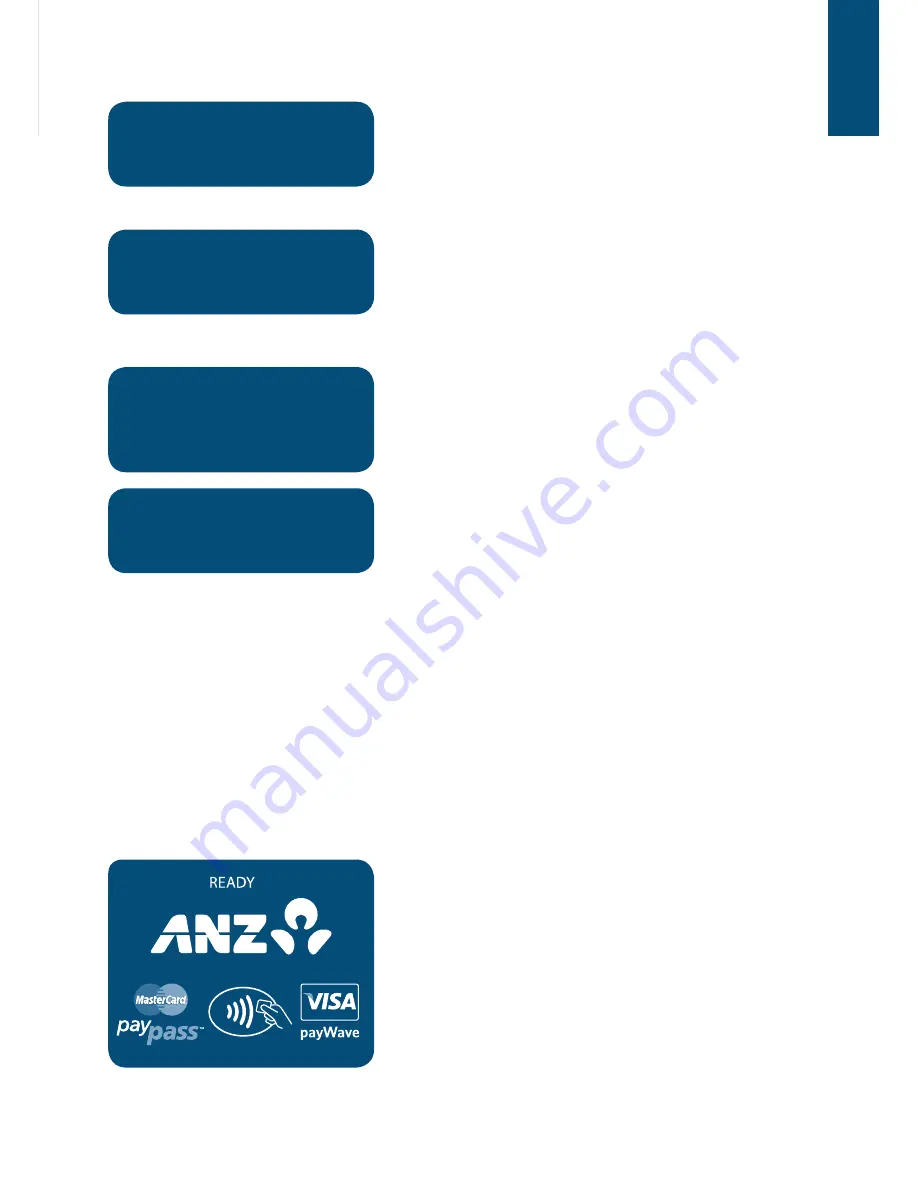
69
68
SIGNATURE
REQUIRED
The POS system prints a merchant copy of the
Completion of Pre-Authorisation record.
Have the customer sign the merchant copy
signature record and compare it to the signature on
the reverse of the customer’s card.
SIGNATURE
VERIFIED?
For a Magnetic Stripe transaction, this screen will be
displayed. If the signatures match, select YES on
your Point of Sale System. If they do not, select NO
to decline the transaction. If the transaction is
approved a customer Transaction Record will be
printed.
REMOVE CARD
SIGNATURE
VERIFIED?
For a Chip Card transaction, this screen will be
prompted to and please remove the card from the
terminal. If the signatures match, select YES on your
Point of Sale system. If they don’t match, select NO
to decline the transaction.
TRANSACTION
APPROVED
Once approved, hand the customer their copy of
the Transaction Record and return their card. If
rejected, the terminal will display an error message
outlining the reason (please refer to section 17).
Notify the customer and advise them to contact
their Card Issuer.
Cancellation of a Pre-Authorisation Transaction (on ANZ Australian-issued cards)
A Pre-Authorisation Transaction reduces the available funds on a cardholder’s credit card
account. If a customer does not proceed with a sale after Authorisation has been
obtained, you should cancel the Pre-Authorisation as soon as possible.
You can cancel a Pre-Authorisation on ANZ Australian-issued cards which have been
previously authorised through an ANZ POS Mobile Plus terminal. Where more than one
Pre- Authorisation has been performed, one or all transactions may be cancelled. You
cannot cancel a Pre-Authorisation on non-ANZ cards. Only a cardholder can instruct the
Card Issuer to remove the hold on funds in their account.
Please refer to your Point of Sale manual to initiate a
cancellation of a Pre-Authorisation transaction.
Perform card security checks. For further
information on the card security checks, please refer
to section 6 Fraud Minimisation.
















































