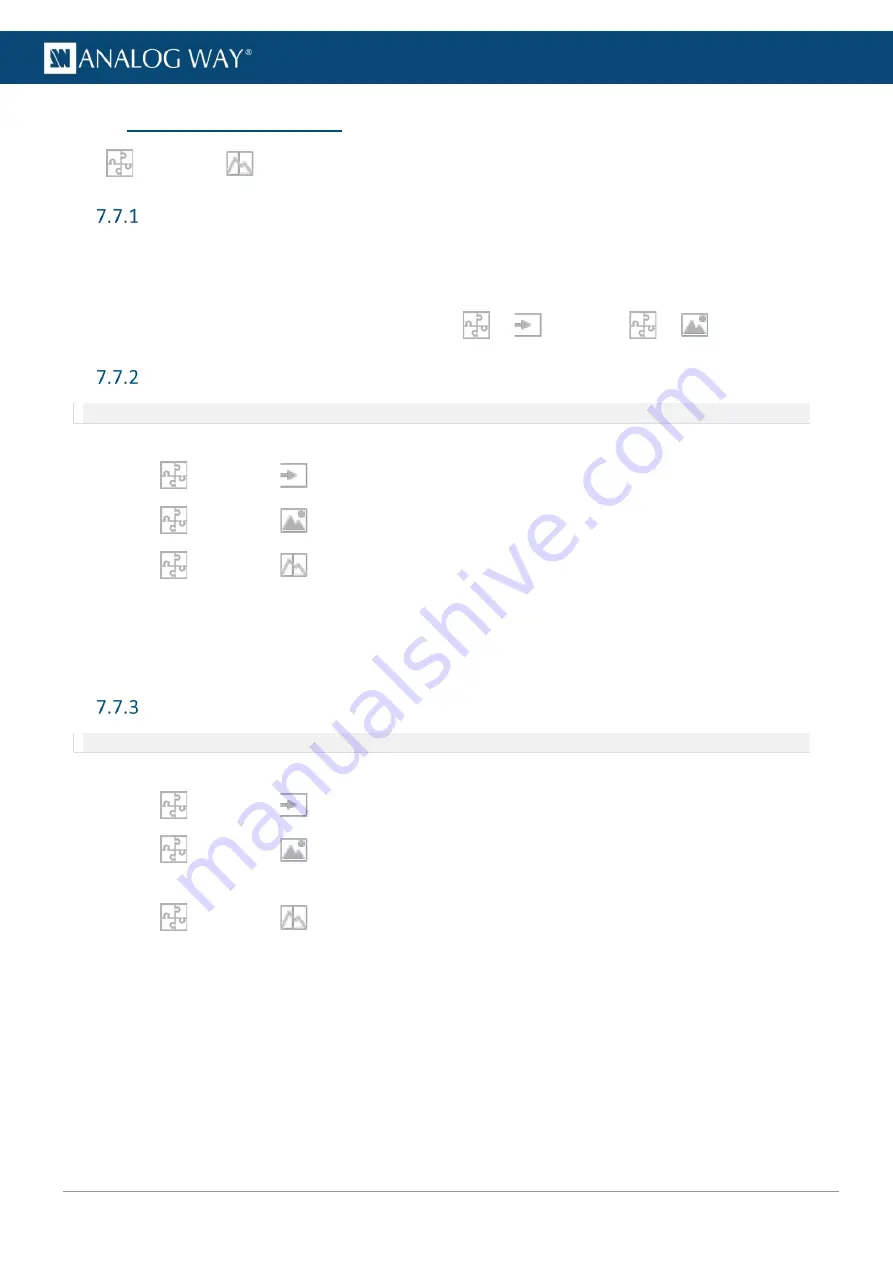
49
USER MANUAL
USER MANUAL
USER MANUAL
USER MANUAL
USER MANUAL
USER MANUAL
USER MANUAL
USER MANUAL
7.7
Preconfig > Backgrounds
In
Preconfig
>
Backgrounds, create background sets for each Screen.
Background sets
Each Screen is composed of one or more outputs. Assign input and images to these outputs to create
background sets. Eight Background sets can be saved per screen.
An output has a pool of assigned images and inputs to be used as background content.
Inputs and images to be used as backgrounds are set in
>
Inputs and
>
Images.
Background set for a screen with one output
Note
: The content and output capacities must match. Otherwise, it is not possible to assign it to the background set.
For example, Screen 1 is a single output screen using Output 1.
1.
In
Preconfig
>
Inputs, add inputs to the background pool for Output 1.
2.
In
Preconfig
>
Images, add images to the background pool for Output 1.
3.
In
Preconfig
>
Backgrounds, select
Screen 1
.
4.
Select
Background Set 1
(Output 1 is automatically selected).
5.
Select the content to use in
Background Set 1
.
Background set 1
is set and saved.
6.
Repeat steps 4 and 5 for other Background Sets.
Background set for a screen with multiple outputs
Note
: The content and output capacities must match. Otherwise, it is not possible to assign it to the background set.
For example, Screen 1 is a 4x1 screen using Outputs 1, 2, 3 and 4.
1.
In
Preconfig
>
Inputs, add inputs to the background pool for Output 1.
2.
In
Preconfig
>
Images, add images to the background pool for Output 1.
3.
Repeat for other outputs.
4.
In
Preconfig
>
Backgrounds, select
Screen 1
.
5.
Select
Background Set 1
.
6.
Select
Output 1
.
7.
Select the source to use in
Background Set 1
.
8.
Repeat for other outputs.
Background set 1
is set and saved.
9.
Repeat steps 6 to 8 for other Background Sets.






























