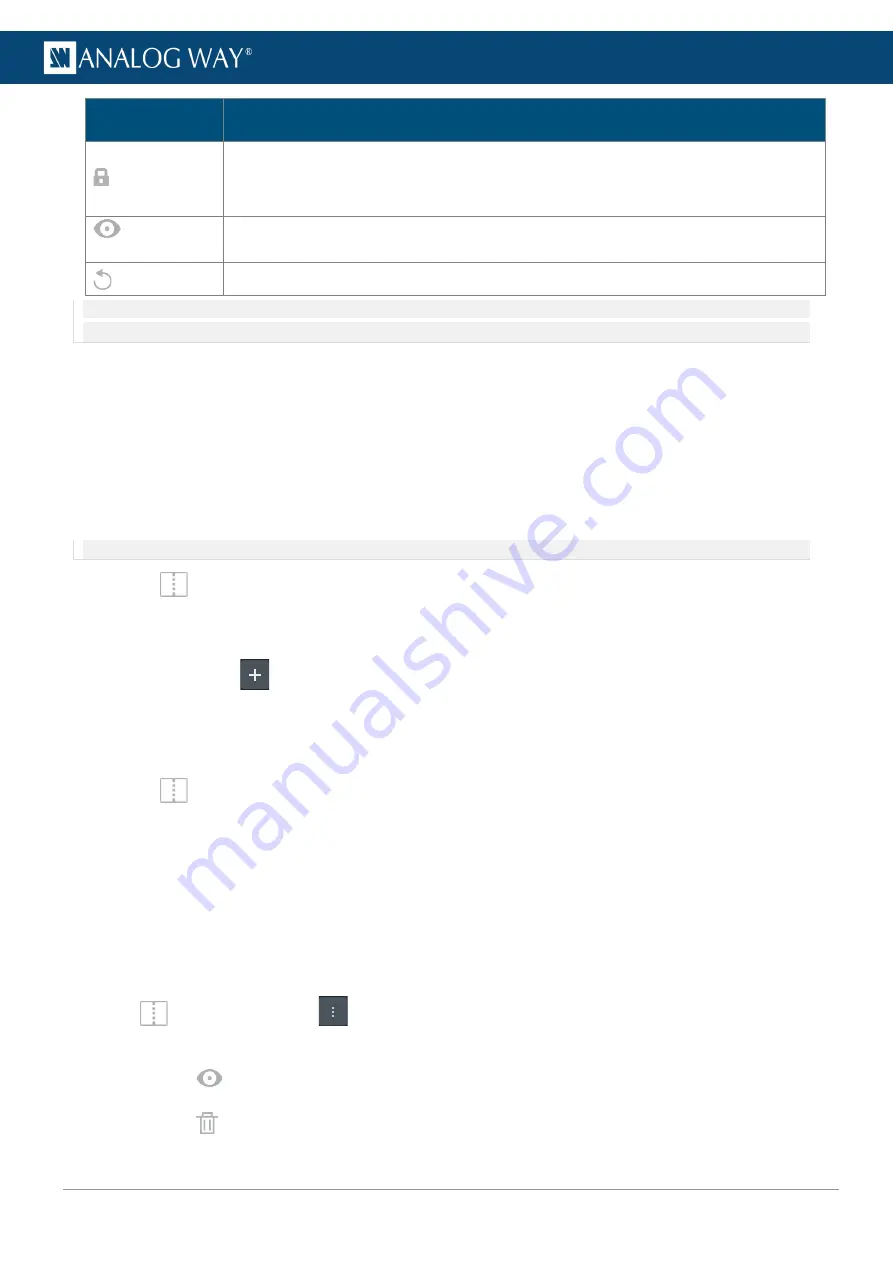
86
USER MANUAL
Setting name
Description / Setting selection
PGM / PRW
Toggle to lock all the Screens and Aux Screens.
Prevent edits during Live, or lock Program to only edit in Preview.
Layers cannot be modified but Memories can be loaded and transition can be triggered.
PGM / PRW / ALL
Toggle to show/hide all Program, Preview, Screens and/or Aux. Screens.
Use the scroller when displaying more than five Screens.
Reset to default view (Screens visibility, size and order).
Note:
Hiding and locking Screens do not affect the Transition. To exclude a Screen from transition, see
14.1.8 Transitions - Right panel
14.1.2.2
Resize and reorder Screen windows
In addition to showing and hiding Screens, it is also possible to resize and reorder the Screens in the interface.
- Use drag and drop on a border to resize the Screen width or height.
- Use drag and drop on a Screen name to move it and change the Screens order.
14.1.2.3
Save a view memory
The user can save custom views in memories.
Note:
Screen locks are excluded from view memories.
1.
In
Screens / Aux.
, edit the workspace.
2.
In Edit View, select the Screens and Aux. Screens to show/hide.
3.
Resize and reorder the Screens.
4.
In Views, click
to create a view memory with the current view.
5.
Enter a name for the View memory.
14.1.2.4
Load / edit a view memory
1.
In
Screens / Aux.
, click a view memory.
The selected view memory is loaded to the workspace.
If changes are made to the view, a * appears in the view memory.
2.
Click the view memory to show more options.
3.
Click
Save
to overwrite the view memory with the new settings.
Or click
Revert
to reload the view memory.
14.1.2.5
Rename, hide or delete a view memory
- In
Screens / Aux.
, click
in Views to open a detailed view of all view memories.
- Click the label to rename a view memory.
- Click
to hide a view from the bar.
- Click
to delete a view memory.
Summary of Contents for AQL-C
Page 121: ...www analogway com 121 USER MANUAL...
















































