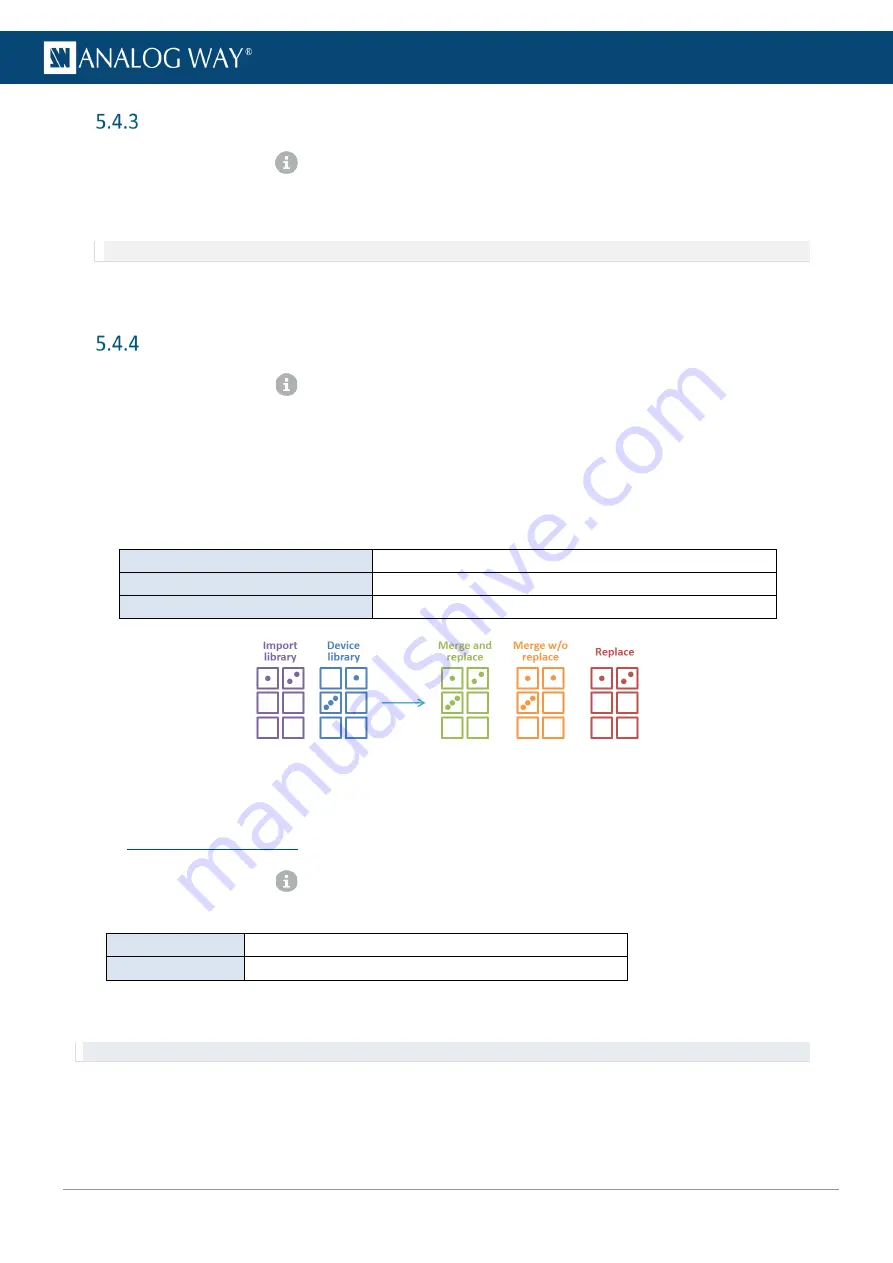
34
USER MANUAL
Export a Configuration to the computer
1.
In the top bar, click
, then
Save / Load
.
2.
In the
Save
panel, select the configuration to export (
Current Configuration, Slot 1
or
Slot 2
).
3.
In the filters, select the settings to export.
Note:
Filtering is possible only if exporting the Current Configuration.
4.
Click
Export
.
The configuration file is downloaded to the computer.
Import a Configuration
1.
In the top bar, click
, then
Save / Load
.
2.
In the
Load
panel, click
Upload file
and select the configuration file to import.
Or drag and drop the configuration file from the computer file explorer to the
Upload file
area.
The configuration is extracted and conflicting settings are grayed out in the filters (version incompatibility,
obsolete information, device logs, etc.).
3.
In the filters, select the settings to import.
4.
Select how to merge the images in the Library:
Merge and replace
Merge and replace images in non-empty slots
Merge without replacing
Merge but keep images in non-empty slots
Replace current Image Library
Replace the entire device library with the import library
5.
Click
Load
.
The configuration is loaded to the Web RCS and applied to the current configuration.
5.5
Reset configuration
1.
In the top bar, click
, then
Reset
.
2.
Select the reset mode:
Default Reset
Select the settings to be reset to default value.
Out of the box
Factory reset. All settings are reset to default value.
3.
Click
Reset
.
The LivePremier unit resets.
Recommendation:
Perform a default reset after a firmware update.
Summary of Contents for AQL-C
Page 121: ...www analogway com 121 USER MANUAL...






























