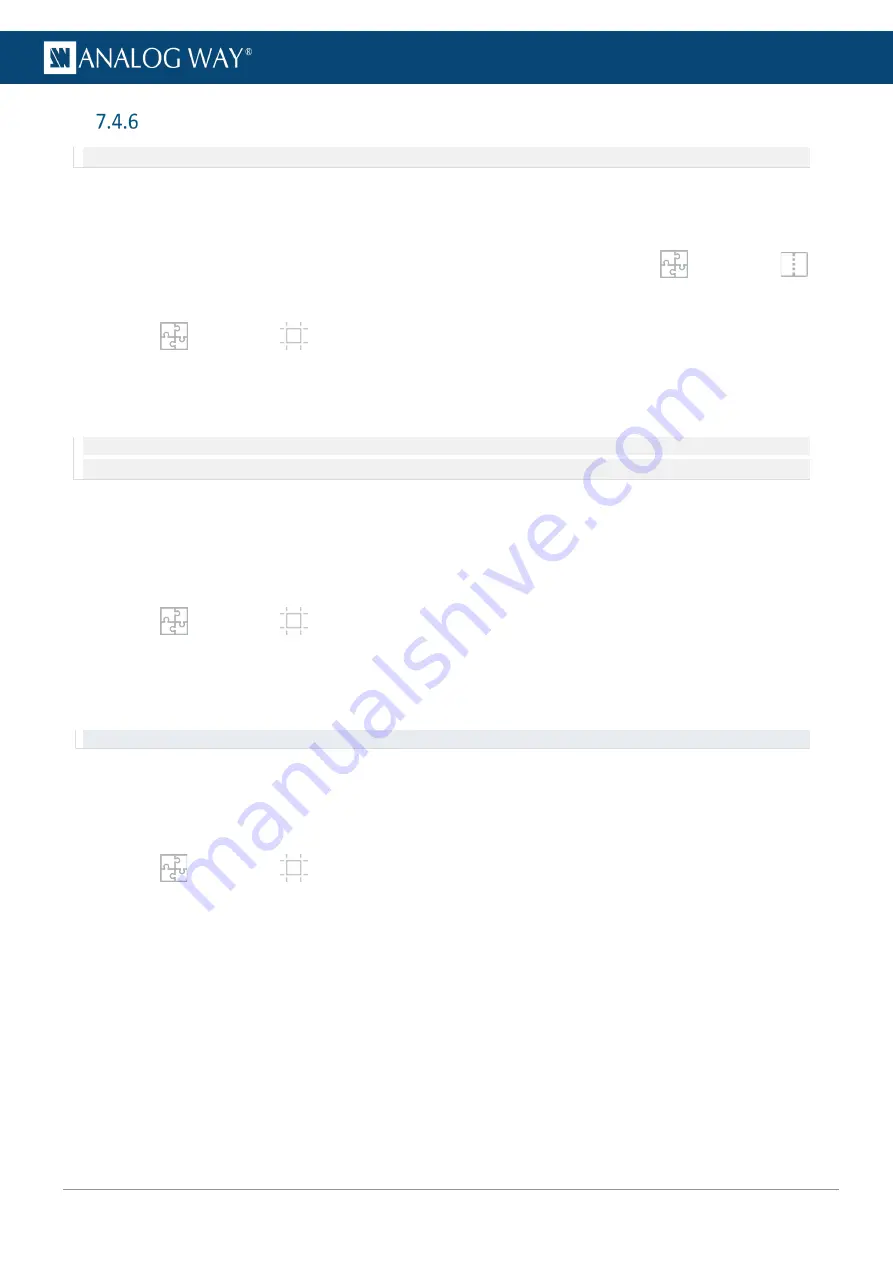
58
USER MANUAL
Advanced output settings (in Preconfig > Canvas)
Note:
Output settings are applied to the selected output.
These following settings are specific to outputs and can be used in all canvas types.
7.4.6.1
Canvas settings for DPH104
All DPH104 outputs are limited to a grid created according to the Layout selected in
Preconfig
>
Screens / Aux Screens (4x1; 2x2 or 1x4).
1.
In
Preconfig
>
Canvas, select a Screen.
2.
Select a Screen type and place the output groups in the Screen canvas.
3.
If needed, set rotation for all the outputs of the DPH104.
4.
If needed, change/swap the positions of the DPH104 outputs.
Note:
When connecting the DPH104 outputs to multiple video projectors, the LivePremier Web RCS can set outputs overlap. However,
blending adjustments must be set using the projectors.
7.4.6.2
Create an area of interest (AOI)
The AOI is a cropped area of the display in the output format. Use AOI to remove unseen or useless display
areas and operate exclusively on the output area actually displayed.
The AOI can be set with Overscan size or Custom size.
5.
In
Preconfig
>
Canvas, select a Screen.
6.
Select an output.
7.
In AOI, click
Overscan
and set the overscan.
Or click
Custom
and set the size and position of the AOI.
Tip:
Use arrows for fine adjustment.
7.4.6.3
Pitch compensation
Some Screens using multiple outputs can have outputs with different pitches, especially LED video walls.
Using pitch compensation corrects the outputs with different pitches for a screen with homogeneous scaling.
1.
In
Preconfig
>
Canvas, select a Screen.
2.
Select an output group to set a different pitch.
The reference output group should use a 1:1 pitch.
3.
In Pitch, set the H and V ratio of the output group compared to the reference output group.
Summary of Contents for AQL-C
Page 121: ...www analogway com 121 USER MANUAL...






























