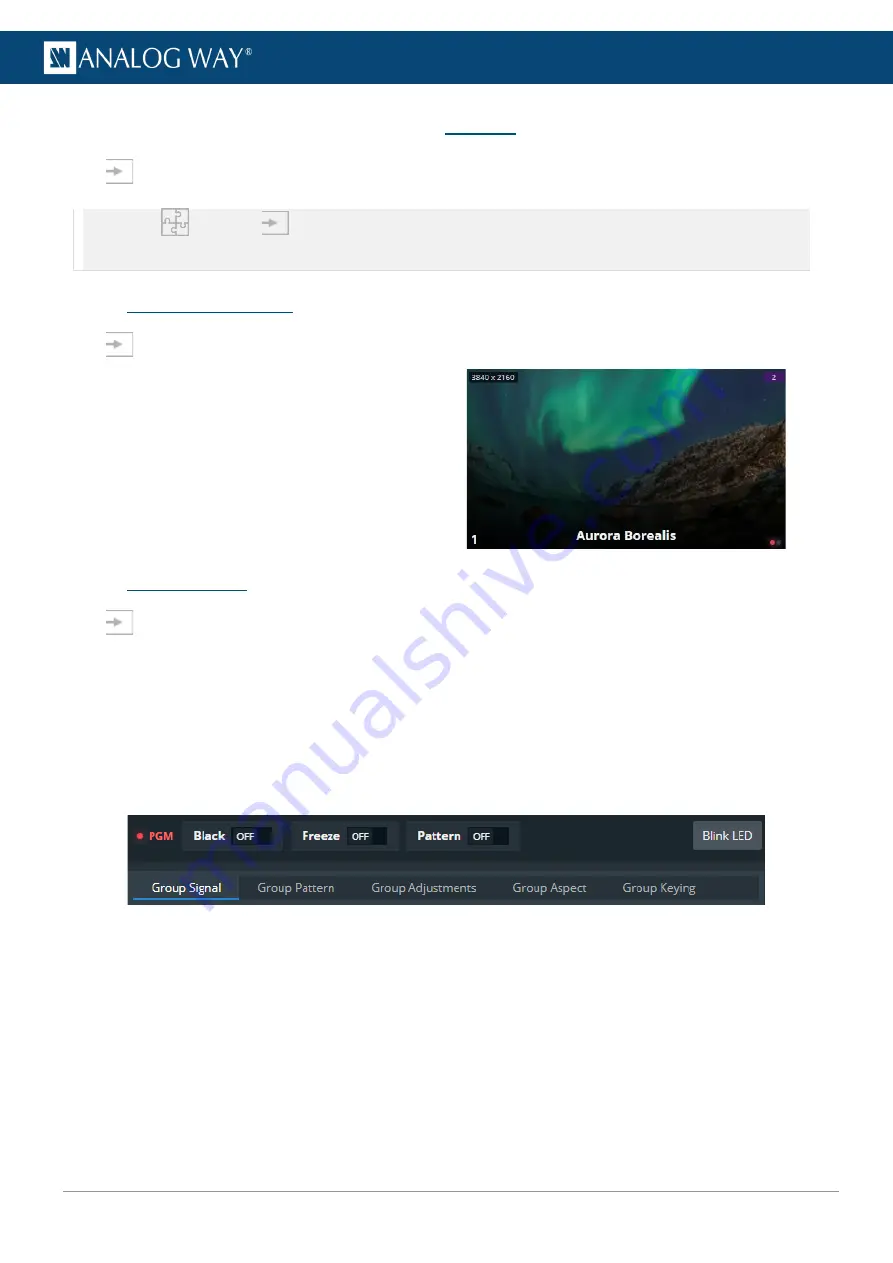
67
USER MANUAL
10
Inputs
In
Inputs
, set the Label, Signal parameters, Patterns, Image correction, Aspect and Keying.
Note: -
Go to
Preconfig >
Inputs to set input resources.
- Input settings are identical for all inputs of the same group.
10.1
Inputs main screen
In
Inputs
, the inputs main screen displays all inputs in a Grid view.
The following information are displayed per input:
- Resolution
- Signal Type (on hover)
- Input capacity
- Input number
- Input label
- The tallies turn red and green if the input is used in
a
Program
and/or
Preview
Screen
●
●
.
10.2
Input settings
In
Inputs
, click an input to open its settings. The selected input is highlighted in the interactive rear
panel and all input information is listed next to the input preview.
- Click
Inputs
to return to the inputs Grid.
- In the header, rename the selected input.
- On the interactive rear panel, hover over an input connector to display information about this input.
- On the interactive rear panel, click an input to open its settings.
General buttons are available on top of input settings:
Fig. 16 -
Input settings
-
PGM
turns red if the input is used in a Program screen.
- Toggle
Black
to display a black image in all layers using this input.
- Toggle
Freeze
to pause the content in all layers using this input (this does not pause the playback of a
media).
- Toggle
Pattern
to replace the content with a pattern (see
- Click
Blink LED
to identify the selected input connector on the physical rear panel of the unit.
Summary of Contents for AQL-C
Page 121: ...www analogway com 121 USER MANUAL...






























