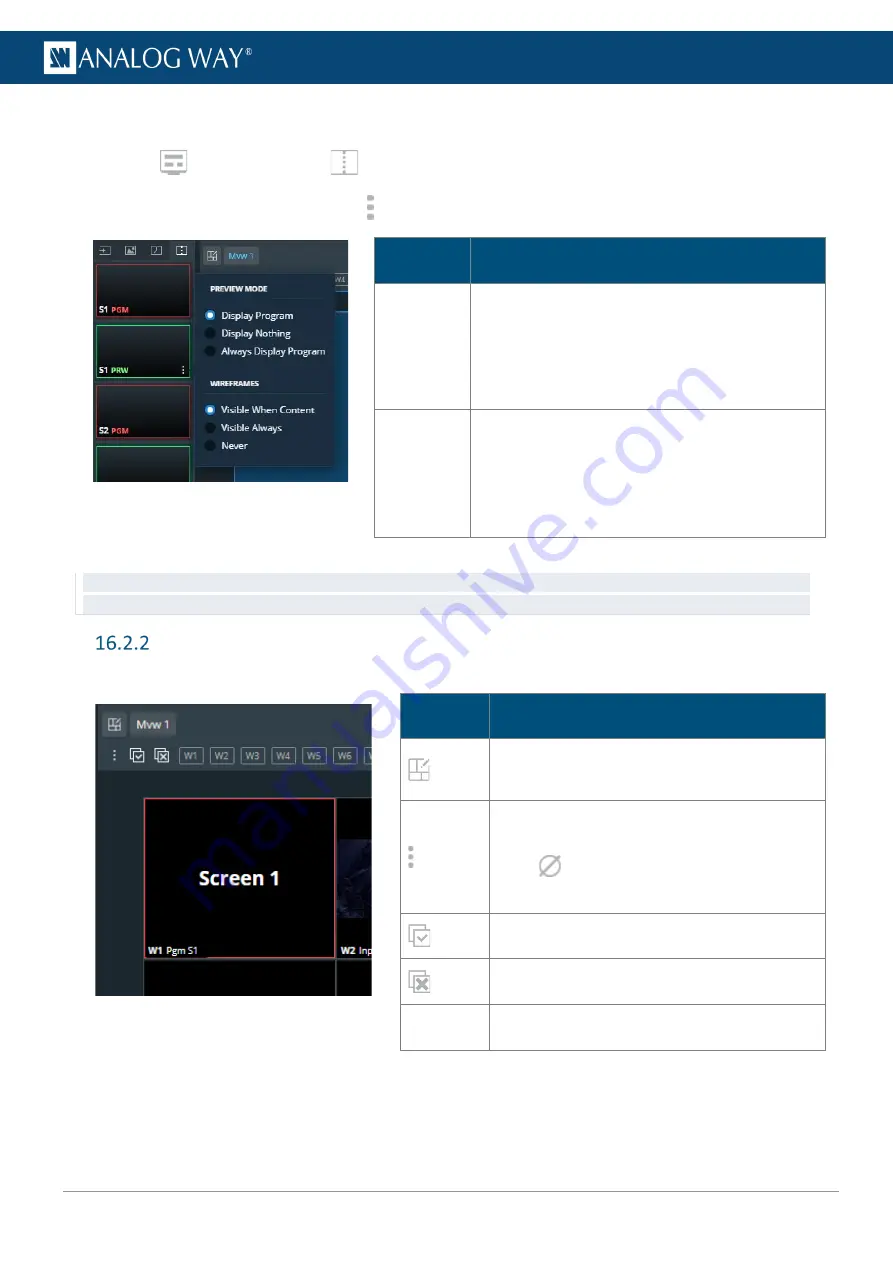
107
USER MANUAL
16.2.1.2
Set Preview mode for Preview Screen widgets
1.
In
Multiviewers
, click
Screens in the source panel.
2.
Hover a Preview Screen and click to show preview options:
Setting
name
Description / Setting selection
Preview
Mode
Select what is displayed in the Preview widget:
-
Display Program
during transitions
-
Display Nothing
during transitions
-
Always Display Program
content in the Preview
widget
Wireframes
Select the visibility of the wireframes of the
Preview Screen layers:
- Layers wireframes displayed when content
- Layers wireframes are always displayed
- Layers wireframes are never displayed
Tip:
It is possible to monitor both Program and Preview of a Screen in one Widget by using Always Display Program
content and display Preview layers wireframe.
Widget selection
This bar shows tools and all available layers for the corresponding Screen.
Setting
name
Description / Setting selection
Open a detailed view of all widgets in the
selected Multiviewer (source number).
Click
to empty the widget content and
keep other properties
Select all widgets in this Multiviewer
Deselect all widgets in this Multiviewer
Widget
letter
Select a widget (hold
Ctrl
or
Shift
to select
multiple widgets)
Summary of Contents for AQL-C
Page 121: ...www analogway com 121 USER MANUAL...















































