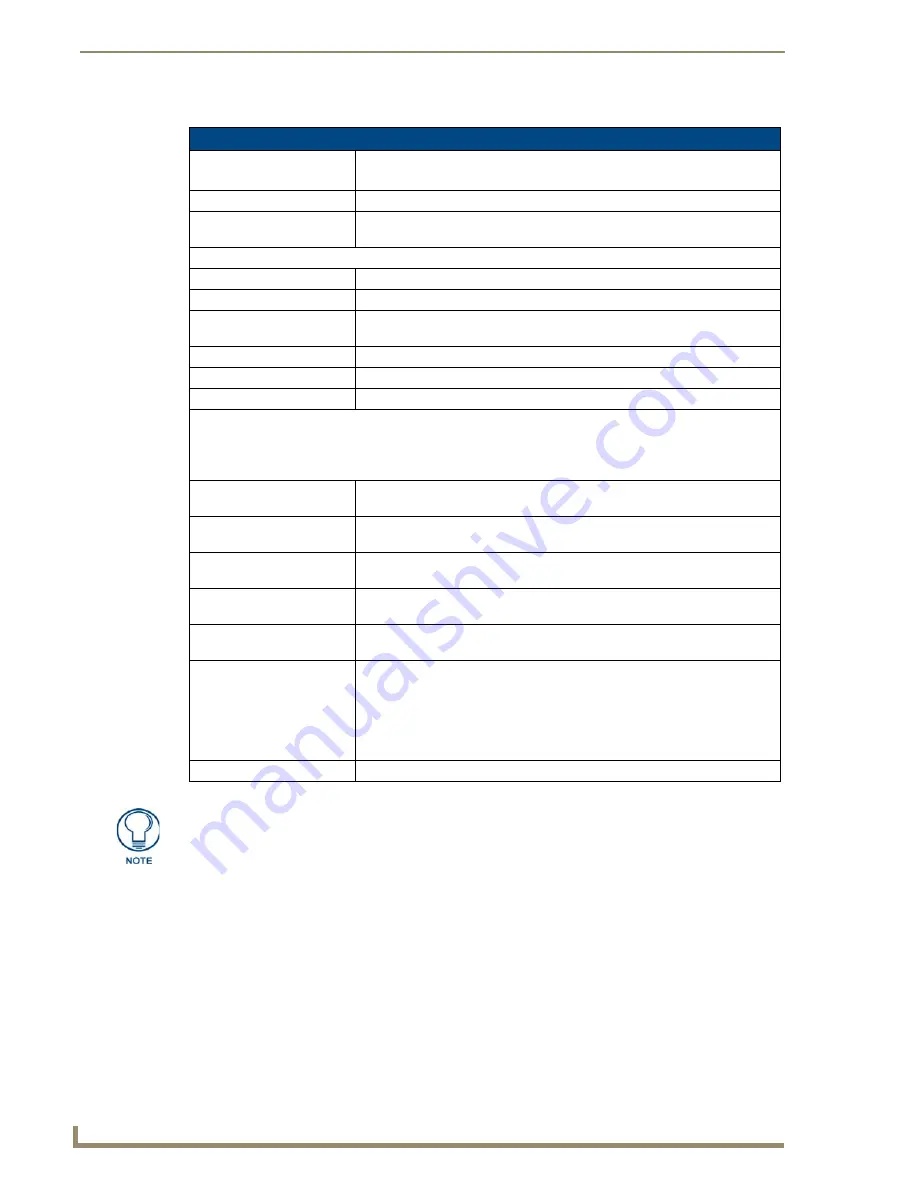
Producer Service
110
Vision
2
Operation/Reference Guide
You can configure the following options for the Vision
2
Producer Service:
Multicasting with Producer
Perform these steps to multicast with Producer:
1.
Select
Configure Service
from the V2Producer Menu on the left pane of the window. The Configure
Producer page appears (FIG. 106).
2.
Select the IP address of the network you are using from the NIC to Use options menu.
3.
Click the
Service Enable
check box. Vision
2
begins multicasting on the multicast address you assigned.
Configure Options
Service Enable
This enables the service and will begin multicasting if appropriate.
Note:
You cannot edit any of the other settings while the service is enabled.
Service Name
The name of the service as it appears in the playlists.
Web Service URL
The URL to the Web Services interface for this service. This value is
automatically generated and should not be edited unless instructed by AMX.
Stream Address
Address
The multicast address for this channel
Port
The multicast port for this channel
TTL
The multicast TTL for this channel. You can enter a value in the space
provided.
NIC to use
The IP address of the network to use for multicasting.
Content
The Archive which is to be used as the source of the videos to be scheduled.
Path to content
The physical path to the archives content
Intermission
This section defines what to do whenever there are no videos scheduled to broadcast. You can schedule a
specific MPEG-2 file from a Vision
2
archive, a multicast MPEG-2 source such as a DVB or Live MPEG
channel, or a WMV source such as an encoder.
Enable
If the Intermission not enabled and nothing is scheduled then the user sees a
blank screen.
Source
Defines whether a file plays continuously or if it is a live feed during
Intermission.
Live
Select the live channel from the available list. This option only appears if you
select Live Feed for your source.
Name
Select a source file from the menu on the left pane. This option is view-only if
you select File for your source.
URL
The path of the intermission source. This field is automatically populated when
you select a file or live channel.
Video Format
Select the video format by clicking the appropriate option button. You can
choose from MPEG and MP4 H.264 with MPEG Producer. For WMV Producer,
the only option is Windows (.WMV).
Note:
You should have separate Producer services to isolate the MPEG-2 and
the H.264 Live channels and content. If you mix the content, the Producer
service may not function properly.
Bitrate
Select the bitrate of the files to be used from the selected archive.
You must apply the settings any changes to take effect.
Summary of Contents for Vision 2
Page 4: ......
Page 10: ...vi Vision2 Operation Reference Guide Table of Contents ...
Page 32: ...Wiring and Device Connections 22 Vision2 Operation Reference Guide ...
Page 56: ...Installation 46 Vision2 Operation Reference Guide ...
Page 76: ...Master Service 66 Vision2 Operation Reference Guide ...
Page 86: ...Live WMV Service 76 Vision2 Operation Reference Guide ...
Page 104: ...Archive Service 94 Vision2 Operation Reference Guide ...
Page 112: ...Thumbnail Editor 102 Vision2 Operation Reference Guide ...
Page 118: ...Thumbnail Viewer 108 Vision2 Operation Reference Guide ...
Page 127: ...Record Service 117 Vision2 Operation Reference Guide ...























