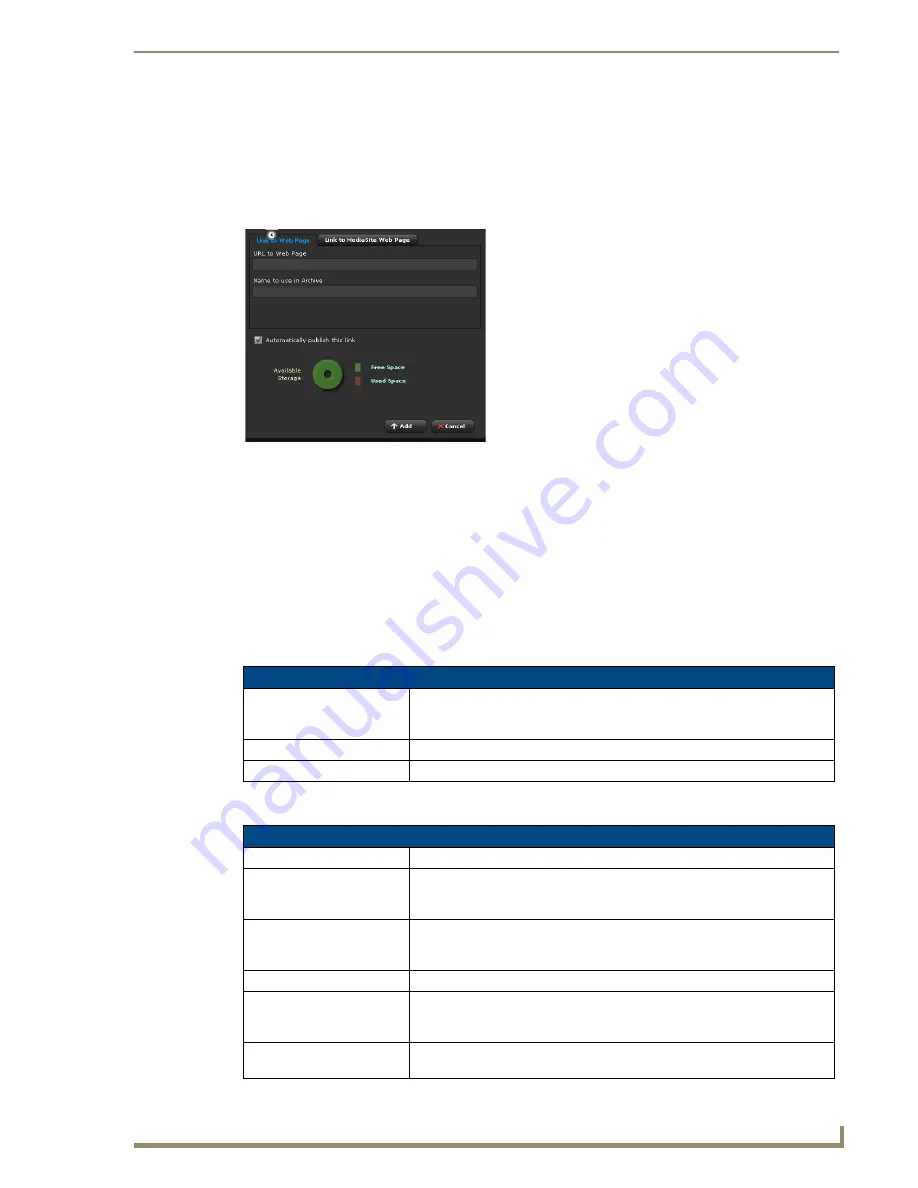
Archive Service
91
Vision
2
Operation/Reference Guide
Adding an Online Video to an Archive
Vision2 enables you to provide content links to online videos from websites such as YouTube or MediaSite.
Follow these steps to add an online video to an archive.
1.
Click the
Content
folder under one of your archives on the left side of the page.
2.
On the Content screen, click
Add an online video
. A new series of options appears (FIG. 86).
3.
In the
URL to WebPage
field, enter the URL to the video you want to add. Vision
2
does not verify this
URL, so it must be correct to avoid errors.
4.
In the
Name to Use in Archive
field, enter the name of the link as you want it to appear in the archive.
5.
Click
Add
.
To add a MediaSite link, click the
Link to MediaSite Web Page
tab. The same information is required as
above, but you must also enter a base website URL.
Viewing the Contents of an Archive
To examine an individual video you simply open a folder, and click on the name of the video. To view multiple
videos, use CTRL-click. The following options act on multiple selections:
The options for each individual video are as follows:
FIG. 86
Add an online video screen
Multiple Selections Options
Quick search for
Enter the text you wish to search for in the metadata and click the Search
button, the videos in the branch of the currently selected content folder will be
shown with the search text highlighted in the metadata.
Clear all selections
The current selection is cleared.
Delete Selected Video
Deletes the video shown in the right hand details pane.
Video Options
Rename
Change the name of the video as it appears to a user
Published
New videos which have been uploaded are automatically hidden from users
not accessing the content through the management interface. This enables the
administrator to add metadata before publishing the video for user access.
Play
Allows you to playback the video in all the available file formats and bitrates to
check correctness (see the
Playing a Video within the Archive
Edit Info
Provides metadata editing (see the
Edit thumbs
When a new video is uploaded the system automatically generates four
thumbnails which are used by the various user interfaces. You can change the
thumbnails using this function.
Upload additional video
Once a video has been uploaded, you can upload additional file formats or
bitrates of the same video.
Summary of Contents for Vision 2
Page 4: ......
Page 10: ...vi Vision2 Operation Reference Guide Table of Contents ...
Page 32: ...Wiring and Device Connections 22 Vision2 Operation Reference Guide ...
Page 56: ...Installation 46 Vision2 Operation Reference Guide ...
Page 76: ...Master Service 66 Vision2 Operation Reference Guide ...
Page 86: ...Live WMV Service 76 Vision2 Operation Reference Guide ...
Page 104: ...Archive Service 94 Vision2 Operation Reference Guide ...
Page 112: ...Thumbnail Editor 102 Vision2 Operation Reference Guide ...
Page 118: ...Thumbnail Viewer 108 Vision2 Operation Reference Guide ...
Page 127: ...Record Service 117 Vision2 Operation Reference Guide ...






























