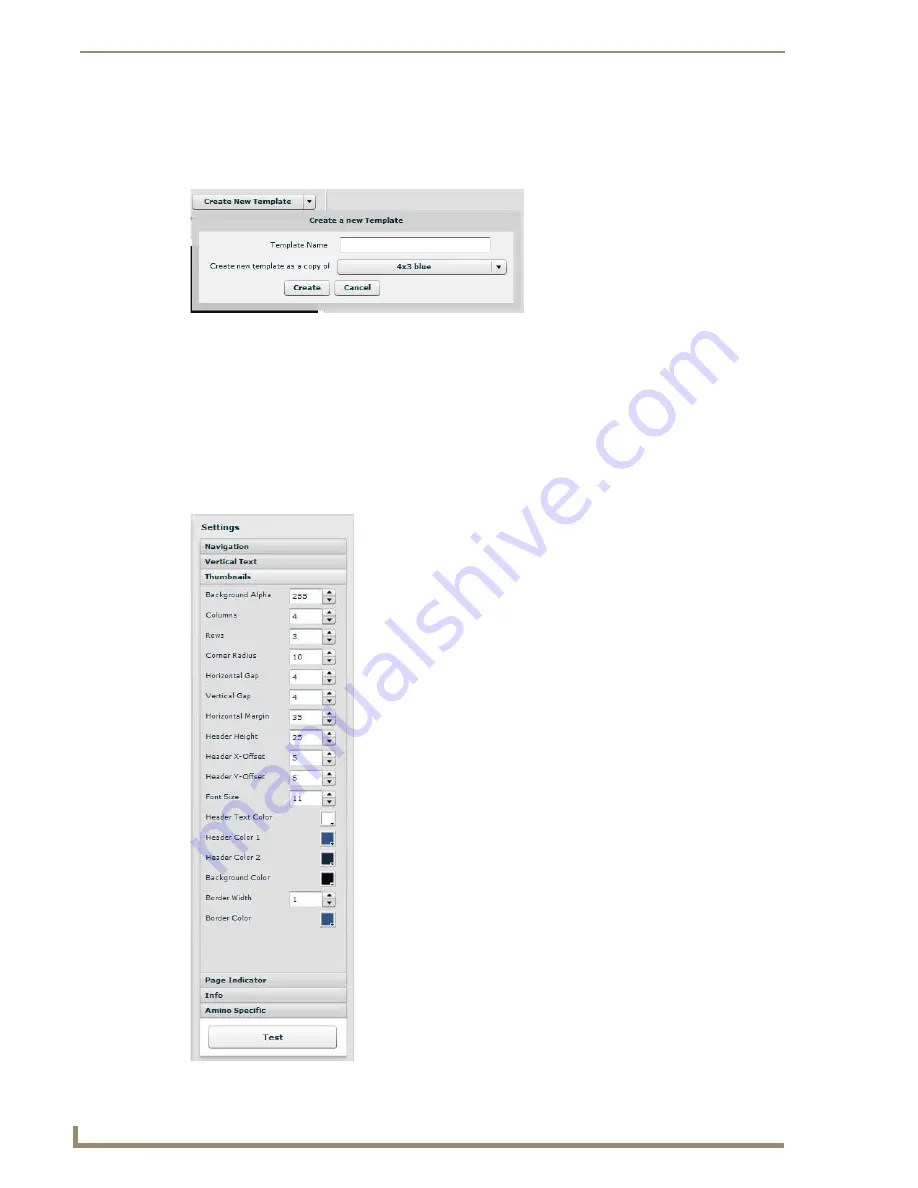
Installation
40
Vision
2
Operation/Reference Guide
Creating a New Template
Perform these steps to create a new template:
1.
Click
Create New Template
. A series of options appears (FIG. 40).
2.
Enter the name of the template in the
Template Name
field.
3.
Use the
Create new template as a copy of
options menu to select the model of template you want to use.
4.
Click
Create
.
The left side of the Template Editor screen displays a list of options you can configure for an individual
template. These options are only available after clicking
Edit Settings
. Changes do not take effect
immediately. After making all necessary changes, click
Test
to view the changes to the template. Click
Save
Changes
to save the new template settings or
Discard Changes
to return to the previous settings. FIG. 41
displays the Template Editor Settings.
FIG. 40
Create a New Template
FIG. 41
Template Editor Settings
Summary of Contents for Vision 2
Page 4: ......
Page 10: ...vi Vision2 Operation Reference Guide Table of Contents ...
Page 32: ...Wiring and Device Connections 22 Vision2 Operation Reference Guide ...
Page 56: ...Installation 46 Vision2 Operation Reference Guide ...
Page 76: ...Master Service 66 Vision2 Operation Reference Guide ...
Page 86: ...Live WMV Service 76 Vision2 Operation Reference Guide ...
Page 104: ...Archive Service 94 Vision2 Operation Reference Guide ...
Page 112: ...Thumbnail Editor 102 Vision2 Operation Reference Guide ...
Page 118: ...Thumbnail Viewer 108 Vision2 Operation Reference Guide ...
Page 127: ...Record Service 117 Vision2 Operation Reference Guide ...






























