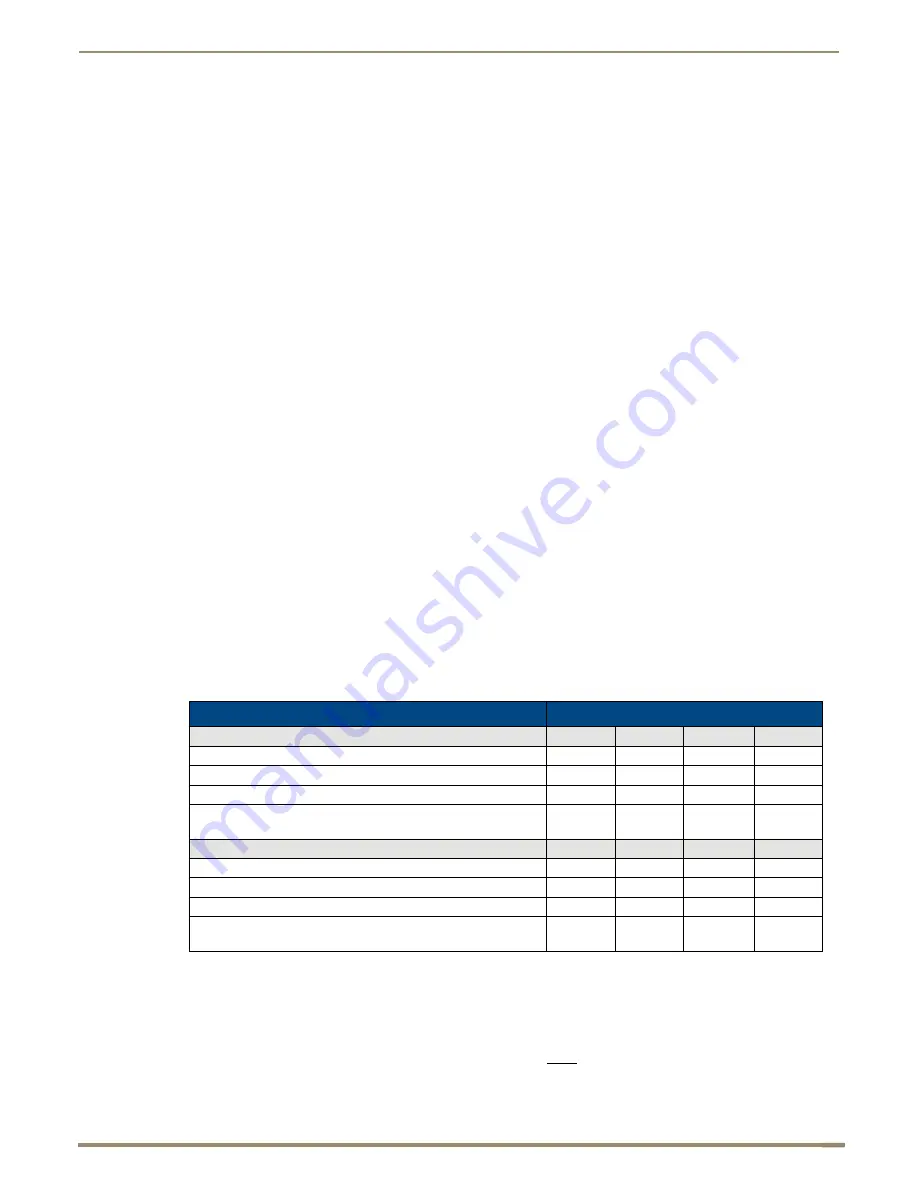
Installation and Setup
45
Instruction Manual – DXLink™ Twisted Pair Transmitters/Receiver
Note:
On either setting, the DXLink Mode may be set via SEND_COMMANDs (see page 96). When
#2 Toggle is set to the OFF position, the auto-discovery process will overwrite the DXLink Mode setting.
However, when the #2 Toggle is set to the ON position, auto-discovery is disabled and the mode set by
SEND_COMMANDs will persist (i.e., the DXLink Mode setting cannot be overwritten).
Setting DIP Switch #3 for Network Connectivity
The #3 Toggle is used for enabling/disabling network connectivity of the DXLink Transmitter or Receiver. If enabled it
allows the Transmitter or Receiver to be configured to connect to a NetLinx Central Controller (used for controlling the
DXLink unit and allowing Ethernet traffic).
Note:
Wallplate TX – Before the DIP switch toggles can be set, the mounting bracket must be removed
(unscrew the four screws from the bracket and set it aside). Decor Wallplate TX – Set before adding customer
provided decor style front cover plate (requires four screws).
Tip:
Common setup scenarios and their DIP switch settings are provided in a table below.
#3 Toggle Settings
OFF (default) – When the #3 Toggle is set to OFF, the Transmitter or Receiver will not try to connect to the
network and will not acquire an IP address.
ON – When the #3 Toggle is set to ON, the Transmitter or Receiver will attempt to connect to the network via
DHCP or static IP, depending on how the unit has been set up (see page 61). The Transmitters and Receivers
will not display in NetLinx Studio and will not accept commands or queries unless the #3 Toggle is ON.
Note:
After the #3 Toggle is set to ON, a network connection is established, and the NetLinx Studio screen is
refreshed, Transmitters and Receivers display in the OnLine Tree as Unbound NDP (Network Detect Proxy)
Devices. To facilitate IRL and KIT file transfers, they can be bound to the integrated NetLinx Master in a
switcher or to another NetLinx Master. A Virtual NetLinx Master can also be used for file transfers.
Scenarios / DIP Switch Settings Table
The following table contains the most common scenarios for setting up Transmitters and Receivers as a standalone pair
or with other equipment.
Find the scenario in the table that you want to use and then set the Dip switches
accordingly.
A detailed explanation of functions for each toggle is provided on the two previous pages.
Note:
The #1 and #2 Toggles do not apply to the Wallplate TX and Decor Wallplate TX.
Tip:
Each toggle’s ON position is toward the connectors on the rear of the DXLink Modules or toward the top
of the unit for the DXLink Wallplate TX and Decor Wallplate TX (see page 43).
* Connect the ICS LAN 10/100 port of the DXLink unit to the network device (e.g., laptop, IP controlled projector, AMX
ICSLan EXB Device). In a standalone setup, connect the ICS LAN 10/100 port of the other DXLink unit to the network.
** In a standalone setup using NetLinx control of the DXLink serial/IR ports, only one of the DXLink units should be
connected to the network (the unit with #1 Toggle enabled).
Important:
When connecting a Transmitter or a Receiver in a standalone pair setup to a Master
(or Virtual Master) for upgrade purposes, #1 and #3 Toggles must be ON. #2 is only required on each module
if serial and/or IR control is required from the Master.
Common Scenarios
DIP Switch Toggle Settings
Standalone Setup – TX/RX pair direct connection
1
2
3
4
AV signals only
OFF
OFF
OFF
OFF
AV with Ethernet pass through to networked device*
ON
OFF
OFF
OFF
AV with NetLinx control of TX/RX unit and serial/IR ports**
ON
ON
ON
OFF
AV with NetLinx control of TX/RX unit and serial/IR ports,
plus Ethernet pass through to networked device*
ON
ON
ON
OFF
Switcher Setup – TX/RX with Enova DVX/DGX Switcher
1
2
3
4
AV signals only
OFF
OFF
OFF
OFF
AV with Ethernet pass through to networked device*
ON
OFF
OFF
OFF
AV with NetLinx control of TX/RX unit and serial/IR ports
OFF
OFF
ON
OFF
AV with NetLinx control of TX/RX unit and serial/IR ports,
plus Ethernet pass through to networked device*
ON
OFF
ON
OFF
















































