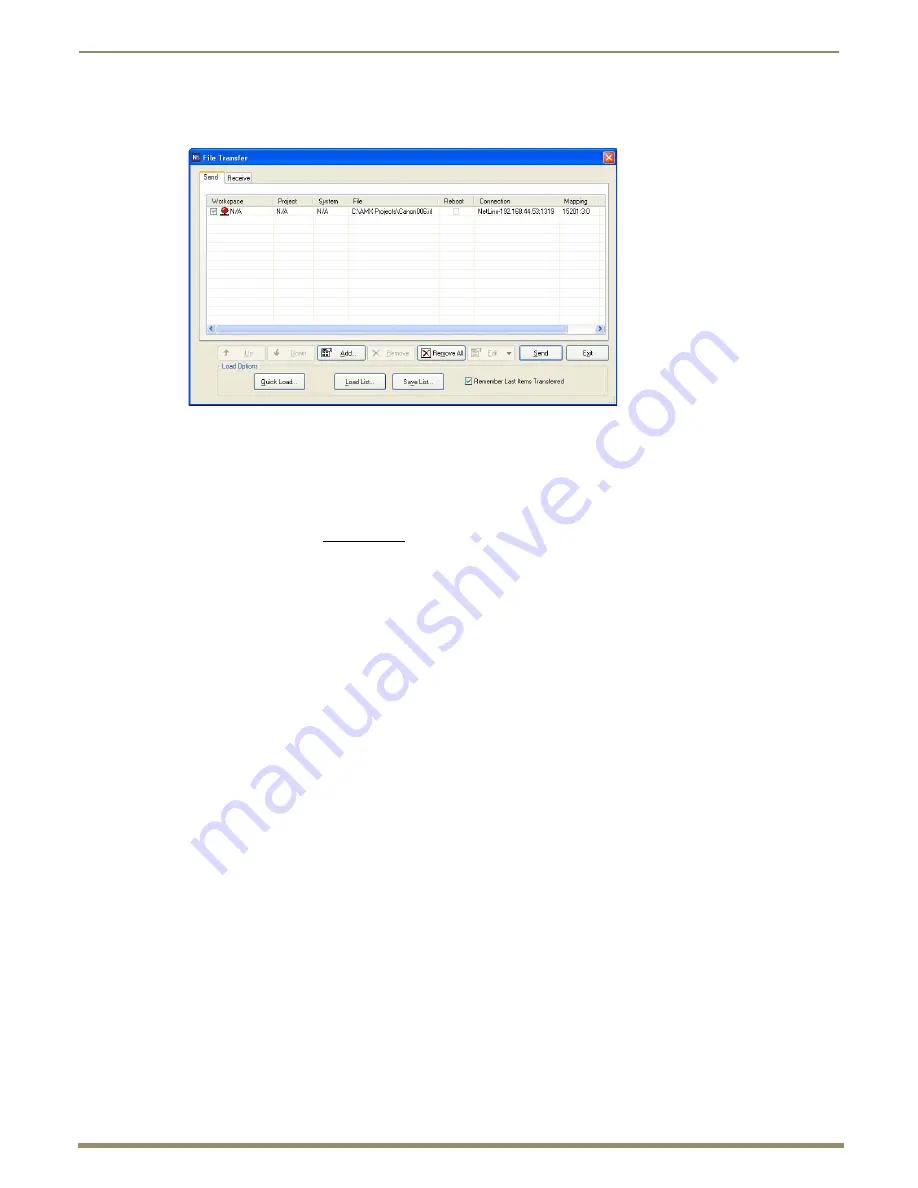
IRL File Transfers
76
Instruction Manual – DXLink Fiber Transmitters and Receivers
10.
Click OK to close the Select Files for File Transfer
dialog box and return to the File Transfer dialog box. The IRL
file appears in the File queue.
11.
Click Send to transfer the file to the Transmitter or Receiver that the file is mapped to.
Additional Documentation
For additional information on using NetLinx Studio, refer to the
WebConsole & Programming Guide – NX-Series
Controllers
(available at www.amx.com).
Additional IRL Information
Unlike NetLinx NI-Controllers, ICSLan powered devices (such as the DXLink Fiber Transmitter and Receiver units)
are
not
capable of having their IRL files received via the File Transfer dialog box, nor do they support the LOADIRL
SEND_COMMAND.






























