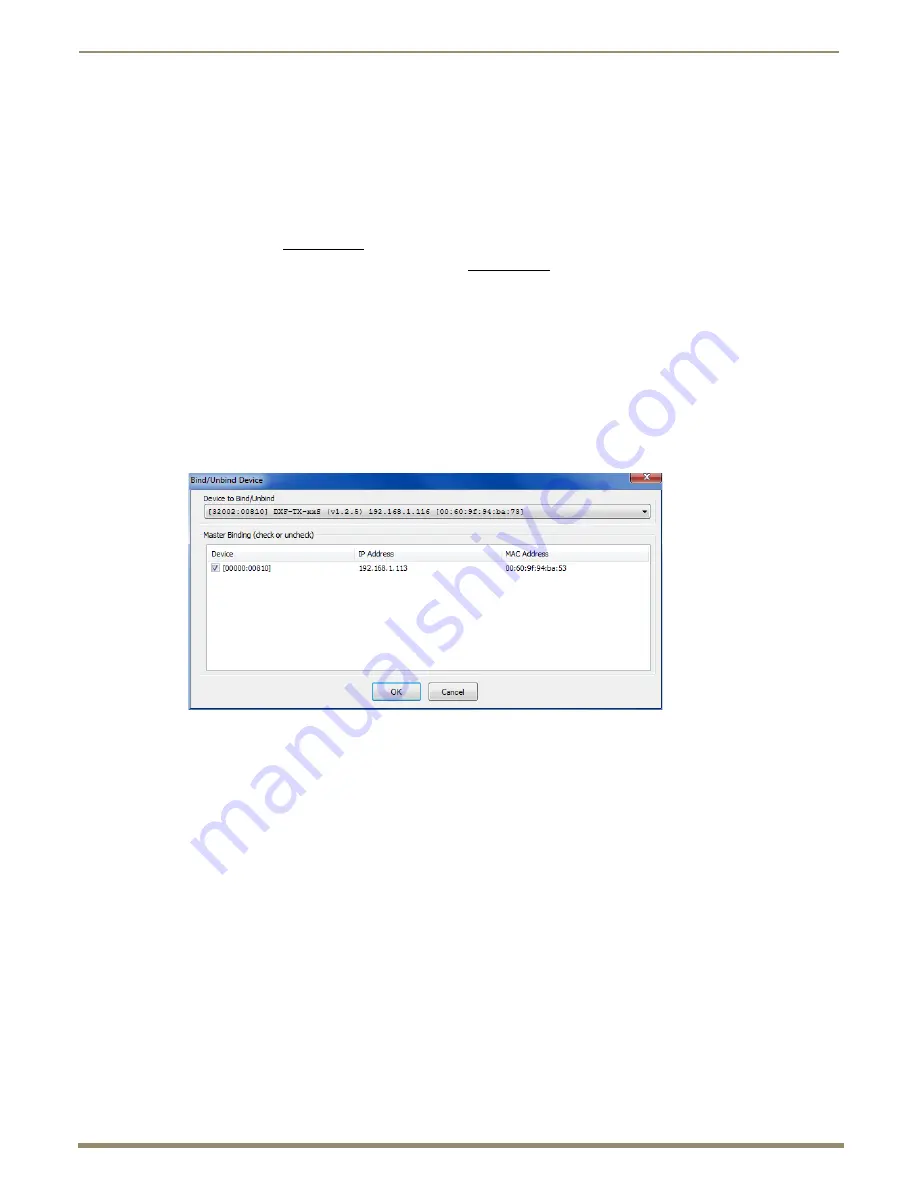
Appendix A – Upgrading the Firmware
101
Instruction Manual – DXLink Fiber Transmitters and Receivers
Preparing for KIT File Transfers
To prepare for KIT file transfers:
1.
Verify that you have the latest version of NetLinx Studio on your PC.
If the version is not the latest –
Use the Web Update option in NetLinx Studio’s Help menu to obtain the latest version.
Or
Go to www.amx.com and login as a Dealer to download the latest version.
2.
Download the latest Firmware (KIT) file from www.amx.com on the DXLink Fiber Transmitter or Receiver
product page to your PC. (Place KIT files on a local drive for speedy throughput.)
3.
Verify the following:
a.
Verify that an Ethernet/RJ-45 cable is connected from the switcher’s integrated Master to the network
(e.g., from the LAN 100/1000 port on an Enova DGX 32 to a LAN).
b.
Verify that the target DXLink Fiber Transmitter or Receiver is connected via its fiber optic transceiver to a
DXLink Fiber Input or Output Board (respectively) on the switcher.
c.
Verify that the switcher is powered on.
4.
Launch NetLinx Studio and open the OnLine Tree.
5.
Bind the target Transmitter or Receiver to the integrated Master: select and right-click the TX or RX; from the
context sensitive menu, select Network Bind/Unbind Device (be sure the check box is selected); click OK.
6.
Determine the Device Number assigned to the target Transmitter or Receiver when it was bound. For the Device
Number location, see FIG. 32 on page 100. The Transmitter or Receiver is ready for the KIT file transfer.






























