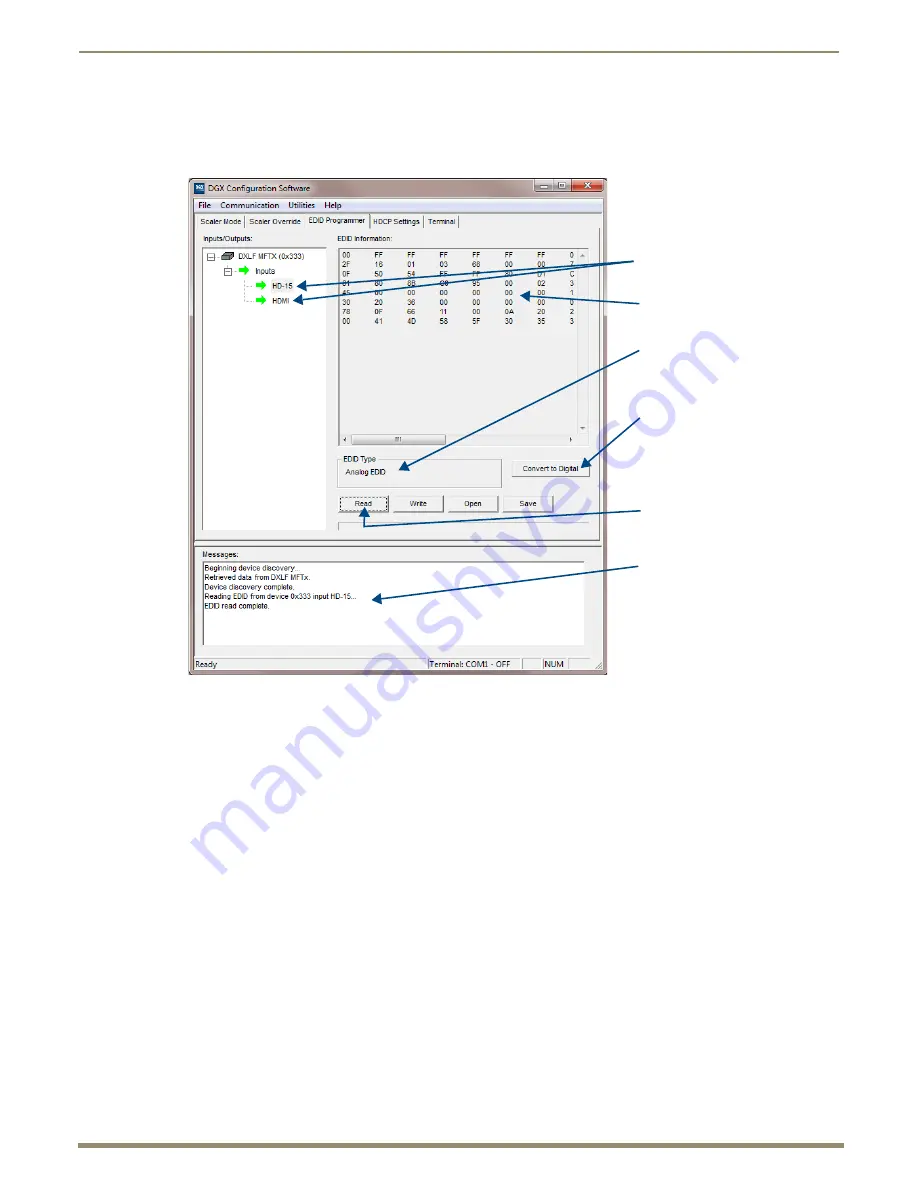
Appendix H – EDID Management/Programming
146
Instruction Manual – DXLink Fiber Transmitters and Receivers
To read and save EDID data from a DXLink Fiber Transmitter input:
1.
On the PC, open the DGX Configuration Software and select the EDID Programmer tab.
2.
Under Inputs/Outputs on the left, expand the device tree, and select either the HD-15 or HDMI Input.
3.
Click Read to read the EDID information currently on the selected Input (HD-15 or HDMI).
The EDID data appears in the EDID read-only field on the right.
Tip:
In the EDID Programmer view, the Save to File option under the File menu can be used to save the EDID
information as an .edid file. The saved file can be opened as a text file (from the File menu, select Open File)
and edited or opened and written to an input (click the Write button).
Read Error Message
A Read Error message will appear when attempting to read the EDID after sending a FACTORYAV
SEND_COMMAND, which re-initializes the USER EDID 1 EEPROM and resets the VIDIN_EDID setting to ALL
RESOLUTIONS (which is
AMX_HDMI1v3__Standard
for HDMI and
AMX_VGA1v2__Standard
for VGA).
Note:
When a Transmitter in Bidirectional Mode is connected to a DXLink Fiber Input Board, the input board
will override the
“
ALL RESOLUTIONS” EDID and load the last stored EDID. A Transmitter in Unidirectional
Mode (or Data Link-lost Mode) will maintain the default EDID, ALL RESOLUTIONS.
Convert to Digital / Convert to Analog
EDID Information (read-only)
EDID Type – Analog or Digital
Read – reads EDID from the Transmitter
Device tree with HD-15 and HDMI Inputs
Messages

















