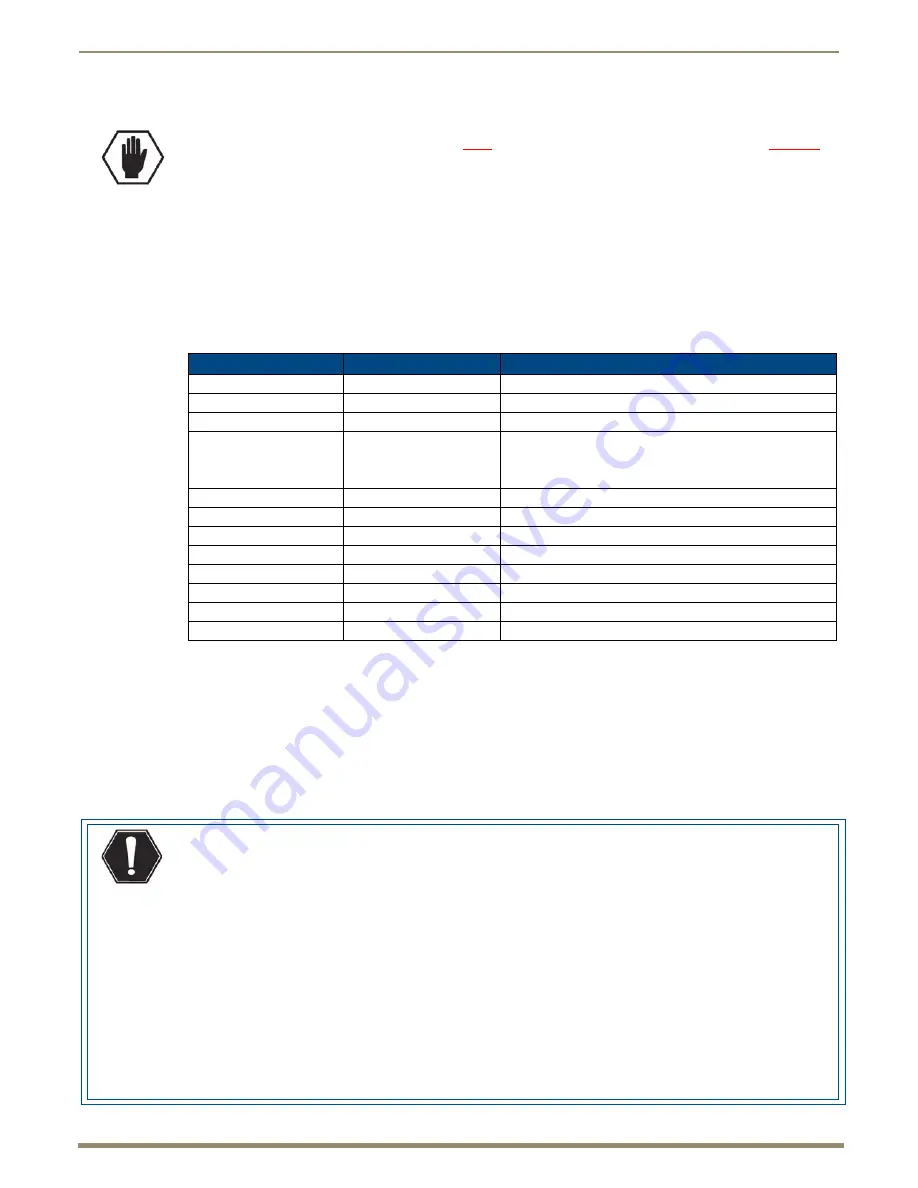
Installation and Setup
53
Instruction Manual – DXLink Fiber Transmitters and Receivers
DXLink Fiber TX – Applying Power
To apply power to the DXLink Fiber TX:
1.
Plug the cord from the desktop power supply (provided) into the power jack on rear of the unit (2.1 mm DC jack for
12 V local power).
2.
Plug the desktop power supply into an AC external power source.
The Power LED on the front of the unit turns a constant green, which
indicates a ready state. Some LEDs turn a
constant color while some blink first. For normal LED display, see table below.
DXLink Fiber Transmitters – Indicator LEDs
The LED indicators are listed in the table as they appear on the front of the unit from left to right.
DXLink Fiber Transmitters – LED Troubleshooting
If indicator LEDs for units do not respond with a normal display as stated in table on the previous page:
Check all power connections.
Check the “Detailed NetLinx (Link/Act and Status) LED Behavior” section on page 63.
Try the suggestions in the “Troubleshooting” chapter (page 97).
For information on restoring the unit’s default settings on power up, see page 70.
DXLink Fiber RX – Attaching Signal, Transport, and Control Cables
Important:
Before attaching cables, be sure to set the DIP switch’s toggles if necessary (see page 46).
Tips for Fiber Optic Connections:
Keep dust plugs in transceivers until you are ready to make a connection.
Clean fiber optic cable ends before attaching to unit (be sure to follow the cable manufacturer’s instructions
for inspecting and cleaning the cable ends).
Use gentle pressure when connecting fiber optic cables to transceivers (normally an audible click is heard
when the connector engages).
If unsure the connection is properly seated, gently tug on the connector.
If fiber optic cables are removed from the transceivers, reinsert dust plugs.
Multimode transceivers only – If you are unsure that a multimode transceiver is passing a signal, hold the
unattached end of the fiber optic cable
away from you
and take a picture of it with a digital camera (or cell
phone camera). The image will show a bright light if signal is being passed (works on some digital cameras.)
Caution:
The provided desktop power supply must be used to power the DXLink Fiber TX, and it must not
be altered in any way.
DXLink Fiber TX LEDs
Normal Display
Indicates
Power
Green
Power is applied to the unit
Digital Video
Green
A digital signal is present through the unit
Audio
Green
A digital audio signal is present through the unit
Analog Video
One of the 3 LEDs
is Green
Type of analog video present through the unit:
• C (composite) or Y/C (2 component)
• Y/PB/PR or RGB (3 component)
• RGBHV (5 component) or RGBS (4 component)
IR TX
Red
IR TX active communication
IR RX
Yellow
IR RX active communication
232 (Serial) TX
Red
Serial TX active communication
232 (Serial) RX
Yellow
Serial RX active communication
NetLinx Link/Act
Green
Active LAN connection to an AMX Network
NetLinx Status
Green
LAN connection is active
CEC
OFF
CEC is not currently supported
USB
Yellow
USB port connection is established
Warning:
DXLink Fiber units use laser transceivers, which are Class 1 Eye Safe per IEC 60825-1/CDRH
requirements. While the Class 1 category indicates that the invisible laser used is safe, we recommend
avoiding direct eye exposure when using any optical fiber products (see the OSHA directive on page 15).






























