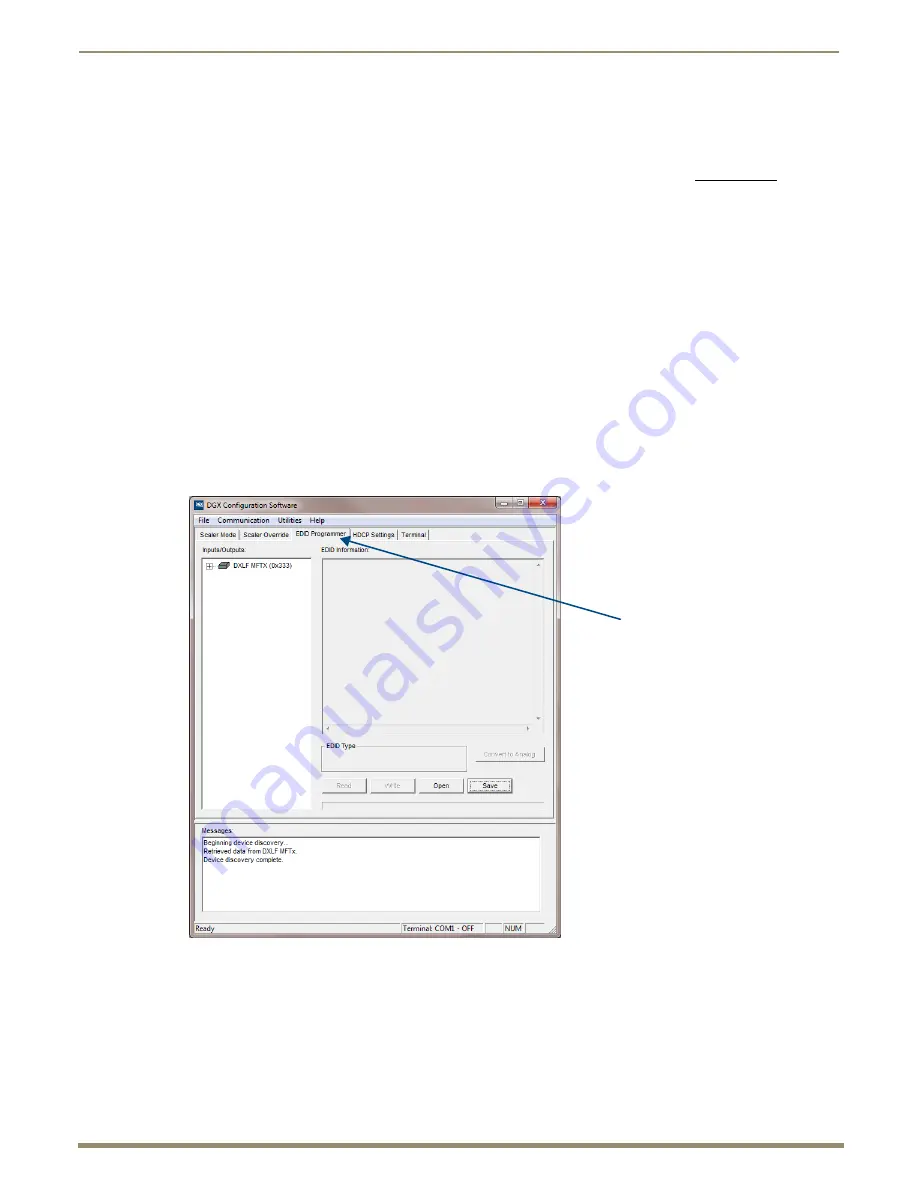
Appendix H – EDID Management/Programming
144
Instruction Manual – DXLink Fiber Transmitters and Receivers
DXLink Fiber Connection to PC
The following instructions are for setting up an EDID for a DXLink Fiber Transmitter (all Directional Modes) with
attached downstream RX. For procedures that address setting up an EDID for a DXLink Fiber board, rather than a
Transmitter, see the
Instruction Manual – Enova DGX 8/16/32/64 Digital Media Switchers
at www.amx.com.
To use DGX Configuration Software with a DXLink Fiber Transmitter:
1.
Attach one end of a USB mini-B cable to the Program port on the front of the DXLink Fiber Transmitter.
2.
Attach the open end of the USB mini-B cable to the PC where the DGX Configuration Software was installed.
3.
Apply power to the Transmitter.
4.
On the PC, open the DGX Configuration Software.
Note:
The PC will automatically establish a virtual COM port on the Transmitter.
5.
If changing the communication settings is necessary*:
a.
From the Communication menu (in the DGX Configuration Software), select Serial Port.
b.
Select Change Settings to change the serial port and/or the baud rate for the PC’s serial port.
The baud rate for the PC
must
match the baud rate for the Transmitter. The recommended (default) baud rate
setting for serial communication over USB with DXLink Fiber Transmitters is 115200.
c.
If you changed any of the settings, from the Communication menu select Refresh Device Lists.
6.
Select the EDID Programmer tab in the interface
(defaults to the Scaler Mode tab**).
*
If you are unsure of the USB Serial Port (COM <number>) being used, on the PC go to Start > Control Panel >
Device Manager and expand the “Ports” to verify the COM number.
** Scaling and HDCP settings can be applied via SEND_COMMANDs (see page 77).
EDID Programmer tab



















