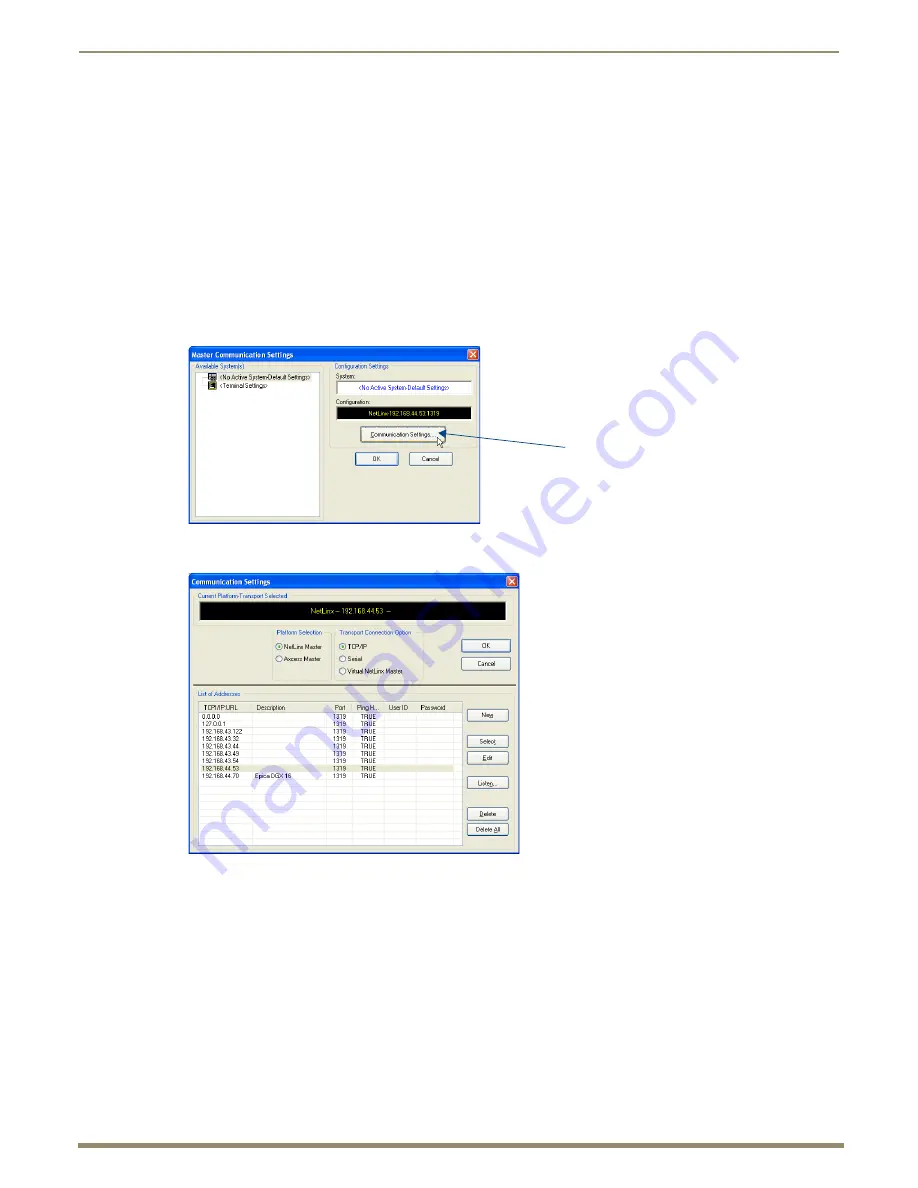
Appendix C – Virtual NetLinx Master
123
Instruction Manual – DXLink Fiber Transmitters and Receivers
6.
Press the Tab key on your keyboard to auto-fill the Subnet mask field.
7.
Click OK and click Close.
Important:
When finished using the PC as a Virtual Master, change the setting in the dialog box shown in
Step 4 back to “Obtain an IP address automatically.”
Creating a Virtual Master
To create a Virtual Master in NetLinx Studio:
1.
Open NetLinx Studio.
2.
From the Settings menu, select Master Communication Settings.
3.
Click Communication Settings on the right.
The Communication Settings dialog box opens.
Click to open the
Communication Settings
dialog box






























