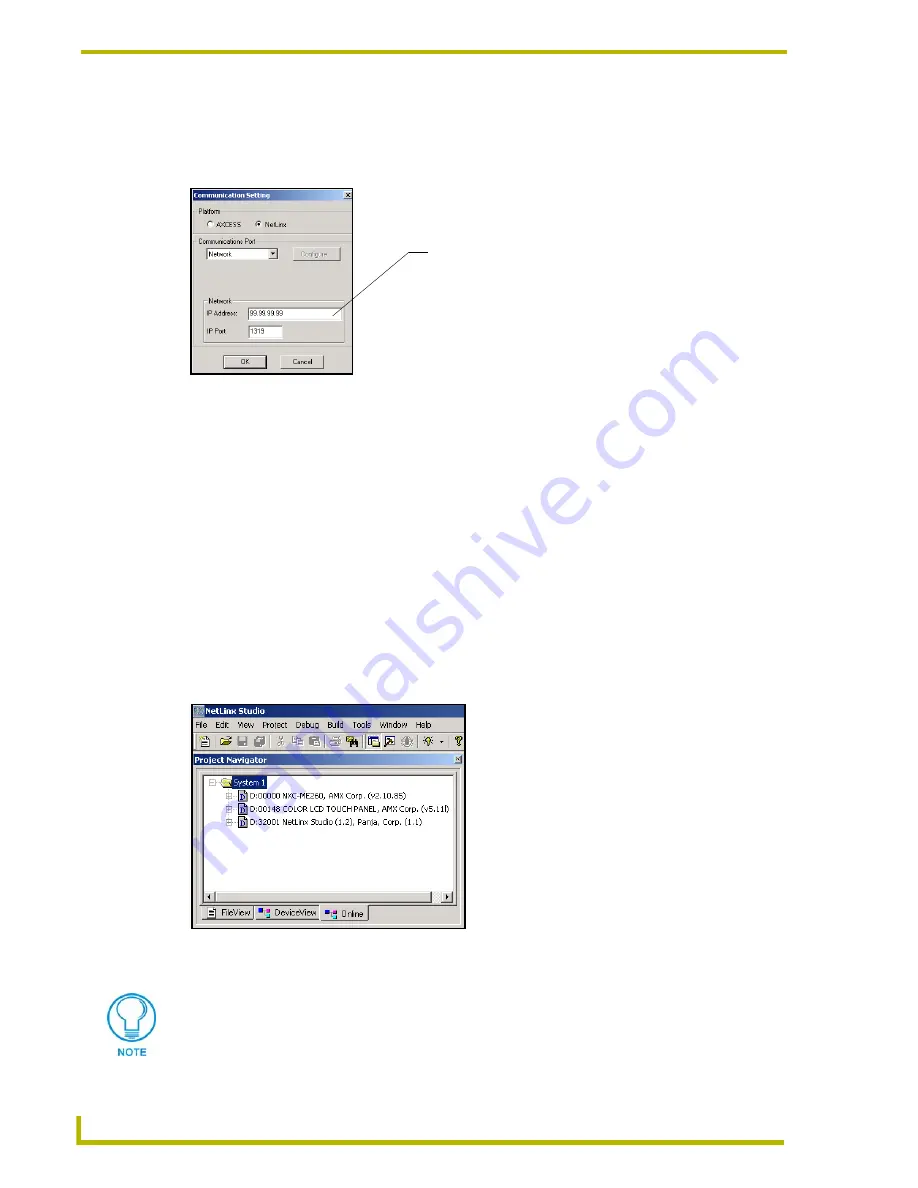
Upgrading the Firmware
56
10.4" Touch Panels
2.
Select
Tools
>
Master Communication Settings
from the Main menu.
3.
Press the
NetLinx
radio button from within the Platform section of the Communication
Settings dialog box (FIG. 18).
4.
From the Communications Port drop-down list, choose
Network
. This indicates the
IP Address on the master is being reached from within a network connection.
5.
Enter the IP Address information displayed on the
Networking
tab.
Do not alter the defaulted
IP port.
6.
Click the
OK
button to end the process of obtaining and assigning the IP Address to the
NetLinx Master.
7.
Select
Edit
>
Preferences
, from the
General - Communications
section
8.
Select the
Enable Online Tree
option to view the Connected devices from within the Project
Navigator window. The next step is to set the System value.
9.
After the Communication Verification dialog window verifies active communication between
the PC, the Master and the panel, verify the touch panel appears in the Online tab of the Project
Navigator window (FIG. 19).
10.
Right-click on the touch panel and select Properties to confirm the on-board firmware.
FIG. 18
Communication Setting tab
FIG. 19
Sample NetLinx Project Navigator window
Enter an IP Address
Download the latest firmware file from AMX.COM > Tech Center > Downloadable
FIles > Firmware Files > AXT-CA10, AXT-CV10, AXT-CG10. Then Download the TSK
file to your computer.
Summary of Contents for AXD-CA10
Page 1: ...instruction manual Touch Panels and Accessories 10 4 Touch Panels Firmware version G3 ...
Page 17: ...Installation 13 10 4 Touch Panels ...
Page 18: ...Installation 14 10 4 Touch Panels ...
Page 28: ...Designing Touch Panel Pages 24 10 4 Touch Panels ...





















