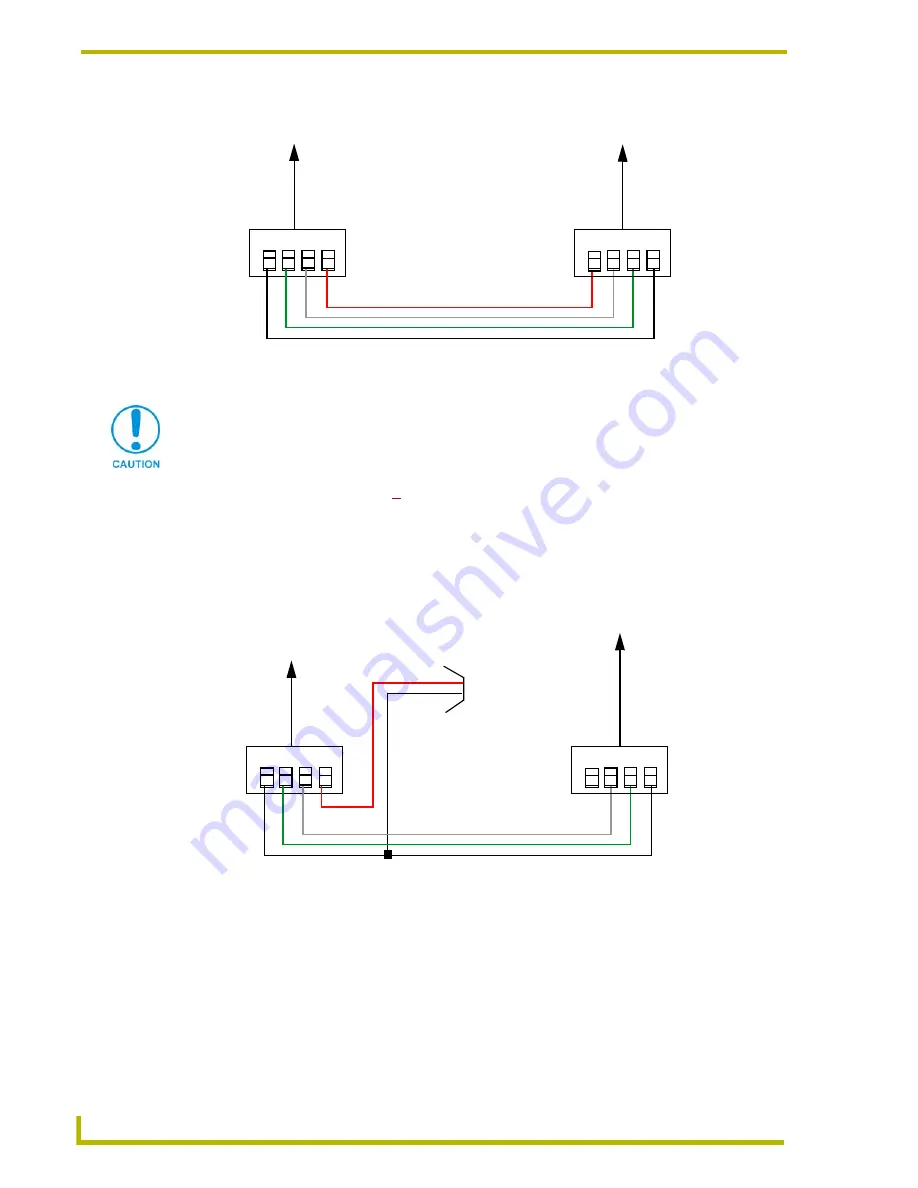
Installation
10
10.4" Touch Panels
Using AXlink for data with a +12 VDC power supply
To use the AXlink 4-pin connector for data communication with the Central Controller and power
transfer from a power supply, the incoming PWR and GND cable from the power supply must be
connected to the AXlink cable connector going to the touch panel. FIG. 8 shows the external power
supply diagram.
1.
Unscrew the PWR and GND wires on the terminal end of the power supply’s 2-pin cable.
2.
Pair the GND wires from the power supply and the Central Controller AXlink connectors
together; insert them into the clamp position for GND on the touch panel AXlink connector.
3.
Tighten the clamp and secure the two GND wires.
FIG. 7
AXlink wiring diagram
PWR +
AXP/TX
AXM/RX
GND -
To the touch panel
To the external Central Controller
AXlinx/PWR connector
PWR +
AXP/TX
AXM/RX
GND -
Top view
Top view
If you are using power from AXlink, disconnect the wiring from the Central Controller
before wiring the touch panel.
FIG. 8
AXlink and external 12 VDC power supply wiring diagram
PWR (+)
GND (-)
Local +12 VDC
(coming from
PW
R
+
A
XP/TX
AX
M
/R
X
GN
D -
To the touch panel
To the external Central Controller
AXlinx/PWR connector
PW
R
+
AX
P/TX
AX
M
/R
X
GN
D -
power supply
the PSN
power supply)
Top view
Top view
Summary of Contents for AXD-CA10
Page 1: ...instruction manual Touch Panels and Accessories 10 4 Touch Panels Firmware version G3 ...
Page 17: ...Installation 13 10 4 Touch Panels ...
Page 18: ...Installation 14 10 4 Touch Panels ...
Page 28: ...Designing Touch Panel Pages 24 10 4 Touch Panels ...














































