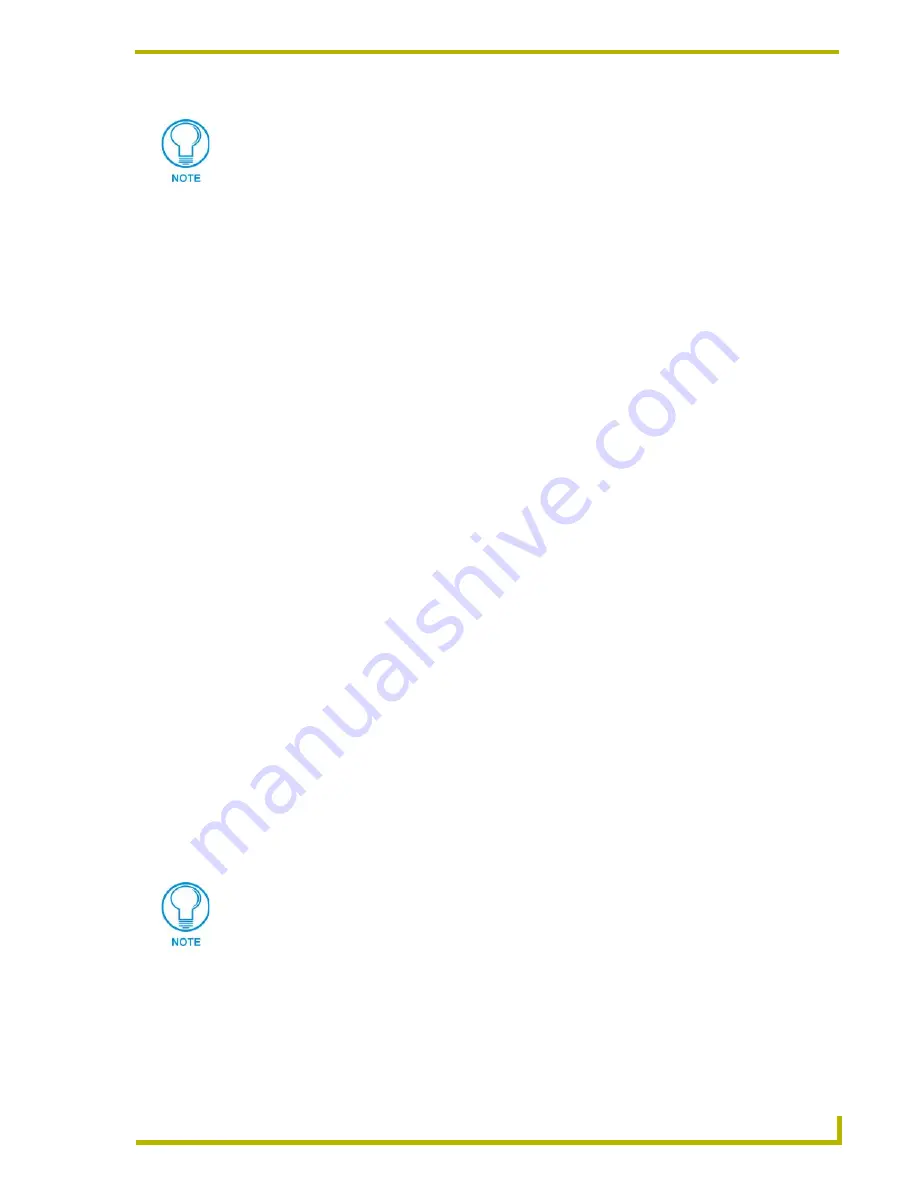
Designing Touch Panel Pages
19
10.4" Touch Panels
Resizing a button
1.
Press
BUTTON
on the Edit bar to open the
BUTTON
menu.
2.
Press
RESIZE
. Then, touch any edge of the button and drag. Removing your finger from the
panel saves the button dimensions.
Defining On-Screen and External Button Properties
External pushbuttons are configured with features similar to on-screen buttons. Their functionality
can be set just as any other button on the touch panel.
Use the
PROPERTIES
option of the
BUTTON
menu in the Edit bar to set button borders, page flips,
button colors for channel on/off conditions, channel/variable text codes, and string/macro
assignments.
External button properties include only the button type, page flips, channel codes, and string/macro
assignments. Although the Border and Color sections of this page appear, they are of no use to
external pushbuttons since they do not appear on-screen.
To set button properties:
1.
Press
BUTTON
on the Edit bar to open the
BUTTON
menu options.
2.
Press
PROPERTIES
to open the
PROPERTIES
operation bar.
3.
Press the new button to open the Button Properties page. This page lists the properties for the
active button.
4.
Press
BUTTON TYPE
; this opens the
BUTTON TYPE
menu.
5.
Choose a button type for the selected button to open the associated Button Properties page.
Each button type has its own Button Properties page with settings specific to the button.
6.
Press
BORDER
to open the
BUTTON BORDER
pages.
7.
Select a border to set for the button and return to the Button Properties page. The
BORDER
button changes to show the selected border type.
Setting the channel code
The channel button sets the device and button channel codes.
1.
In the Button Properties page, press
DEV
to open the keypad and set the touch panel’s device
number.
2.
Enter 1, 2, 3, or 4 in the keypad. The programming software uses device codes 1 - 4 to identify
the touch panel. Refer to the
G3 Firmware Design and Reference
instruction manual for more
information.
A Video signal can only be displayed within a Video WIndow Button.
From the Edit bar, go to Button > Add. Touch the screen to size the button. Open
Button > Properties and select Video Window from the Button Type section. Refer to
the G3 Firmware instruction manual for more detailed information.
Channel codes and variable text codes work the same for all button types, including
joysticks, and bargraphs.
Summary of Contents for AXD-CA10
Page 1: ...instruction manual Touch Panels and Accessories 10 4 Touch Panels Firmware version G3 ...
Page 17: ...Installation 13 10 4 Touch Panels ...
Page 18: ...Installation 14 10 4 Touch Panels ...
Page 28: ...Designing Touch Panel Pages 24 10 4 Touch Panels ...
















































