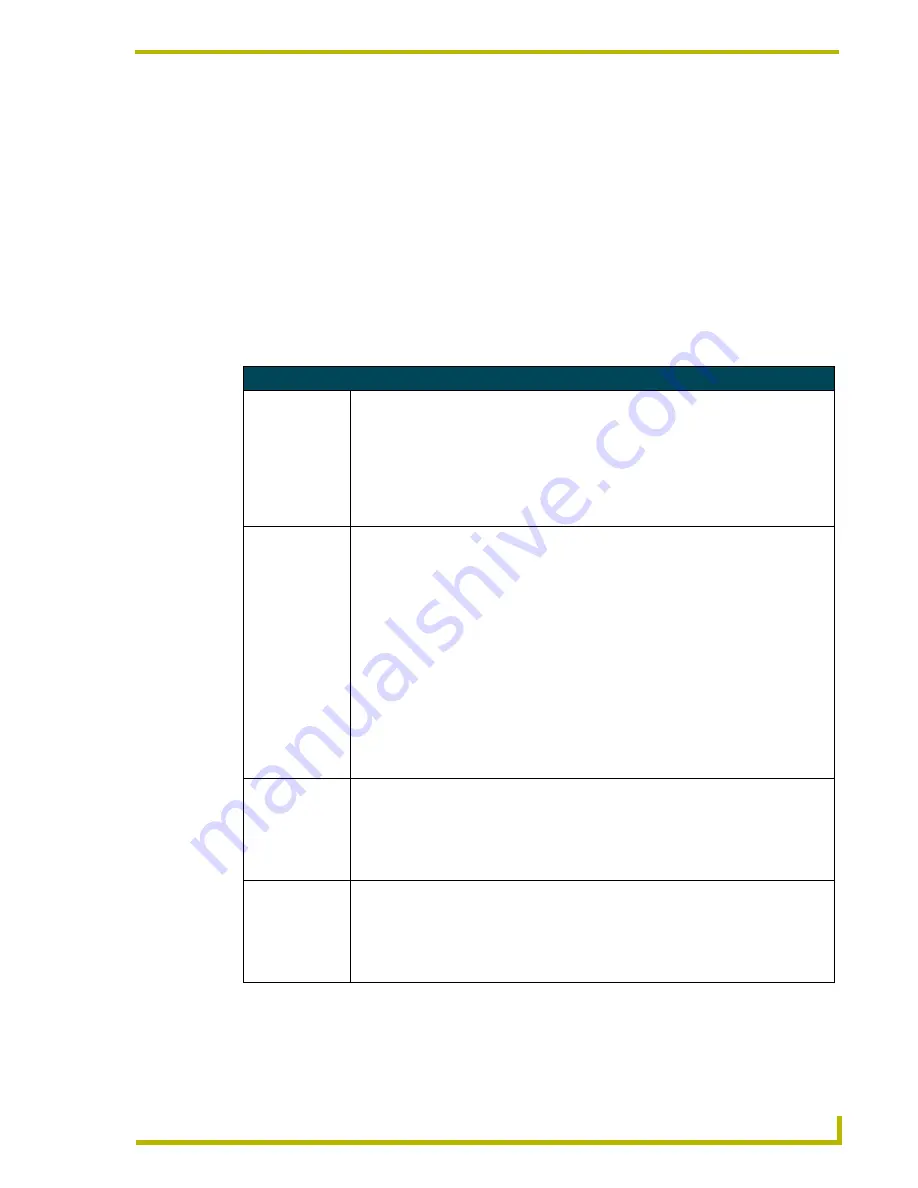
Programming
25
10.4" Touch Panels
Programming
You can program the touch panel to perform a wide variety of operations using AXCESS
Send_Commands and variable text commands. Use the commands described in this section to
program the touch panel. Refer to the
AXCESS Programming Language
instruction manual for
complete information.
Serial Commands
Serial Commands are used in the AxcessX Terminal Emulator Mode. These commands are case
insensitive.
Serial Commands
?PAR
Returns panel
parameters to the
PC terminal.
Panel parameters include: firmware version, device number, mouse type, output resolu-
tion, number of devices, cursor enable, brightness, and contrast (always=0).
Syntax:
"?PAR"
Example:
?PAR
Requests the information.
$SC
Sends a serial
port
send_command
within a panel, as
if sent from
Axcess.
Syntax:
"$SC <device offset>,"’<send_command>,<variable
text #>,<data>’""
Variables:
device offset = Device number
variable text # = The variable text number value on the touch panel.
Example:
$SC 1,"’@TXT’,2,’TEXT’"
The string is sends the command to put text on a button with a variable text value of 2. It is
crucial that all the correct ’ and " be used with no spaces after the commas.
Example:
$SC 1,"’SLEEP’"
Sets a touch panel to sleep.
CALIBRATE
Starts touch panel
calibration.
Syntax:
"CALIBRATE"
Example:
CALIBRATE
Starts the calibration sequence mode on the touch panel.
CHECK CAL
Enters the calibra-
tion test mode.
Syntax:
"CHECK CAL"
Example:
CHECK CAL
Begins the calibration check mode on the touch panel.
Summary of Contents for AXD-CA10
Page 1: ...instruction manual Touch Panels and Accessories 10 4 Touch Panels Firmware version G3 ...
Page 17: ...Installation 13 10 4 Touch Panels ...
Page 18: ...Installation 14 10 4 Touch Panels ...
Page 28: ...Designing Touch Panel Pages 24 10 4 Touch Panels ...
















































