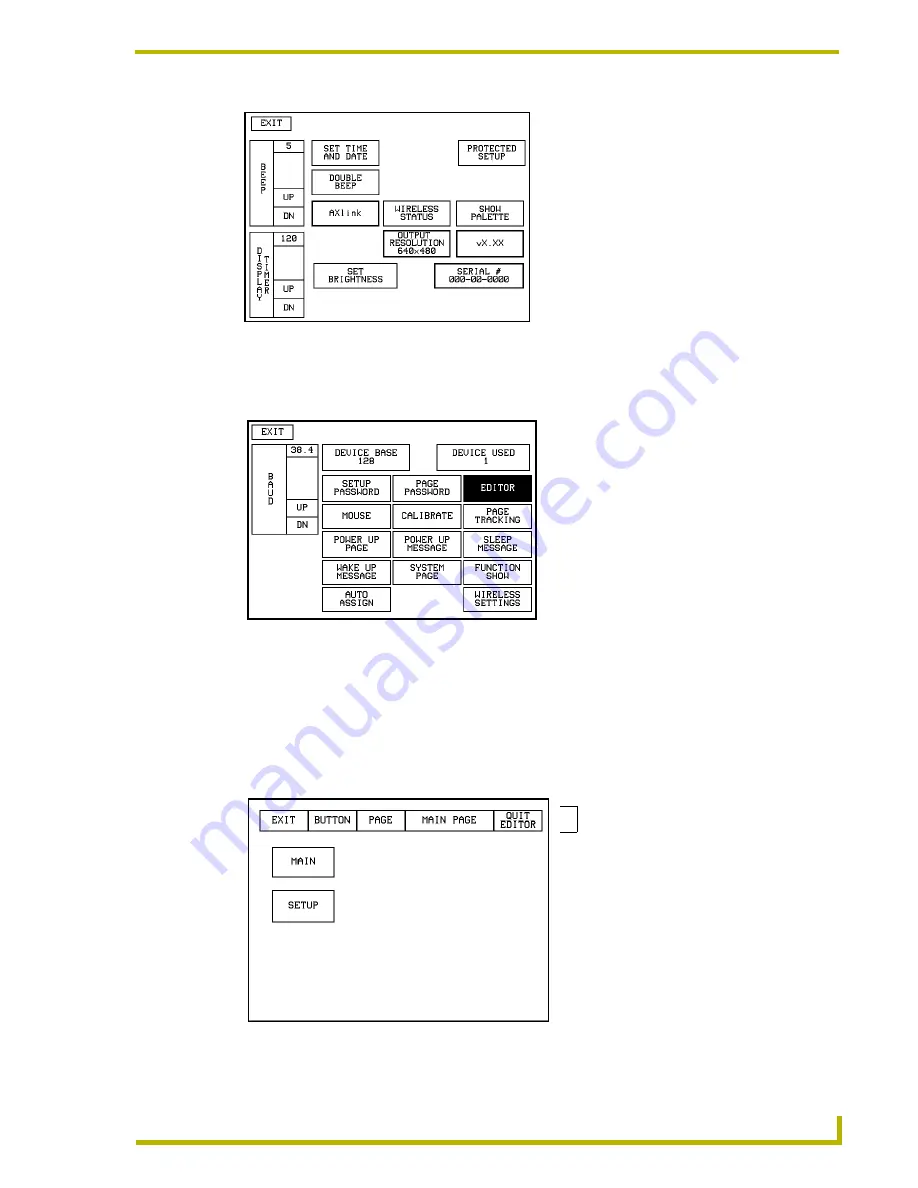
Designing Touch Panel Pages
17
10.4" Touch Panels
4.
Press
EDITOR
to enable Edit mode. The
EDITOR
button is highlighted in the Protected Setup
page when enabled, as shown in FIG. 12.
5.
Press
EXIT
to close the Protected Setup page and return to the Setup page (now in Edit mode).
6.
Press
EXIT
again to return to the Main page. The
EDIT
button appears at the top of the page
indicating Edit mode is active.
7.
Press
EDIT
to open the Edit bar. The
BUTTON
and
PAGE
options, in the Edit bar (FIG. 13), are
used to design and modify button and page settings.
FIG. 11
Setup page
FIG. 12
Protected Setup page with the active EDITOR button
FIG. 13
Main page with Edit bar
Edit bar
Summary of Contents for AXD-CA10
Page 1: ...instruction manual Touch Panels and Accessories 10 4 Touch Panels Firmware version G3 ...
Page 17: ...Installation 13 10 4 Touch Panels ...
Page 18: ...Installation 14 10 4 Touch Panels ...
Page 28: ...Designing Touch Panel Pages 24 10 4 Touch Panels ...






























