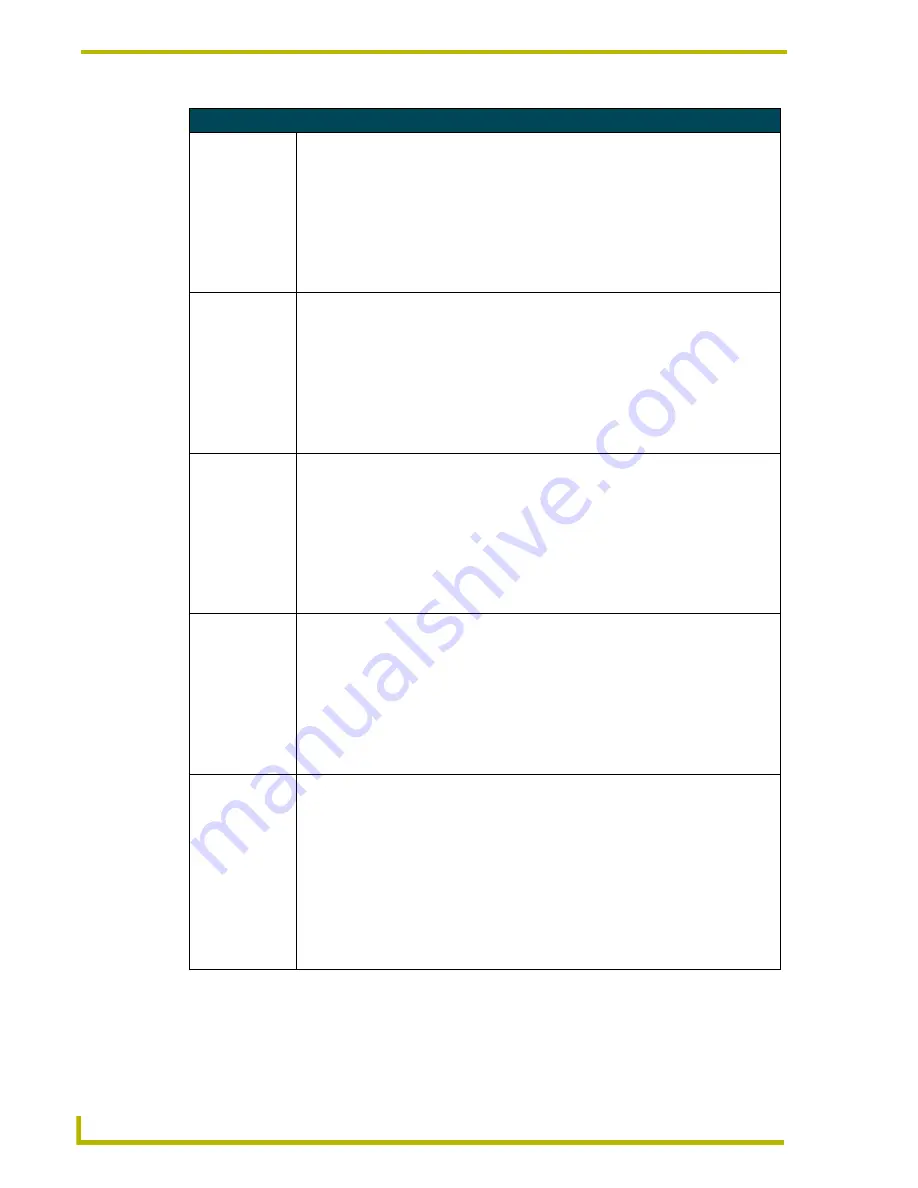
Programming
46
10.4" Touch Panels
Variable Text Send_Commands (Cont.)
FONT
Changes the font
size (or style) of
the text in a spe-
cific button.
Syntax:
"
’FONT<variable text address>-<font size>’"
Variables:
variable text address = 1 - 255
font size = See the Font Styles and Programming Numbers table on page 37.
Example:
SEND_COMMAND TP,"’FONT1-6’"
Changes variable text button one font to hollow medium.
!I
Shorthand ver-
sion of
'
ICON
'
command.
Syntax:
"’!I’,<variable text address>,’<border style>’"
Variables:
variable text address = 1 - 255
border style = See the Border Styles and Programming Numbers table on page 38.
Example:
SEND_COMMAND TP,"’!I’,1,’6’"
Changes the variable text button one border style to double rounded.
ICON
Changes the bor-
der style of a spe-
cific button.
Syntax:
"
’ICON<variable text address>-<border style>’"
Variables:
variable text address = 1 - 255
border style = See the Border Styles and Programming Numbers table on page 38.
Example:
SEND_COMMAND TP,"’ICON25-6’"
Changes the variable text button 25 border style to double-rounded.
!T
Shorthand ver-
sion of
'
TEXT
'
command.
Syntax:
"’!T’,<variable text address>,’<new button text>’"
Variables:
variable text address = 1 - 255
new button text = 1 - 60 characters
Example:
SEND_COMMAND TP,"’!T’,1,’VCR PLAY’"
Changes the variable text button one title to VCR PLAY.
TEXT
Enters text on a
button.
Use the | character to display text on multiple lines.
Syntax:
"
’TEXT<variable text address>-<new button text>’"
Variables:
variable text address = 1 - 255
new button text = Enter button text to appear on button.
Example:
SEND_COMMAND TP,"’TEXT2-VCR|PLAY’"
Sets the VCR and PLAY text on variable button 2. The | character places VCR above
PLAY on the button.
Summary of Contents for AXD-CA10
Page 1: ...instruction manual Touch Panels and Accessories 10 4 Touch Panels Firmware version G3 ...
Page 17: ...Installation 13 10 4 Touch Panels ...
Page 18: ...Installation 14 10 4 Touch Panels ...
Page 28: ...Designing Touch Panel Pages 24 10 4 Touch Panels ...
















































