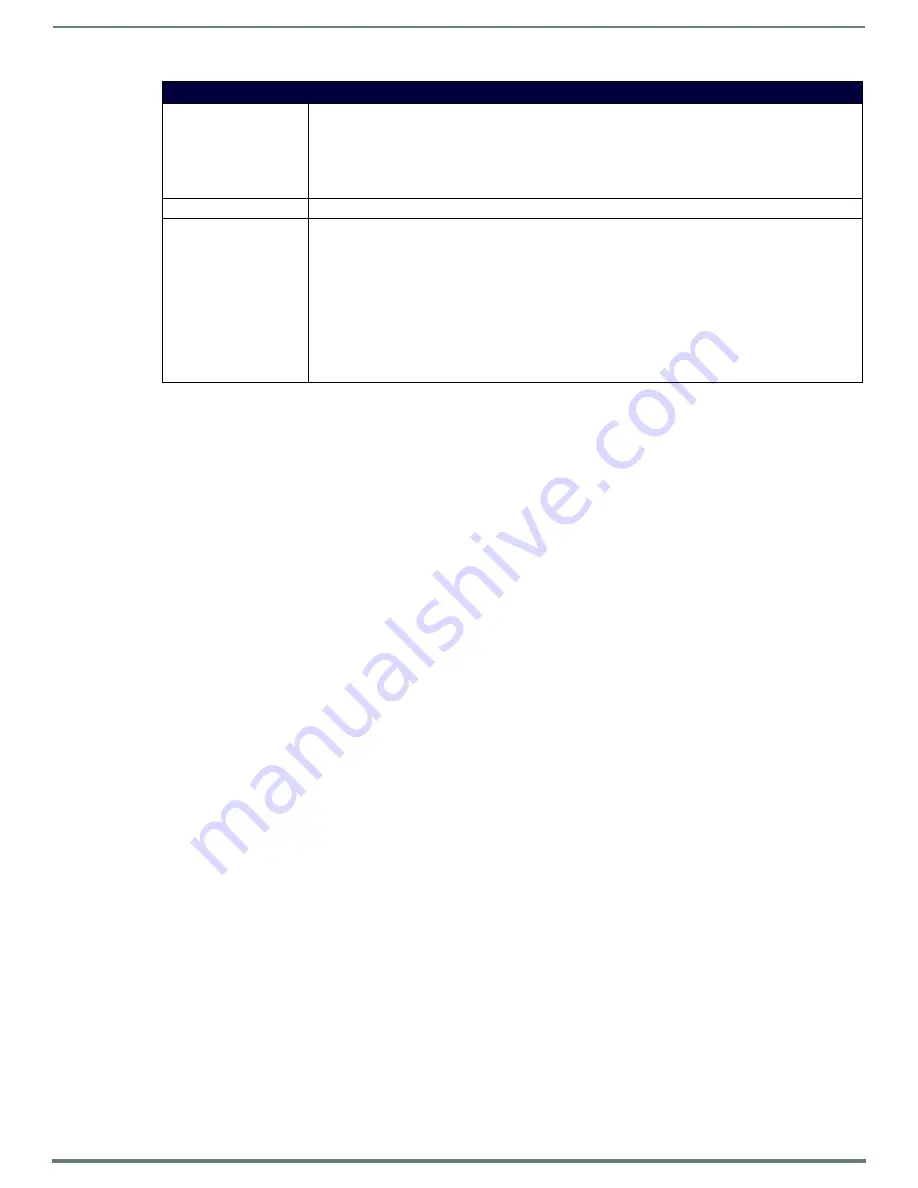
Appendix B - Telnet (Terminal) Commands
98
Hardware Reference Manual – DXLink™ Twisted Pair Transmitters/Receiver
Master Connection Modes
The mode of communication used for connection to the Master is specified via the SET CONNECTION Telnet command (see
page 96).
Connection mode setting options are AUTO, TCP URL, UDP URL, or NDP (default) as described:
AUTO
– This mode utilizes TCP communication. It looks for a matching System Number and attempts to come online with
the first Master it sees with that System Number.
TCP URL
– TCP; the Master is specified via URL.
UDP URL
– UDP; the Master is specified via URL.
NDP
– UDP; this mode utilizes the NDP binding process to assign the DXLink Module (the physical device) to a Master
(or Virtual Master) via NetLinx Studio. Once bound, communications are conducted via UDP.
NOTE:
In URL modes, the Master can use either an IP address or a DNS name.
Guidelines
UDP mode is recommended for the following types of installations:
Small-to-medium residential and corporate installations on a single subnet
Segmented control network installations (control network is a separate switching domain and subnet from other network
equipment)
Installations with the total number of NetLinx / ICSNET devices on a single Master exceeding 128
TCP mode
is recommended for installations where (a) the switching domain of the network is subject to “bursty” traffic or heavy
streaming activity (>20 Mbps consumption by streaming) and where (b) the total number of NetLinx / ICSNET devices on a single
Master is less than 128.
TCP vs. UDP
TCP – Protocol has a built-in retry mechanism.
UDP – Protocol does not have a built-in retry mechanism, but consumes fewer resources on the Master. AMX’s UDP
implementation of NetLinx employs a retry mechanism to provide the reliability of TCP with the resource efficiency of UDP.
SHOW LOG
Displays the message log.
Syntax:
SHOW LOG <start>
Specifies the message number to start displaying.
SHOW LOG <all>
or
SHOW LOG
Displays all messages.
SHOW VS100 STATS
Displays DXLink transport information (MSE values, length, etc.).
WD
Queries/enables/disables the Offline Recovery Mechanism (for complete information see page 54).
IMPORTANT:
A reboot is required after setting the recovery mechanism before the new setting takes
effect.
Syntax:
WD
Queries the module for the setting of the Offline Recovery Mechanism.
WD ON
Sets the recovery mechanism to
ON
.
WD OFF
Sets the recovery mechanism to
OFF
(default).
Telnet Commands
















































