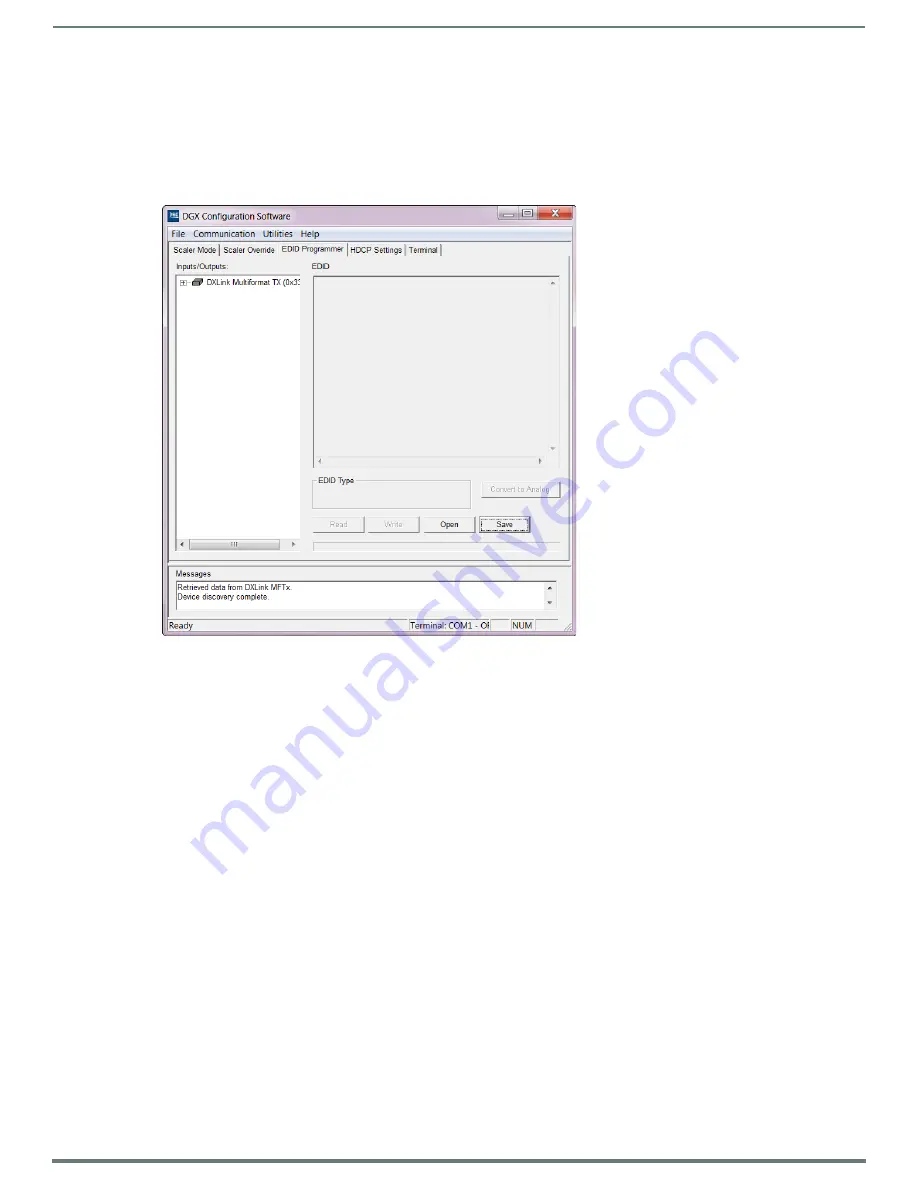
Appendix H - EDID Programming
118
Hardware Reference Manual – DXLink™ Twisted Pair Transmitters/Receiver
5.
If changing the communication settings is necessary*:
a.
From the Communication menu (in the DGX Configuration Software), select Serial Port.
b.
Select Change Settings to change the serial port and/or the baud rate for the PC’s serial port.
The baud rate for the PC must match the baud rate for the Transmitter. The recommended (default) baud rate setting for
USB serial communication with DXLink Transmitters through the Program port is 9600.
c.
If you changed any of the settings, from the Communication menu select Refresh Device Lists.
6.
Select the EDID tab in the interface (defaults to the Scaler Mode tab**).
* If you are unsure of the USB Serial Port (COM <number>) being used, on the PC go to Start > Control Panel > Device Manager
and expand the “Ports” to verify the COM number.
** The remaining tabs do not apply to the DXLink Transmitters. Scaling and HDCP settings can be applied via SEND_COMMANDs
(see page 64).
General Notes for Working with DGX Configuration Software and DXLink TXs
When the DXLink Transmitter is connected to a PC running DGX Configuration Software, the following applies:
DGX Configuration Software displays the connected Transmitter only.
File menu – Select Open File to load an .edid file to the program. Select Save to File to save an .edid file containing the
currently displayed settings in the EDID Programmer view.
Communication menu – Use to change the serial communication settings. This menu also includes the option to “Refresh
Device Lists,” which will refresh the device list in the EDID Programmer tab.
Utilities menu – This menu does not apply to the DXLink Transmitters.
Help menu – Access the Help file for the program, open a link for the Web Update option (to download updates for the
program), and view current version information.
Messages in the bottom pane of the DGX Configuration Software dialog box report status of operations. Messages can be
copied* for technical support purposes.
* Right-click on a message to access a short-cut menu with options to Copy Selected, Copy All, or Clear. When copying multiple
messages: either select consecutive items by holding down the Shift key and clicking the first and last item or select
nonconsecutive items by holding down the Control key and clicking on each item.


















