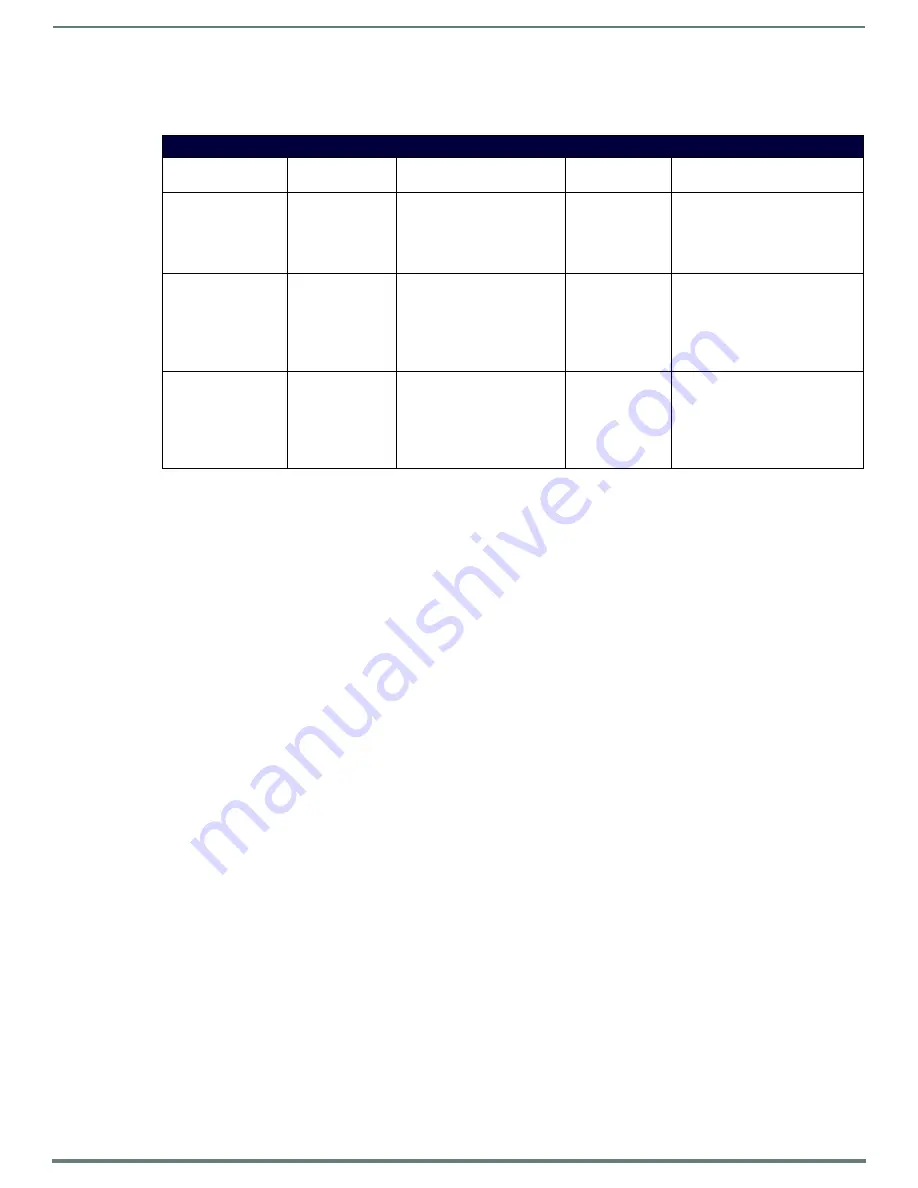
Troubleshooting
85
Hardware Reference Manual – DXLink™ Twisted Pair Transmitters/Receiver
DXLink LED Patterns When Connection is Failing
If the green / yellow DXLink LEDs on a unit do not have one of the normal patterns as stated in the table above, check the patterns
in the table below and then check the items listed in the corresponding Troubleshooting column.
NOTE:
For installations where the DXLink Twisted Pair device could lose connectivity for an extended period of time (greater than
5 minutes), the Offline Recovery Mechanism is an option that allows the device to detect its offline state and reconnect to a Master
(see page 54).
Network Setup Issues
The instructions below can be used for first time setup of DXLink Modules on a network with no NetLinx Master (integrated or
standalone).
NOTE:
Before setting up the network, we recommend plugging all required Ethernet cables into the network before applying power to
the DXLink Modules.
To set the IP, connection, and device parameters on a DXLink Module:
1.
Set the DIP switch on the DXLink Module to:
#1 and #3 Toggles – ON
#2 and #4 Toggles – OFF
2.
Attach the DXLink Module via its ICS LAN 10/100 port to the network or PC.
3.
Power up the DXLink Module.
The DXLink Module will get a DHCP address or default to 169.254.2.2 (or if the module is in Static IP Mode, the address will be
192.168.1.2).
4.
Establish a Telnet connection to the DXLink Module and set up the network parameters using the following three commands:
SET IP
SET CONNECTION
SET DEVICE
5.
Enter REBOOT.
6.
Reset the DIP switches to configure the DXLink Module for the specific type of system setup being used (see the “Common
Scenarios” table on page 36).
NOTE:
If you cannot locate the DXLink Module in the Online Tree, you can reset the factory default by holding the ID button during
power up until the LEDs blink in unison and then releasing the ID button. This will revert the DXLink Module to DHCP mode. Start again
at Step 1 above.
LED Patterns – Connection Failing
Green
Yellow
LED Pattern Description
Problem
Symptoms
Troubleshooting
Solid green
Sporadic flashing
yellow
Poor DXLink signal quality
Video drops
occasionally
Check for:
• Cable installation problems
• Alien crosstalk
• If possible, identify the hostile
cable
Fully illuminated,
sporadic flashing green
Off
Bad DXLink signal quality
Check for:
• Cable installation problems
• Alien crosstalk
• If possible, identify the hostile
cable
• Cable quality
Very dimly illuminated,
rapid / sporadic
flashing green
Off
Very bad DXLink signal quality
No video / audio /
Ethernet
Check for:
• Cable installation problems
• Alien crosstalk
• If possible, identify the hostile
cable
Cable quality






























