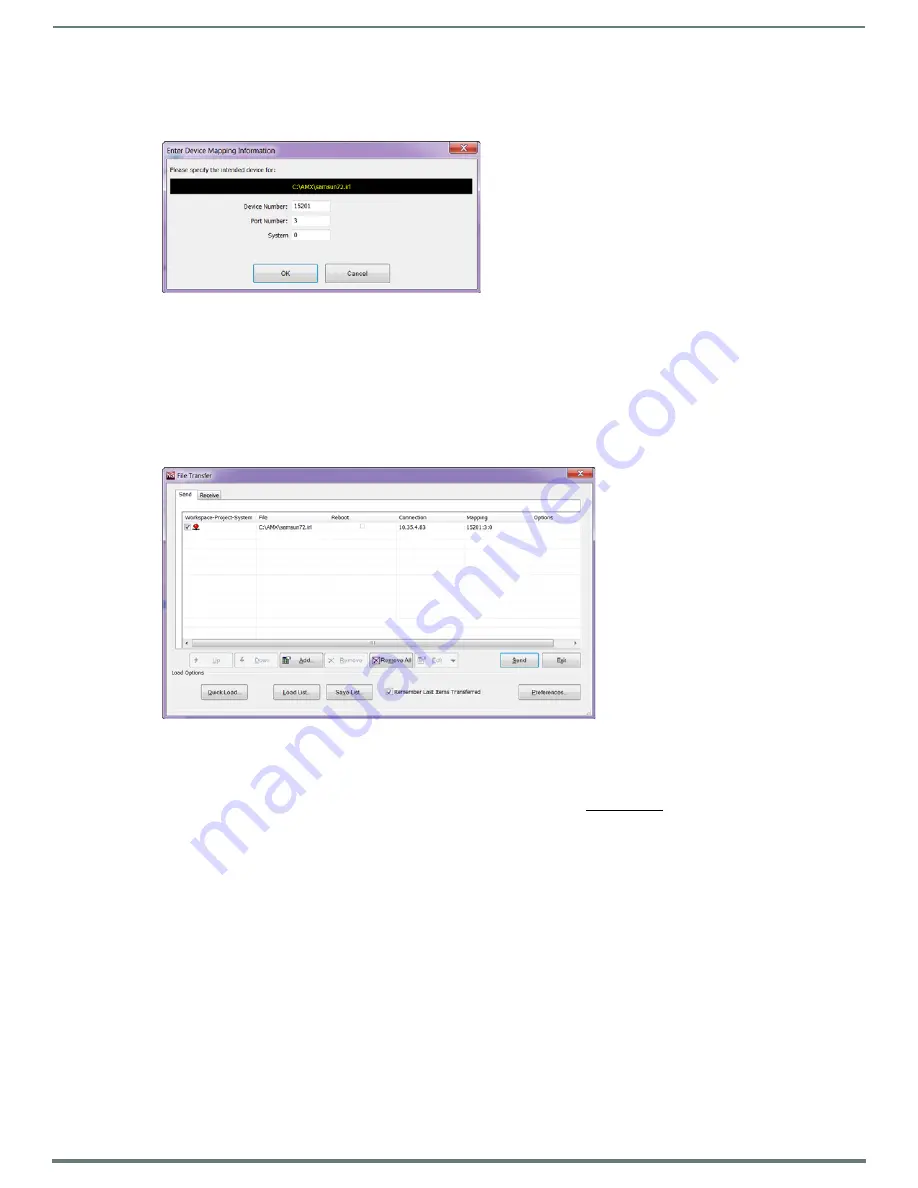
IRL File Transfers
63
Hardware Reference Manual – DXLink™ Twisted Pair Transmitters/Receiver
6.
Locate and select the IRL file that you want to add.
7.
Click Open.
The Enter Device Mapping Information dialog box opens.
8.
If the fields are empty – Enter the Device, Port, and System numbers for the selected device.
If the fields are populated – Verify that the mapping information is correct for the selected device.
IRL files are sent to Port 3 (IR Device Port) on the Transmitter or Receiver.
Refer to the
“
Device Numbering
”
section on page 64 for information on device numbering for the Transmitter or Receiver.
If the device’s assigned device number has been changed, use the OnLine Tree to determine it.
9.
Click OK to return to the Select Files for File Transfer
dialog box.
The selected IRL file and its mapping information are indicated in the File and Mapping lists.
10. Click OK to close the Select Files for File Transfer
dialog box and return to the File Transfer dialog box. The IRL file appears in
the File queue.
11. Click Send to transfer the file to the Transmitter or Receiver that the file is mapped to.
Additional Documentation
For additional information on using NetLinx Studio, refer to the
WebConsole & Programming Guide – NI & DVX Central Controllers
and the
WebConsole & Programming Guide – NX-Series Controllers
(available at www.amx.com).
Additional IRL Information
Unlike NetLinx NI-Controllers, ICSLan powered devices (such as the DXLink Transmitter and Receiver units) are not capable of
having their IRL files received via the File Transfer dialog box, nor do they support the SEND_COMMAND:
LOADIRL
.
NOTE:
IRL files must be sent to Port 3 (IR Device Port)
on the Transmitter or Receiver.






























