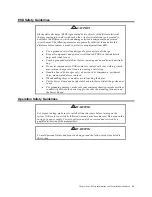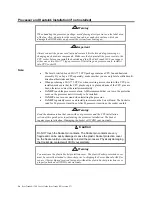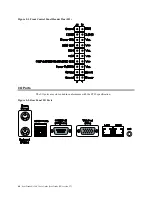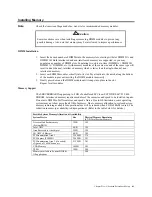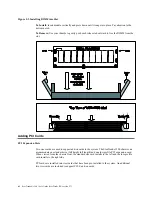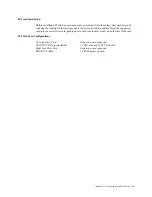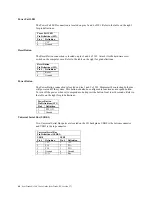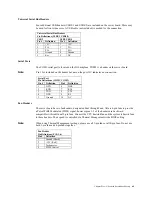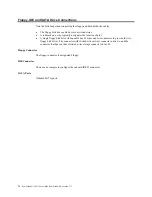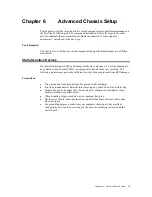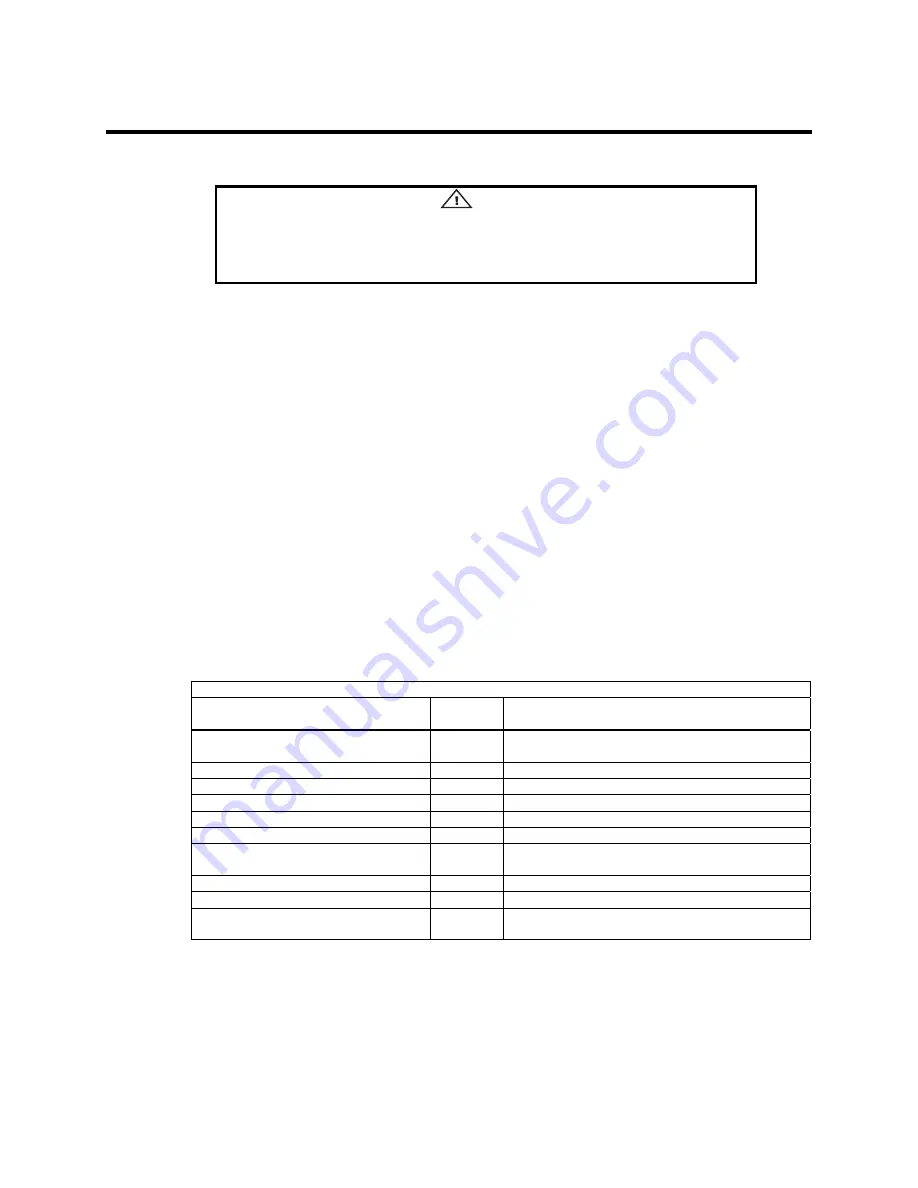
Chapter Five : Advanced Serverboard Setup
61
Installing Memory
Note:
Check the American Megatrends Inc. web site for recommended memory modules.
Caution
Exercise extreme care when installing or removing DIMM modules to prevent any
possible damage. Also note that memory may be interleaved to improve performance.
DIMM Installation
1.
Insert the desired number of DIMMs into the memory slots, starting with slot DIMM#1A and
DIMM#1B. Both interleaved and non-interleaved memory are supported, so you may
populate any number of DIMM slots. Populating two slots at a time ( DIMM1B,
DIMM2B, etc.) with memory modules of the same size and of the same type will
result in dual-channel, interleaved memory which is faster than the single-channel, non-
interleaved memory.
2.
Insert each DIMM module vertically into its slot. Pay attention to the notch along the bottom
of the module to prevent inserting the DIMM module incorrectly.
3.
Gently press down on the DIMM module until it snaps into place in the slot.
Repeat for all modules.
Memory Support
The SERVERBOARD supports up to 8 GB of unbuffered ECC/non-ECC DDR2-667/533/400
SDRAM. Interleaved memory requires modules of the same size and speed to be installed in pairs.
Do not mix DIMMs of different sizes and speeds. Notes: Due to OS limitations, some operating
systems may not show more than 4 GB of memory. Due to memory allocation to system devices,
memory remaining available for operational use will be reduced when 4 GB of RAM is used. The
reduction in memory availability is disproportional. (Refer to the table below for details.)
Possible System Memory Allocation & Availability
System Device
Size
Physical Memory Remaining
(4 GB Total System Memory)
Firewire Hub flash memory
(System BIOS)
1 MB
3.99
Local APIC
4 KB
3.99
Area Reserved for the chipset
2 MB
3.99
I/O APIC (4 Kbytes)
4 KB
3.99
PCI Enumeration Area 1
256 MB
3.76
PCI Express (256 MB)
256 MB
3.51
PCI Enumeration Area 2 (if needed)
Aligned on 256 MB boundary
512 MB
3.01
VGA Memory
16 MB
2.85
TSEG 1
MB
2.84
Memory available to System BIOS &
OS applications
2.84
Summary of Contents for ManageTrends 2.7
Page 18: ...StorTrends 1300 User s Guide StorTrends iTX version 2 7 xviii...
Page 24: ...StorTrends 1300 User s Guide StorTrends iTX version 2 7 6...
Page 33: ...Chapter Two Chassis Set Up 15 Accessing the Inside of the System...
Page 60: ...StorTrends 1300 User s Guide StorTrends iTX version 2 7 42...
Page 64: ...StorTrends 1300 User s Guide StorTrends iTX version 2 7 46...
Page 70: ...StorTrends 1300 User s Guide StorTrends iTX version 2 7 52...
Page 100: ...StorTrends 1300 User s Guide StorTrends iTX version 2 7 82...
Page 106: ...StorTrends 1300 User s Guide StorTrends iTX version 2 7 88 Control Panel...
Page 236: ...StorTrends 1300 User s Guide StorTrends iTX version 2 7 218...
Page 256: ...StorTrends 1300 User s Guide StorTrends iTX version 2 7 238...
Page 277: ...Appendix E Replication Overview 259 Snap Assisted Replication Navigating with ManageTrends...
Page 281: ...Appendix E Replication Overview 263 Replication SAR view Primary Box SAR view Secondary Box...
Page 285: ...Appendix E Replication Overview 267 After Failover Operation in Secondary Box...
Page 300: ...StorTrends 1300 User s Guide StorTrends iTX version 2 7 282...
Page 308: ...StorTrends 1300 User s Guide StorTrends iTX version 2 7 290...
Page 330: ...StorTrends 1300 User s Guide StorTrends iTX version 2 7 312...
Page 356: ...StorTrends 1300 User s Guide StorTrends iTX version 2 7 338...