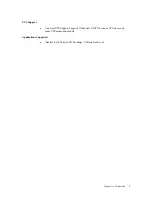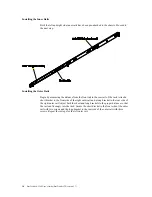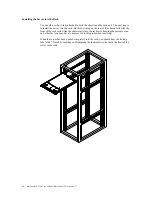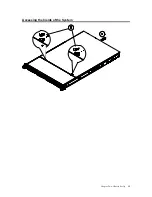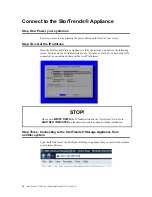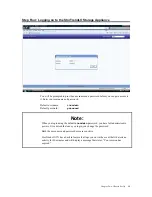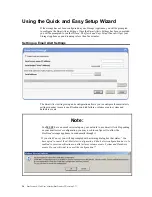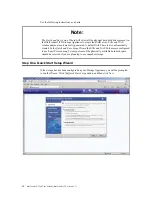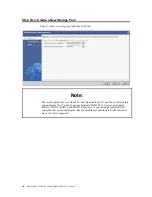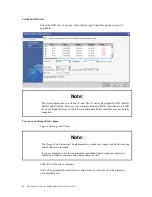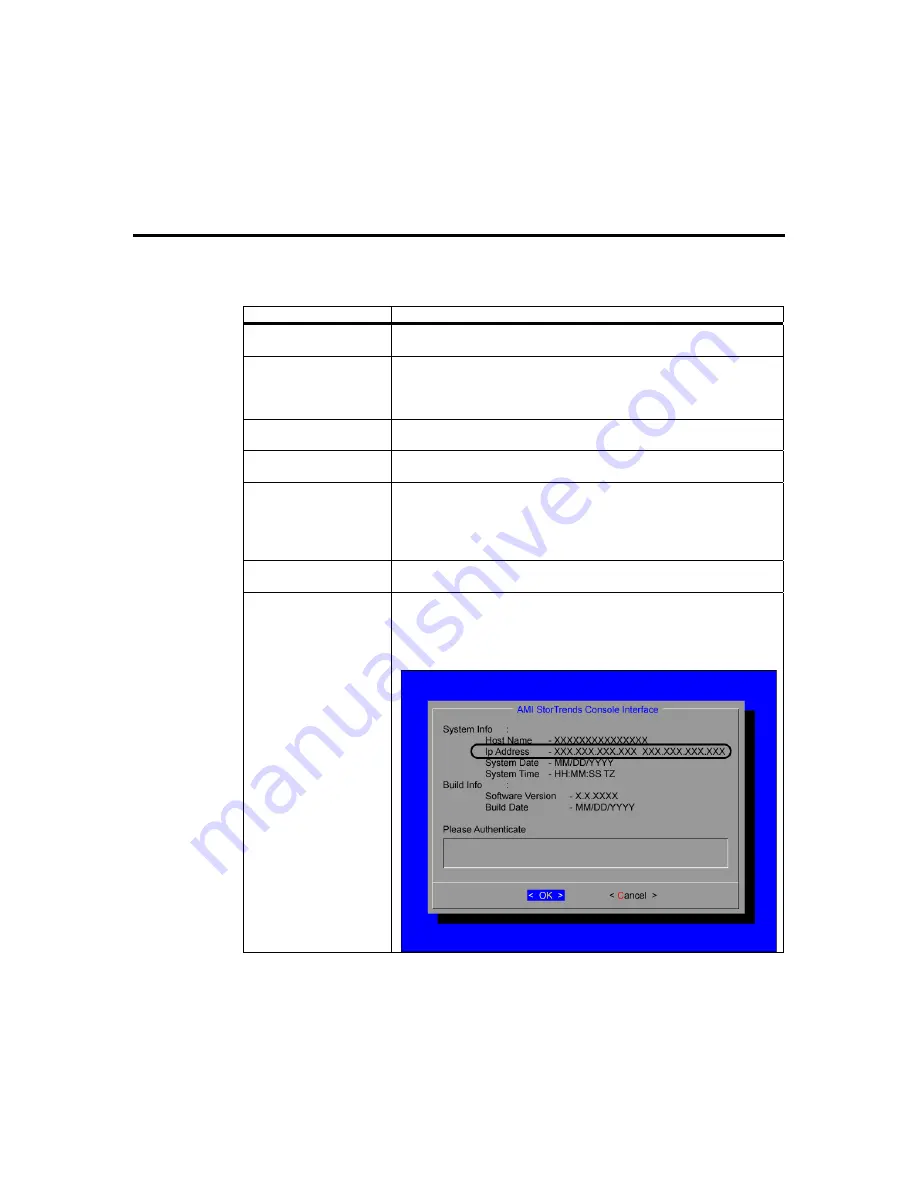
Chapter Two : Chassis Set Up
17
Completing the Hardware Installation
Next, you should check to make sure that all SAS drives have been properly inserted and
have not come loose in transit.
Step Description
1. Checking the drive
bays
All drives can be accessed from the front of the server. Verify that
the hard disk drive trays are inserted all the way into their bay.
2. Check the airflow
Airflow is provided by six high performance fans. The system
component layout was carefully designed to promote sufficient
airflow through the 1U rack mount space. Verify that all cables in
your rack are not obstructing the chassis’s airflow.
3. Connect your
network cable(s)
Plug your Network Cable(s) to both the NIC ports (or to just one of
them) located on the back of the server.
4. Connect your
keyboard and monitor
Plug your keyboard and monitor to the proper ports located on the
back of the server.
5. Supply power to the
system
The last thing you must do is to provide input power to the system.
Plug the two power cords from the power supply units into a high-
quality power strip that offers protection from electrical noise and
power surges. It is recommended that you use an uninterruptible
power supply (UPS).
6. Power your system
on
Power on your server by pressing the power button on the front of
your server.
7. Get the IP address
Once the StorTrends Storage Appliance is fully operational, you will
see the following screen. Write down the IP Address listed in the “Ip
Address” field. If you have both NICs connected to your network,
there will be two IP Addresses.
Summary of Contents for ManageTrends 2.7
Page 18: ...StorTrends 1300 User s Guide StorTrends iTX version 2 7 xviii...
Page 24: ...StorTrends 1300 User s Guide StorTrends iTX version 2 7 6...
Page 33: ...Chapter Two Chassis Set Up 15 Accessing the Inside of the System...
Page 60: ...StorTrends 1300 User s Guide StorTrends iTX version 2 7 42...
Page 64: ...StorTrends 1300 User s Guide StorTrends iTX version 2 7 46...
Page 70: ...StorTrends 1300 User s Guide StorTrends iTX version 2 7 52...
Page 100: ...StorTrends 1300 User s Guide StorTrends iTX version 2 7 82...
Page 106: ...StorTrends 1300 User s Guide StorTrends iTX version 2 7 88 Control Panel...
Page 236: ...StorTrends 1300 User s Guide StorTrends iTX version 2 7 218...
Page 256: ...StorTrends 1300 User s Guide StorTrends iTX version 2 7 238...
Page 277: ...Appendix E Replication Overview 259 Snap Assisted Replication Navigating with ManageTrends...
Page 281: ...Appendix E Replication Overview 263 Replication SAR view Primary Box SAR view Secondary Box...
Page 285: ...Appendix E Replication Overview 267 After Failover Operation in Secondary Box...
Page 300: ...StorTrends 1300 User s Guide StorTrends iTX version 2 7 282...
Page 308: ...StorTrends 1300 User s Guide StorTrends iTX version 2 7 290...
Page 330: ...StorTrends 1300 User s Guide StorTrends iTX version 2 7 312...
Page 356: ...StorTrends 1300 User s Guide StorTrends iTX version 2 7 338...