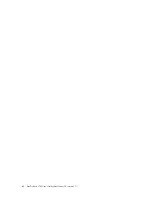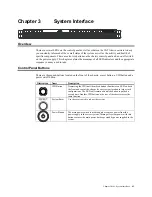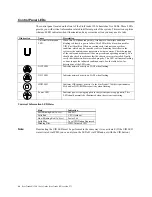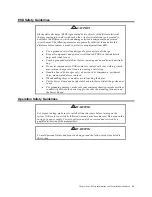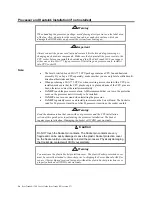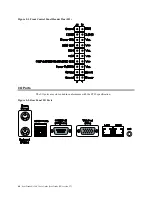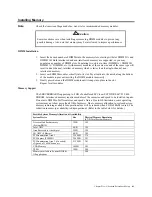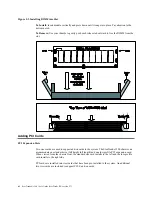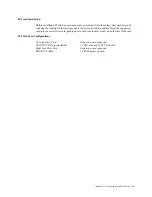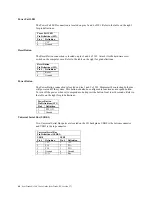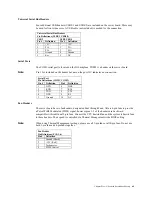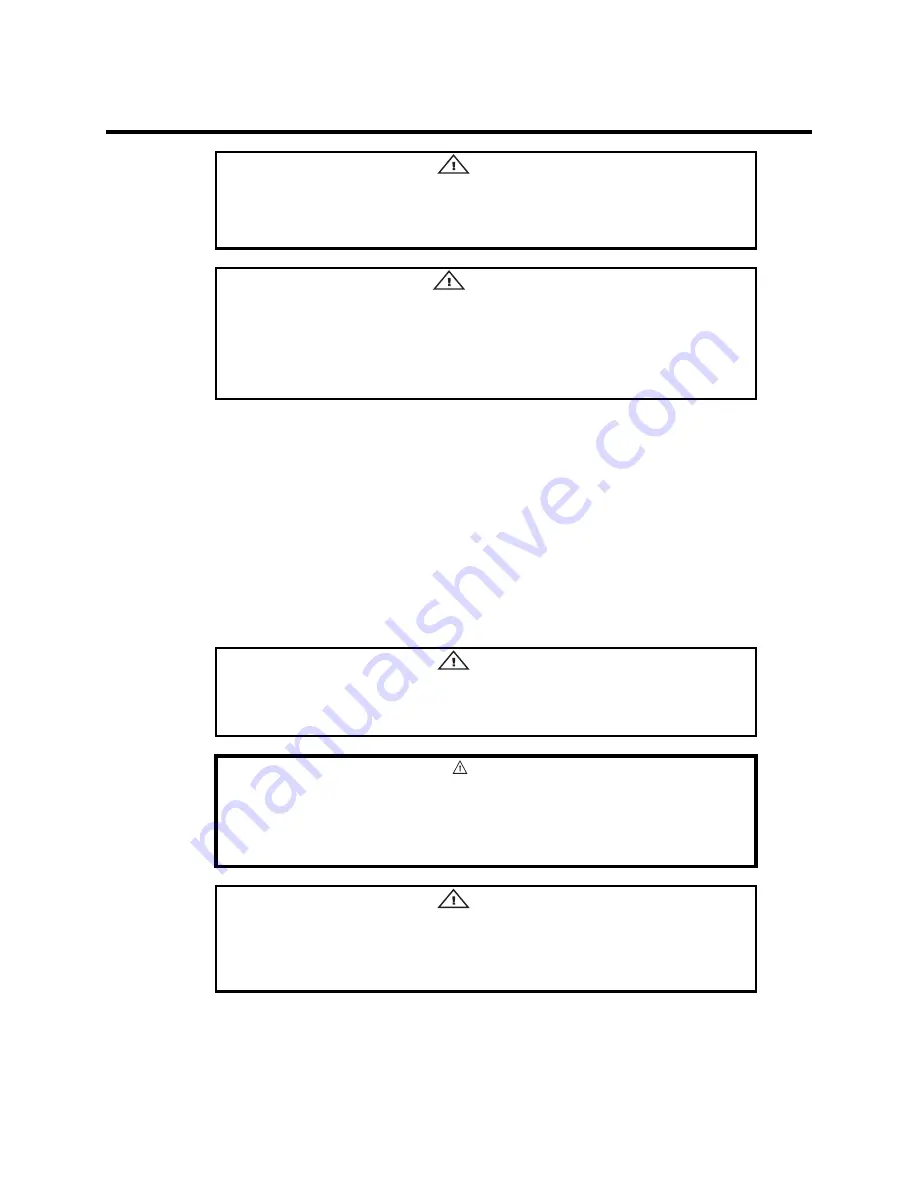
StorTrends® 1300 User’s Guide (StorTrends iTX version 2.7)
54
Processor and Heatsink Installation (if not installed)
Warning
When handling the processor package, avoid placing direct pressure on the label area
of the fan. Also, do not place the server board on a conductive surface, which can
damage the BIOS battery and prevent the system from booting up.
Important
Always connect the power cord last and remove it first before adding, removing or
changing any hardware components. Make sure that you install the processor into the
CPU socket before you install the heatsink and fan. The StorTrends 1300 can support
either one or two LGA 775 type processors. If installing one processor only, install it
into CPU socket #1.
Note:
•
The Intel's retailed boxed LGA 775 CPU package contains a CPU fan and heatsink
assembly. If you buy a CPU separately, make sure that you use only Intel-certified multi-
directional heatsinks and fans.
•
When purchasing a LGA 775 CPU or when receiving a server board with a CPU pre-
installed, make sure that the CPU plastic cap is in place and none of the CPU pins are
bent; otherwise, contact the retailer immediately.
•
Do
NOT
touch the processor contacts. AMI recommends that you leave the protective
cover on the processor until it is ready to be installed.
•
Do
NOT
use a vacuum wand when installing the processor.
•
Do
NOT
repeatedly remove and install processors on the Server Board. The Socket is
rated for 20 processor insertions. After 20 processor insertions, the socket can fail.
Warning
Read the documentation that came with your processor and the CPU installation
section of this guide prior to performing the processor installation. The Socket
requires special attention. Damaging the Socket will VOID your warranty.
Caution
Do NOT touch the Socket pin contacts. The Socket pin contacts are very
fragile and can be easily damaged. Leave the plastic Socket protection cover
on the Socket until you are ready to install the processor. Physically damaging
the Socket pin contacts will VOID your warranty.
Warning
You must save the plastic Socket protection cover. The plastic Socket protection cover
must be correctly attached to the socket prior to shipping the Server Board to AMI for
repair. A Server Board received for repair without the plastic Socket protection cover
properly attached will VOID your warranty.
Summary of Contents for ManageTrends 2.7
Page 18: ...StorTrends 1300 User s Guide StorTrends iTX version 2 7 xviii...
Page 24: ...StorTrends 1300 User s Guide StorTrends iTX version 2 7 6...
Page 33: ...Chapter Two Chassis Set Up 15 Accessing the Inside of the System...
Page 60: ...StorTrends 1300 User s Guide StorTrends iTX version 2 7 42...
Page 64: ...StorTrends 1300 User s Guide StorTrends iTX version 2 7 46...
Page 70: ...StorTrends 1300 User s Guide StorTrends iTX version 2 7 52...
Page 100: ...StorTrends 1300 User s Guide StorTrends iTX version 2 7 82...
Page 106: ...StorTrends 1300 User s Guide StorTrends iTX version 2 7 88 Control Panel...
Page 236: ...StorTrends 1300 User s Guide StorTrends iTX version 2 7 218...
Page 256: ...StorTrends 1300 User s Guide StorTrends iTX version 2 7 238...
Page 277: ...Appendix E Replication Overview 259 Snap Assisted Replication Navigating with ManageTrends...
Page 281: ...Appendix E Replication Overview 263 Replication SAR view Primary Box SAR view Secondary Box...
Page 285: ...Appendix E Replication Overview 267 After Failover Operation in Secondary Box...
Page 300: ...StorTrends 1300 User s Guide StorTrends iTX version 2 7 282...
Page 308: ...StorTrends 1300 User s Guide StorTrends iTX version 2 7 290...
Page 330: ...StorTrends 1300 User s Guide StorTrends iTX version 2 7 312...
Page 356: ...StorTrends 1300 User s Guide StorTrends iTX version 2 7 338...