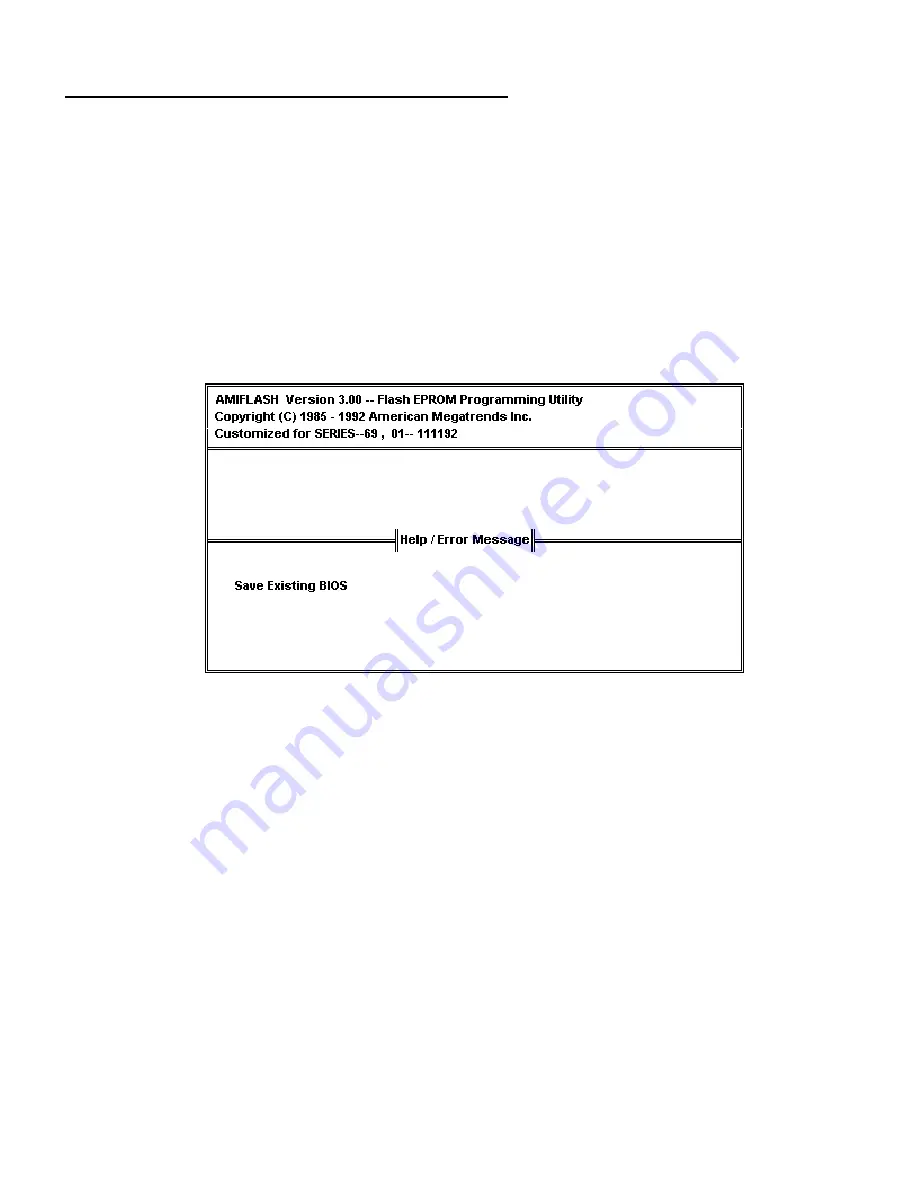
Appendix A AMIFlash Utility
90
AMIFlash
Starting AMIFlash
Type
AMIFlash
and press <Enter> at the DOS prompt. AMIFlash will prompt for the filename. Type
S701P.ROM
and press <Enter>. Pressing <Esc> exits AMIFlash any time before Flash EPROM reprogramming begins.
General Operation
If Flash EPROM is present, AMIFlash asks if you want to save the existing BIOS file. If you choose to save the BIOS,
enter the filename where the existing BIOS will be saved.
Summary of Contents for Excalibur PCI
Page 5: ...Excalibur PCI Pentium ISA Motherboard User s Guide 5 ...
Page 7: ...Excalibur PCI Pentium ISA Motherboard User s Guide 7 ...
Page 17: ...Excalibur PCI Pentium ISA Motherboard User s Guide 17 ...
Page 19: ...Excalibur PCI Pentium ISA Motherboard User s Guide 19 ...
Page 27: ...Excalibur PCI Pentium ISA Motherboard User s Guide 35 ...
Page 52: ...Chapter 5 AMIBIOS POST 48 ...
Page 60: ...Chapter 5 AMIBIOS POST 56 ...
Page 64: ...Chapter 6 WinBIOS Setup 60 ...
Page 82: ...Chapter 6 WinBIOS Setup 78 ...
Page 86: ...Chapter 6 WinBIOS Setup 82 ...
Page 88: ...Chapter 6 WinBIOS Setup 84 ...








































