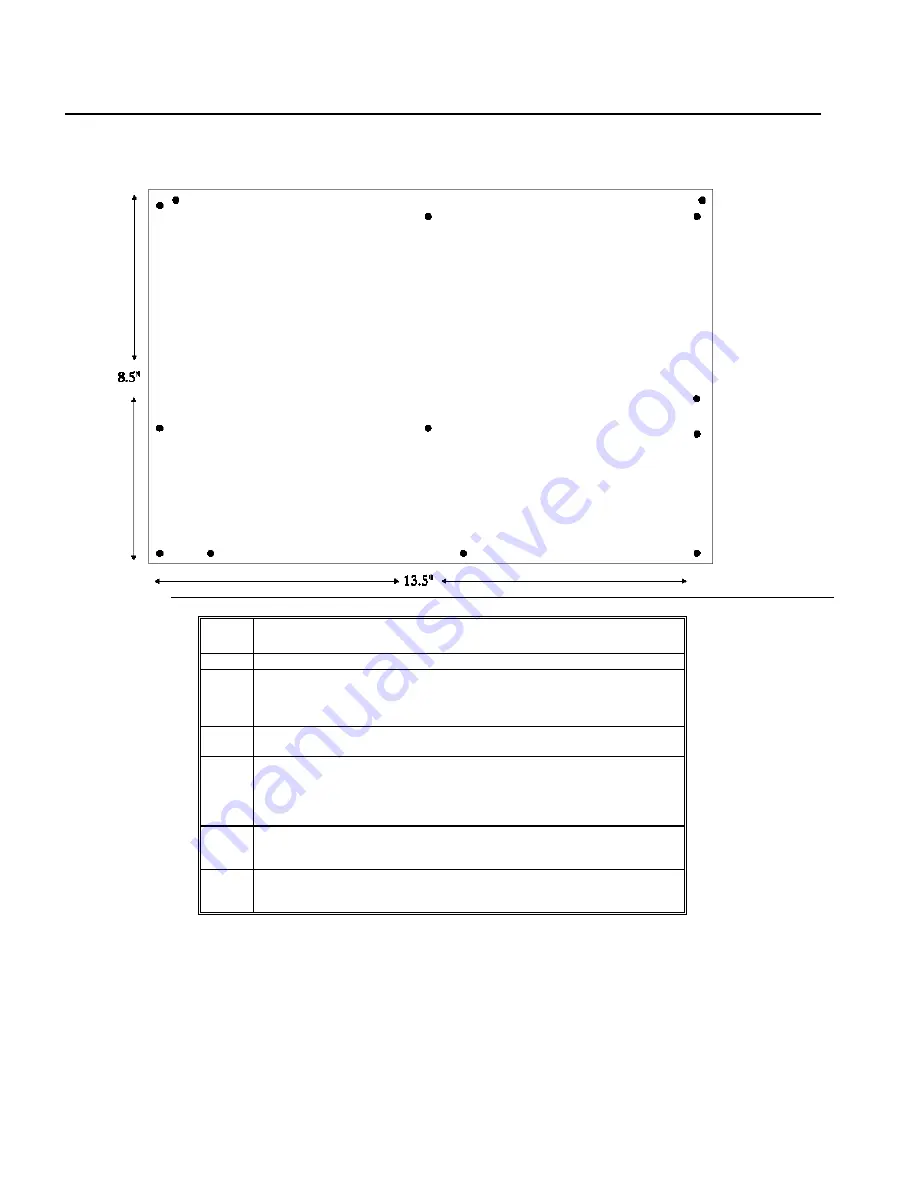
Chapter 4 Installation
38
Step 3 Install the Motherboard
The mounting hole pattern on the motherboard is the same as the mounting hole pattern on most Baby AT-size boards.
Standoffs and mounting screws are not supplied.
Step
Action
1
Wear an anti-static wristband when performing this procedure.
2
Place the chassis on an anti-static mat. Connect the chassis to ground to avoid static damage during
installation. Connect an alligator clip with a wire lead to any unpainted part of the chassis. Ground
the other end of the lead to the same place that the mat and the wristband you are wearing are
grounded to.
3
Rotate the chassis so that the front is to the right and the rear is to the left. Mount the motherboard
on the side facing you. The power supply is mounted at the far end of the chassis.
4
Push four nylon standoffs from the solder side of the motherboard into the holes provided for them.
The standoffs lock in place. Find the slots provided for the standoffs on the chassis. Hold the
motherboard, component-side up, with the edge with the standoffs toward you and the edge with
the power supply connector away from you. The edge connectors for the adapter cards should be to
the left.
5
Carefully slide the motherboard into the chassis. Make sure that the standoffs fit the standoff slots.
The motherboard should not slide if the standoffs are properly locked. The motherboard should also
rest level with the chassis. The far edge should fit the slots in the plastic clips.
6
Place the two mounting screws in the proper holes and tighten. If necessary, shift the motherboard
slightly to align the mounting holes on the motherboard with the holes on the chassis. See page 19
and the top of this page.
The computer case manufacturer may supply installation instructions. If so, follow those procedures as well as the above procedures.
Summary of Contents for Excalibur PCI
Page 5: ...Excalibur PCI Pentium ISA Motherboard User s Guide 5 ...
Page 7: ...Excalibur PCI Pentium ISA Motherboard User s Guide 7 ...
Page 17: ...Excalibur PCI Pentium ISA Motherboard User s Guide 17 ...
Page 19: ...Excalibur PCI Pentium ISA Motherboard User s Guide 19 ...
Page 27: ...Excalibur PCI Pentium ISA Motherboard User s Guide 35 ...
Page 52: ...Chapter 5 AMIBIOS POST 48 ...
Page 60: ...Chapter 5 AMIBIOS POST 56 ...
Page 64: ...Chapter 6 WinBIOS Setup 60 ...
Page 82: ...Chapter 6 WinBIOS Setup 78 ...
Page 86: ...Chapter 6 WinBIOS Setup 82 ...
Page 88: ...Chapter 6 WinBIOS Setup 84 ...
















































