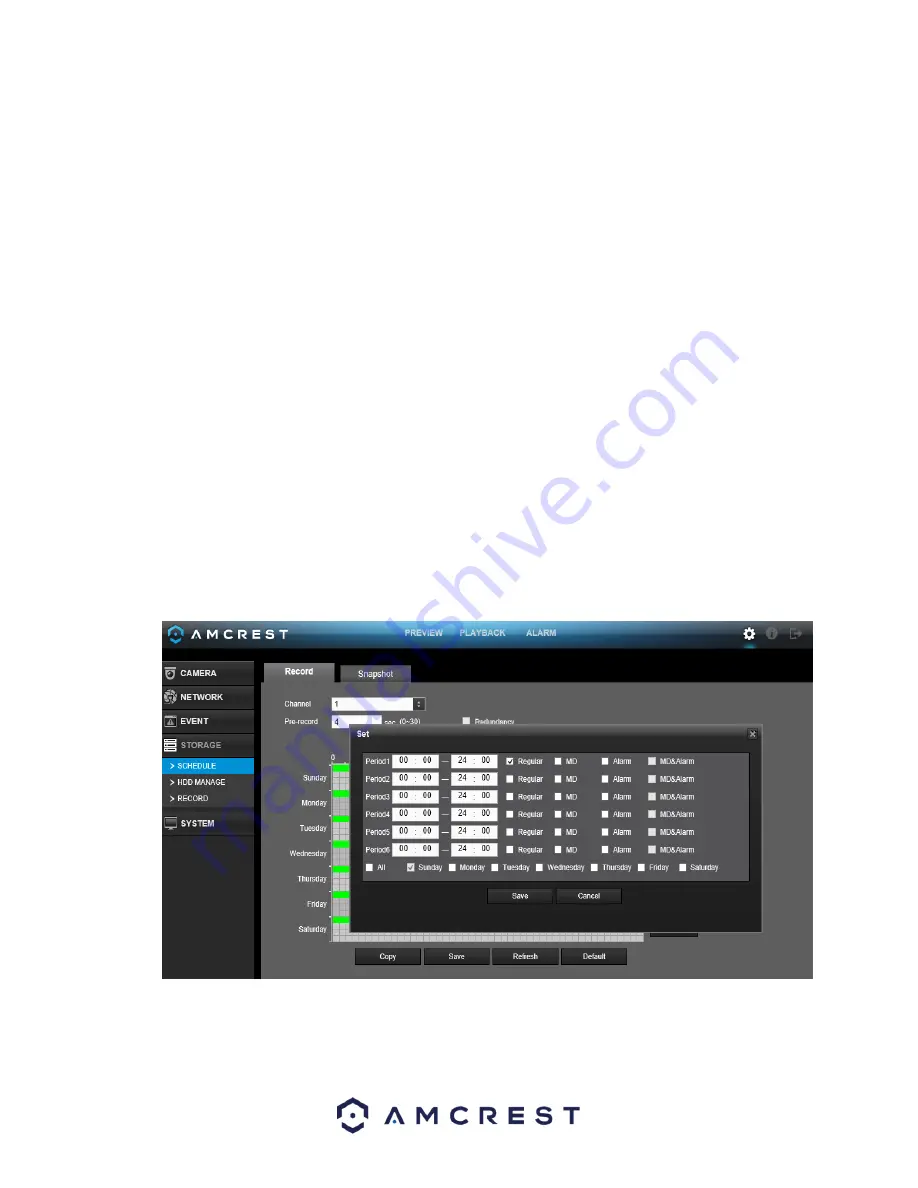
93
Note
: Prior to setting up a schedule for snapshots in this menu, it is highly recommended to do the following 3
steps.
1.
Go to Main Menu -> Settings -> Storage -> Record and enable snapshot for any channels that may be
using this feature.
2.
Go to Main Menu -> Settings -> Camera -> Encode -> Snapshot Interface and configured the settings on
this page.
3.
Go to Main Menu -> Settings -> Event -> Detect and enable snapshot for any specified channels for
motion detection, video loss, and video masking.
Below is an explanation of the fields on the Snapshot settings screen:
•
Channel:
This dropdown box allows the user to pick which channel they would like to change video recording
settings for.
•
Record Types: There are 4 types of recordings:
o
Regular:
Regular recording means that the DVR captures all footage for the specified time period.
Regular recording is represented by green.
o
MD:
Motion Detection recording means that the DVR captures only footage when the motion
detection alarm is activated. MD recording is represented by yellow.
o
Alarm:
Alarm recording means that the DVR captures only footage when an alarm is activated.
Alarm recording is represented by the color red.
o
MD & Alarm
: This type of recording is a combination of motion detection and alarm footage, and
records when either a motion detection alarm or general alarm is activated. MD & Alarm recording
is represented by the color white.
To set a recording schedule for your device, click on the
set
option located on the right of the day you wish to
set the schedule. The system allows for the configuration of up to 6 different time periods.
Click the text next to each period to edit the time you wish to set for that specific period. Next, choose which
record type you would like to set for each period. You will also need to select the days you wish to apply these
settings. To select all days, select the all options to apply the settings to all days of the week.






























