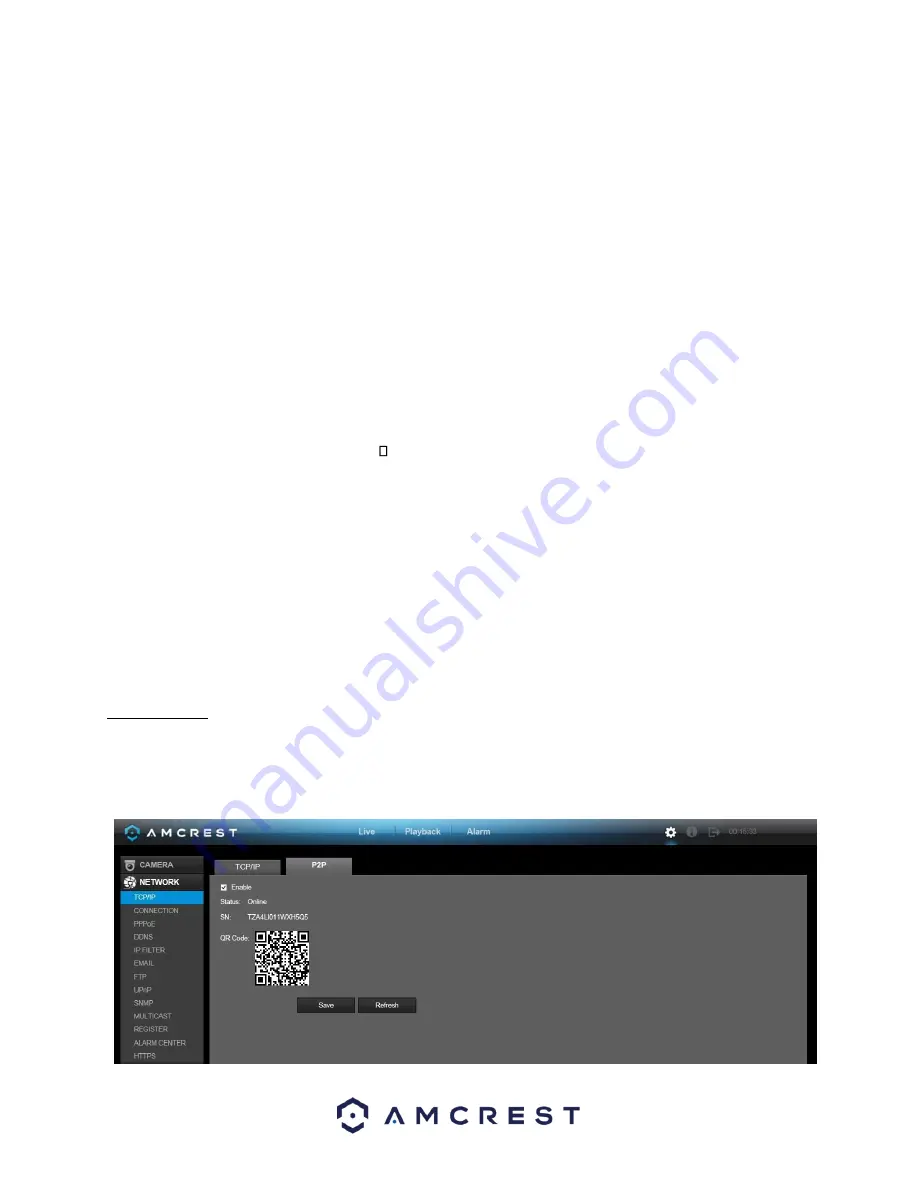
65
•
Subnet Mask: This field allows the user to enter a custom subnet mask. The default subnet mask is 255.255.255.0.
This number is used to determine which subnetwork the IP address belongs to.
•
Default Gateway: This field allows the user to enter the default gateway for the network. The default gateway
should be on the same IP subnet as the DVR’s IP. That is to say, the specified length of the subnet prefix should
have the same string. For example, if the IP address is 192.168.0.25, the default gateway should start with
192.168.0.X. The default gateway is usually the IP address of the router.
•
MTU: MTU stands for Maximum Transmission Unit. This field allows the user to set the MTU value of the network
adapter. The value ranges from 1280-7200 bytes. The default value is 1500 bytes. Please note MTU modification
may result in network adapter reboot and the network turning off. That is to say, MTU modification can affect the
current network service. The system may pop up a dialog box to confirm setup when the MTU value is changed.
Click the OK button to confirm current value and reboot or can click the Cancel button to terminate the current
modification. Before the modification, you can check the MTU of the gateway; the MTU of the DVR should be the
same or lower than the MTU of the gateway. This way, packets can be reduced, and the network transmission
efficiency be enhanced. The following MTU values are for reference only.
o
1500: Ethernet information
packet maximum value and it is also the default value. It is the typical setup when there is no PPPoE or VPN. It is
the default setup of some routers, switches, and network adapters.
o
1492: Recommend value for PPPoE.
o
1468: Recommend value for DHCP.
Preferred DNS server: This field allows
the user to enter the DNS server IP
address.
•
Alternate DNS server: This field allows the user to enter the Alternate DNS server IP address.
•
LAN download: This checkbox allows the user to enable the user to process the downloaded data first. The
download speed is 1.5X or 2.0X compared to the normal streaming speed.
To revert to default settings, click the Default button near the bottom left hand corner. To confirm settings, click
the Save button near the bottom right hand corner. To cancel any modifications, click the Cancel button near the
bottom right hand corner. To apply the settings, click the Apply button near the bottom right hand corner. After
completing the setup please click the save button to go back to the previous menu.
4.10.2.2 P2P*
The P2P settings screen is where users can use a QR code to connect their smartphone or tablet to the DVR. The HDCVI
uses an app called Amcrest View, and it is available on both iOS and Android. Below is a screenshot of the P2P settings
screen:






























