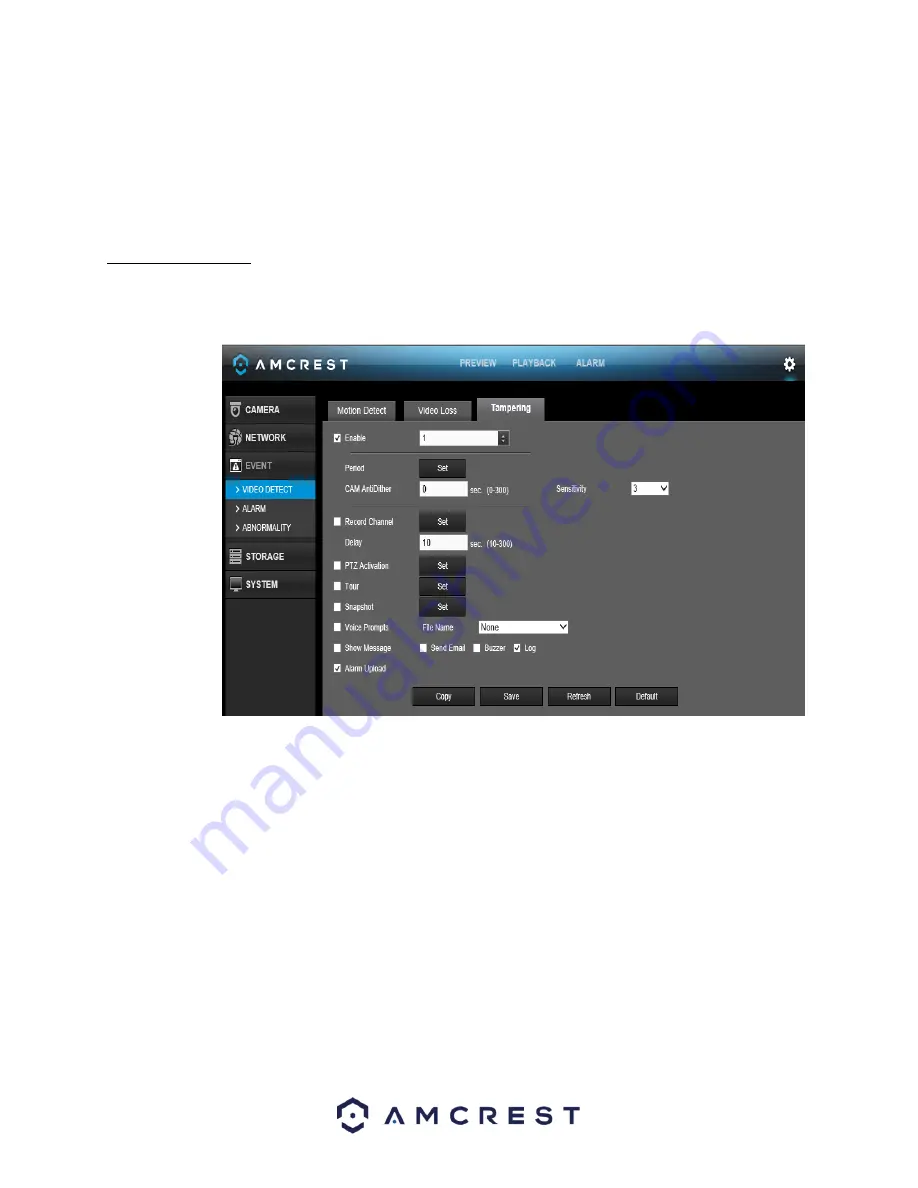
86
To revert to default settings, click the Default button near the bottom left hand corner. To copy settings to
another channel, click Copy near the bottom left hand corner. To test a channel’s motion detection, click Test
near the bottom left hand corner. To confirm settings, click the OK button near the bottom right hand corner. To
cancel any modifications, click the Cancel button near the bottom right hand corner. To apply the settings, click
the Apply button near the bottom right hand corner.
4.10.3.4 Tampering
The tampering settings screen is where the DVR can be setup to notify the user any time a camera is tampered
with or if the output video is only displaying in one color. Below is a screenshot of the video tampering settings
screen:
Below is a description of the fields on the Tampering settings page:
•
Enable:
This checkbox allows the user to enable the motion detection function for a specific channel. To
select a channel, click on the drop-down menu provided on the right.
•
Period:
This setup button takes the user to the motion detection period settings screen. Below is a
screenshot of the motion detection period settings screen.






























