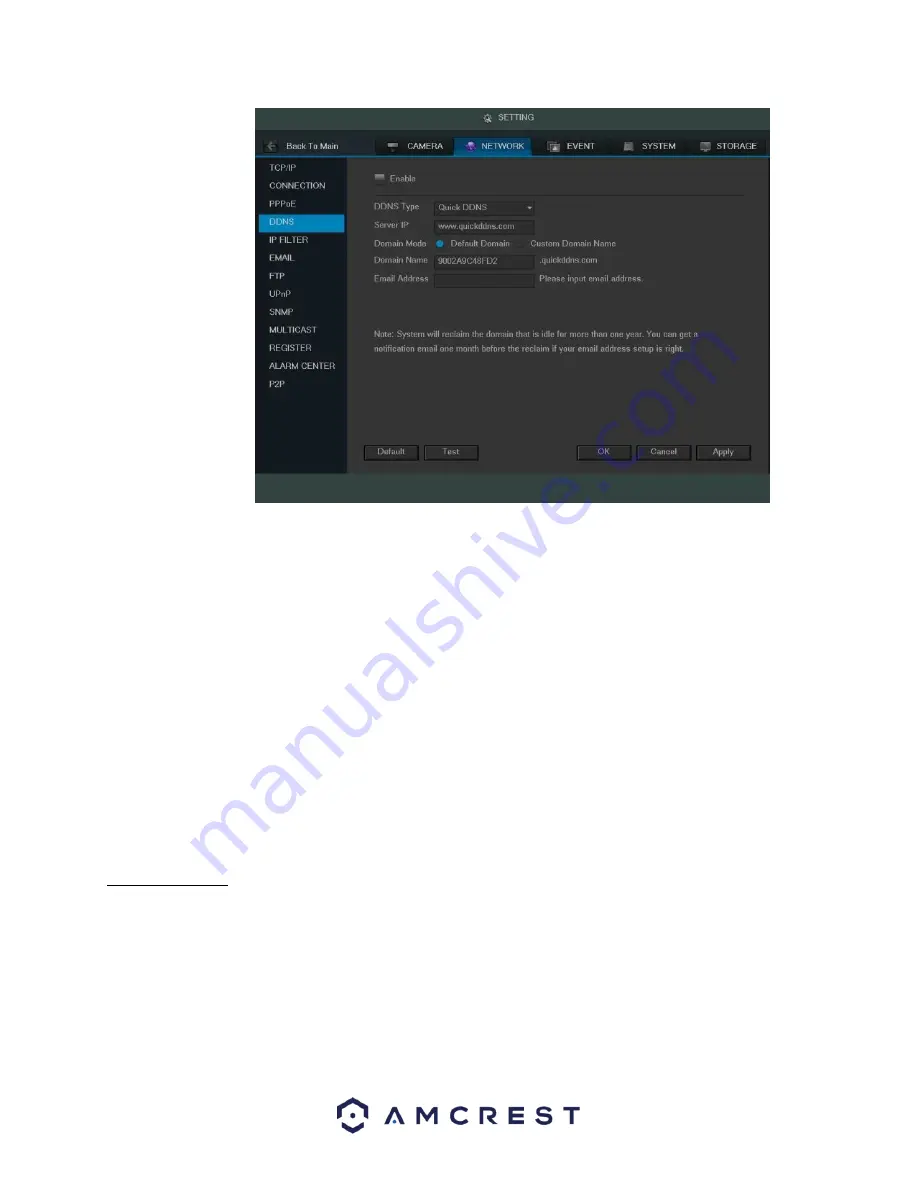
68
Below is an explanation of the fields that can be configured on DDNS settings screen when set to Quick DDNS type.
Fields with a ‘*’ next to them appear when Quick DDNS is selected:
•
Enable: This checkbox allows the user to enable DDNS on the DVR.
•
DDNS Type: This dropdown box allows the user to select which DDNS service is being used on the DVR.
•
*Server IP: This field allows the user to enter the IP address for the server used by the specific DDNS service.
For Quick DDNS, the default address is www.quickddns.com
•
*Domain Mode: This radio button allows the user to choose a custom domain names, or the default one
generated by the Quick DDNS system.
•
*Domain Name: This field allows the user to enter the domain name from the Quick DDNS service.
•
*Email Address: This field allows the user to enter the email address associated with the Quick DDNS account.
To revert to default settings, click the Default button near the bottom left hand corner. To test the current
settings, click Test near the bottom left hand corner. To confirm settings, click the OK button near the bottom
right hand corner. To cancel any modifications, click the Cancel button near the bottom right hand corner. To
apply the settings, click the Apply button near the bottom right hand corner.
4.10.2.6 IP Filter
This screen allows for the filtering of IP addresses, either blocking them, or granting them access to the DVR. This
feature helps make the DVR more secure by limiting remote access only to approved users. Below is a screenshot
of the IP Filter screen:






























