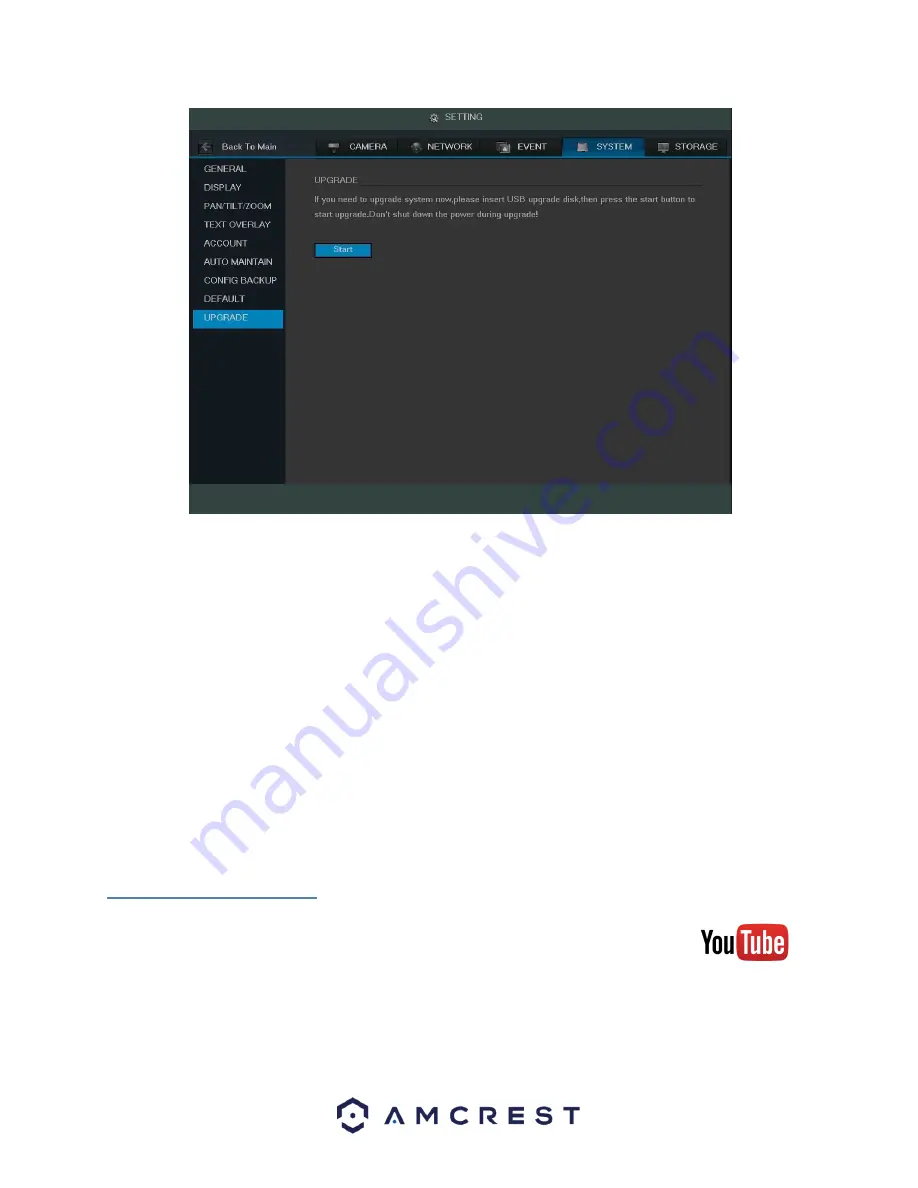
115
Once the USB device with the firmware update is plugged in, navigate to this screen and click the Start button to
begin the firmware update process.
5 Web Operation
One of the main features of the Amcrest HDCVI DVR is the ability to access the DVR and all its features through the
web. Whether you want to view the live feed from remote location, or you want the ability to display the live feed
on multiple computers on your local network, the Amcrest HDCVI DVR can accommodate all those needs.
To enable web client operation, ensure the following items are completed:
•
The DVR is connected to the Network via an Ethernet cable.
•
The DVR and the PC are on the same network OR the DVR has been configured for remote access. Please refer
to section 4.10.2 for more information.
•
Use one of the following web browsers: Safari, Internet Explorer, Mozilla Firefox, or Google Chrome.
5.1 Local Web Access
To view a video on how to setup the HDCVI DVR for Local Access go to
http://amcrest.com/videos and view the video
titled “
How to Setup Amcrest HDCVI DVR for
Local Access”.
Below is a step-by-step walkthrough that details how to setup the HDCVI for Local Web Access:
1.
Login to your DVR, open the main menu then go to Settings -> Network.






























