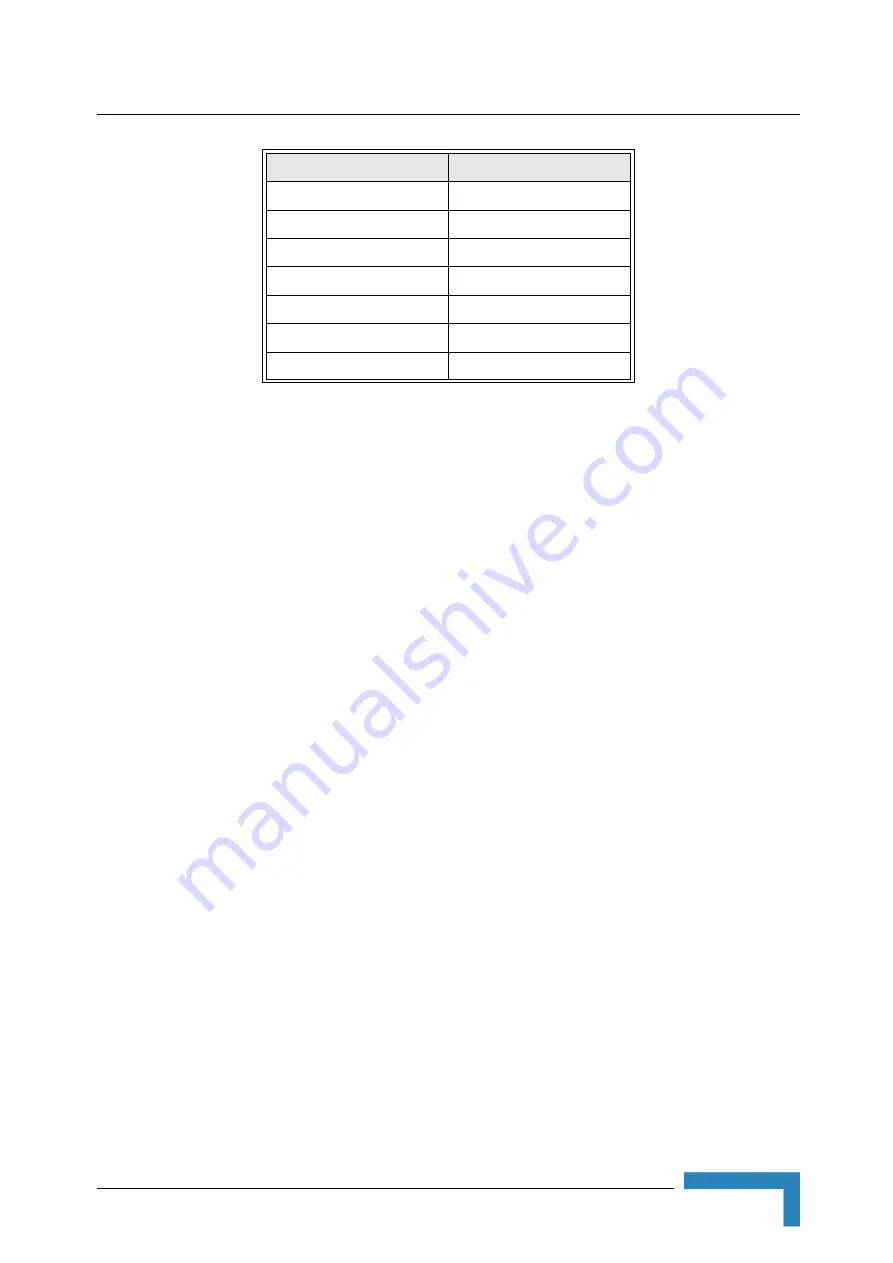
Installation
BreezeMAX Wi² and BreezeACCESS Wi² System Manual
25
2.3.3.3
Connecting to BreezeACCESS ODU with HW Revision E
1
Adapt the cable as described in
2
Connect the cable to the ODU as described in
.
2.3.3.4
Connecting to BreezeACCESS ODU with HW Revision D or
Lower
1
Cut the cable as close as possible to the connector that should be connected to the ODU (the end
without the service box).
2
Route the cable through the service box supplied with the SU-ODU.
3
Connect the spare RJ-45 connector, supplied with the cable kit, as described in step 2 of
4
Connect the Ethernet cable to the SU-ODU RJ-45 connector.
5
Make sure that the external jacket of the cable is well inside the service box to guarantee a good
seal.
6
Verify that the O-ring of the service box kit is in place, attach the service box to the unit and
tighten the top nut.
7
Connect the other end of the cable to the SU port on the Wi² unit.
8
Make sure that the external jacket of the cable is well inside the service box to guarantee a good
seal. Verify that the O-ring supplied with the service box is in place, attach the service box to the
unit and tighten the top nut.
Blue/white
2
Orange
3
Orange/white
6
Brown
4
Brown/white
5
Green
7
Green/white 8
Wire color
Pin
Summary of Contents for BreezeACCESS Wi2
Page 1: ...BreezeMAX Wi and BreezeACCESS Wi System Manual SW Version 5 2 June 2008 P N 215017 ...
Page 8: ...vi BreezeMAX Wi and BreezeACCESS Wi System Manual Legal Rights ...
Page 12: ......
Page 22: ...B 1 2 Using the Management Tool 220 B 1 3 Using Special Commands 222 ...
Page 32: ......
Page 56: ......
Page 116: ...94 BreezeMAX Wi and BreezeACCESS Wi System Manual Chapter 5 Working with Virtual Networks ...
Page 134: ......
Page 154: ...132 BreezeMAX Wi and BreezeACCESS Wi System Manual Chapter 7 Network Configuration ...
Page 170: ......
Page 190: ......
Page 223: ...Sample Local Mesh Deployments BreezeMAX Wi and BreezeACCESS Wi System Manual 201 ...
Page 224: ......
Page 240: ......
Page 246: ......






























