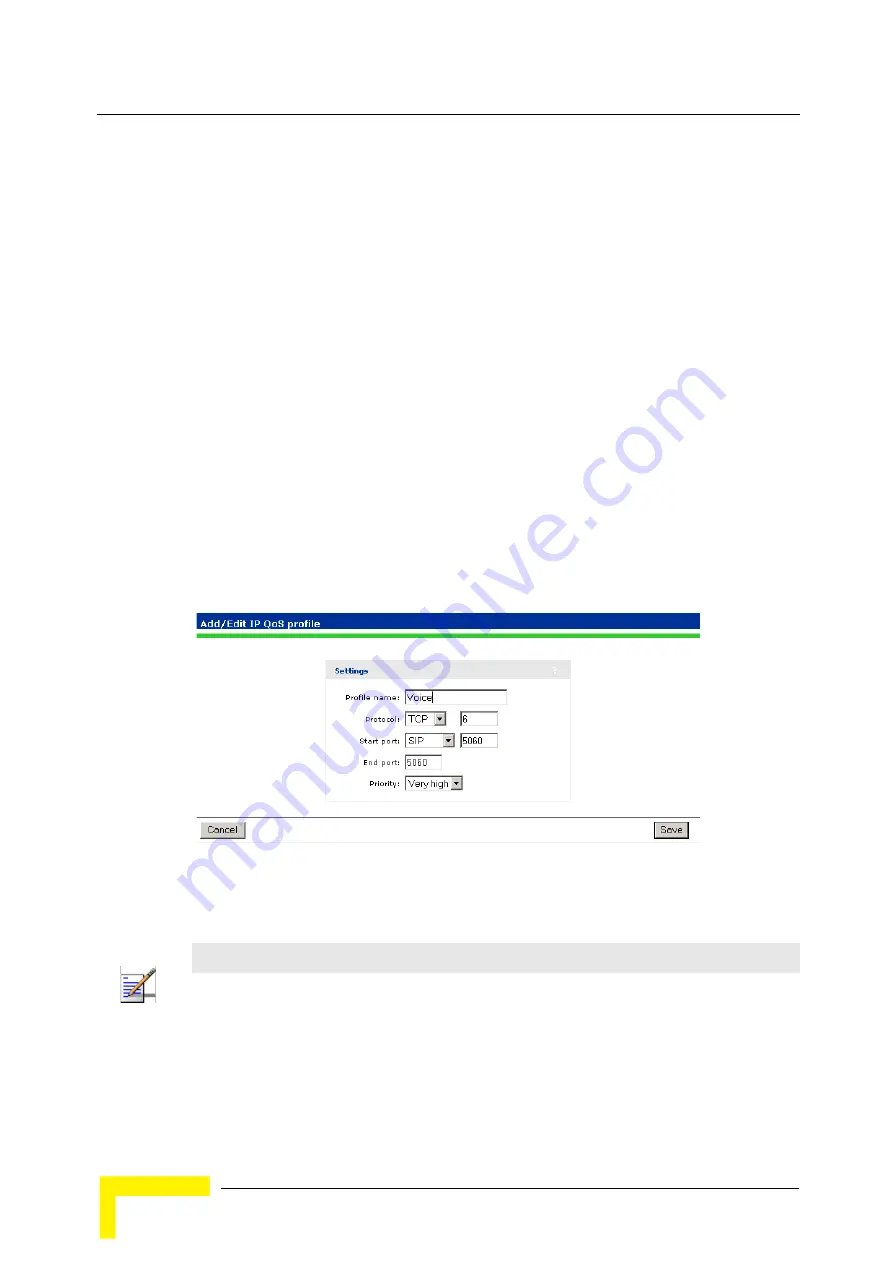
130
BreezeMAX Wi² and BreezeACCESS Wi² System Manual
Chapter 7 - Network Configuration
7.7.2
Example
This example shows how to create two IP QoS profiles and associated them with a Virtual Network.
The two profiles are:
Voice
: Provides voice traffic with high priority.
Web:
Provides HTTP traffic with low priority.
7.7.2.1
Create the Profiles
1
Select
Network > IP QoS,
and then
Add New Profile.
The
IP QoS Profile
page opens.
2
Under
Profile name,
specify
Voice.
3
Under
Protocol,
from the drop-down list select
TCP.
4
Under
Start port,
from the drop-down list select
SIP. Start port
and
End port
are
automatically populated with the correct value:
5060.
5
Under
Priority,
from the drop-down list select
Very High
.
6
Select
Save.
.
7
On the
IP QoS Profile
page select
Add New Profile.
8
Under
Profile name,
specify
Web.
Figure 7-12: Adding a New IP QoS Profile- Priority: Very High
NOTE
You could also create another profile using the same parameters but for UDP to cope with any kind
of SIP traffic.
Summary of Contents for BreezeACCESS Wi2
Page 1: ...BreezeMAX Wi and BreezeACCESS Wi System Manual SW Version 5 2 June 2008 P N 215017 ...
Page 8: ...vi BreezeMAX Wi and BreezeACCESS Wi System Manual Legal Rights ...
Page 12: ......
Page 22: ...B 1 2 Using the Management Tool 220 B 1 3 Using Special Commands 222 ...
Page 32: ......
Page 56: ......
Page 116: ...94 BreezeMAX Wi and BreezeACCESS Wi System Manual Chapter 5 Working with Virtual Networks ...
Page 134: ......
Page 154: ...132 BreezeMAX Wi and BreezeACCESS Wi System Manual Chapter 7 Network Configuration ...
Page 170: ......
Page 190: ......
Page 223: ...Sample Local Mesh Deployments BreezeMAX Wi and BreezeACCESS Wi System Manual 201 ...
Page 224: ......
Page 240: ......
Page 246: ......






























