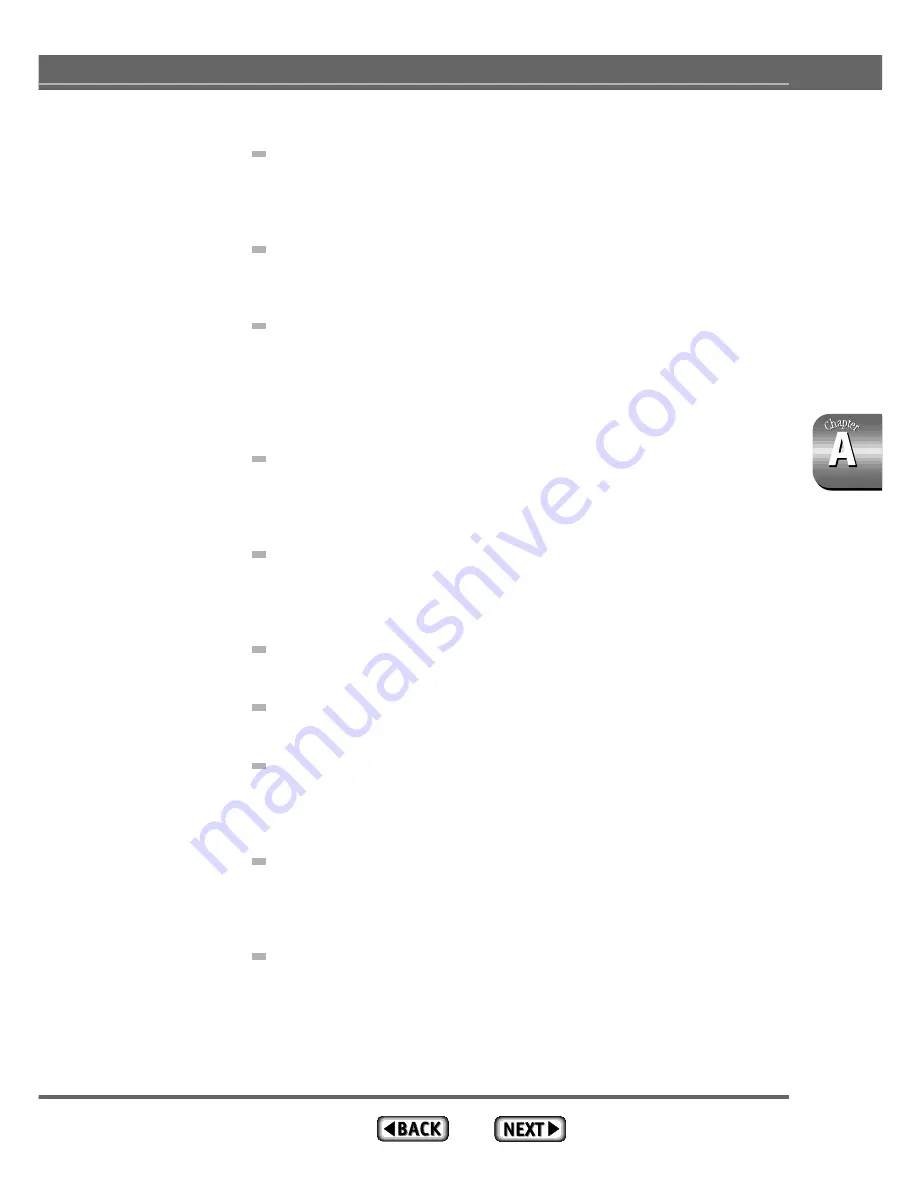
163
Is the ribbon in one of the cartridges used up?
When the ribbon in a cartridge has been used up, black and silver stripes
will be visible on the ribbon. Install a new cartridge. After replacing the
cartridge, printing will continue from where it left off.
Is the SCSI cable correctly connected?
Make sure the cable is not bent excessively and secure it firmly at both
ends with the fastening screws or clasps.
Is the device number set correctly?
Make sure the SCSI device number of the printer is not the same as that
used by any other SCSI device attached to the computer. Each SCSI de-
vice must have a unique device number. (If the computer has more than
one SCSI bus, then the device number must only be unique for the bus that
the printer is attached to.)
Is the terminator connected?
Make sure there is a terminator connected to the last peripheral in the SCSI
chain. If you are using a device with an internal terminator, make it the last
peripheral in the SCSI chain.
Is there a paper jam?
Remove the paper. If the paper is caught in the rollers, open the front
cover, push down on the release lever, and gently remove the paper. Make
sure there are no pieces of paper left in the printer.
Are the settings in the application correct?
Recheck the printer settings in the application.
Is the printer driver correctly installed?
Install the MD-1300 printer driver from the CD-ROM.
Has the printer been selected using the Chooser?
From the Apple menu, select the Chooser and make sure the printer and
device number appear correctly. Click on the printer name and SCSI#. (The
printer may not be selected correctly if you do not click on the printer name.)
Do you have enough hard drive space?
The MD-1300 requires work space on the hard disk when it prints. Keep
enough space open on the disk for the printer to operate. (After printing the
work space is released.)
Does the hard disk have areas where reading or writing are unreliable?
If there are areas on the hard disk where reading or writing are unreliable,
sometimes a printing error will occur and printing will stop. Periodically use
the Disk First Aid utility that comes with your system software (or other
commercial disk checking utility) to prevent these problems.
Troubleshooting
Summary of Contents for MD-1300
Page 1: ...User s Guide for Macintosh...
Page 48: ...46 Chapter 1 Major Functions and Operations...
Page 134: ...Chapter 2 Various Printing Operations 132...
Page 152: ...150 Chapter 3 Printer Driver...
Page 185: ...183 Index...
Page 186: ......






























