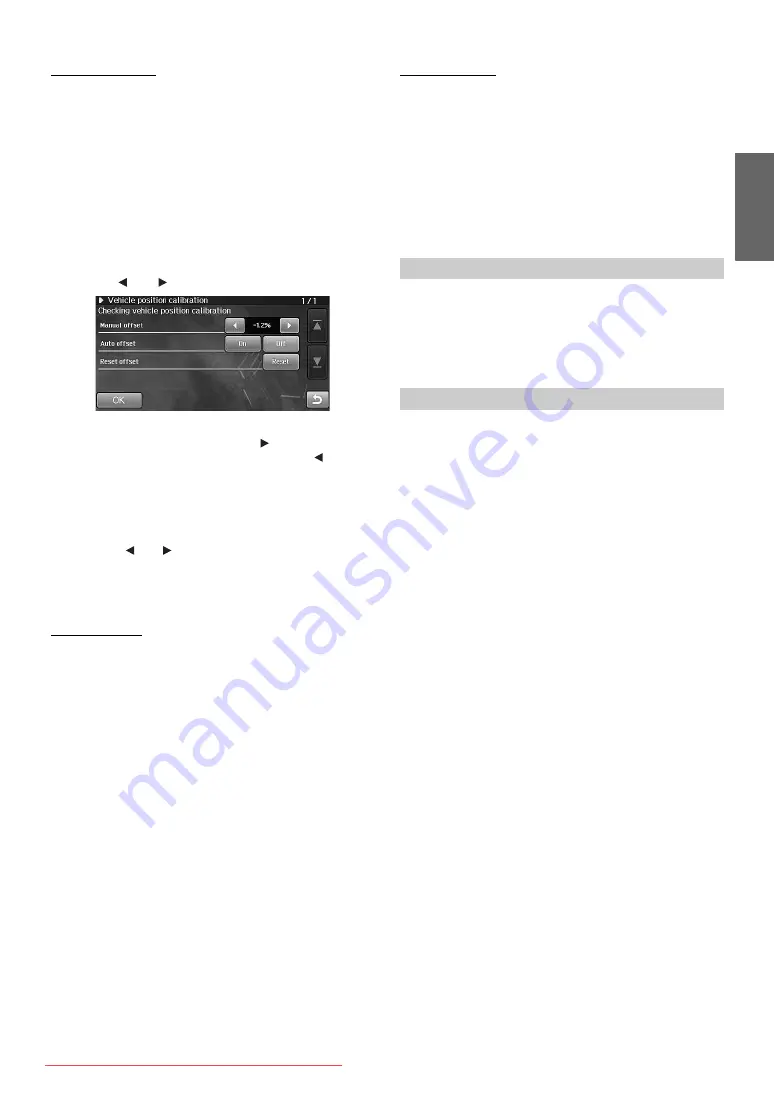
97
-EN
Manual calibration
Depending on the condition of your vehicle, or after replacing the tyres
or wheels, the movement of the current position on the map may deviate
from the actual vehicle movement. You can use this function to fine-
tune the movement of the current position (the initial setting is -1.2 %).
1
Touch [Adjust].
The Vehicle position calibration screen appears.
2
Touch [Off] of “Auto calibration”.
The Manual calibration calibration become available.
3
Touch [
] or [
] to perform calibration.
When the movement of the current position on the map lags
behind the actual movement, touch [
] to calibrate. When
the movement on the map is premature, touch [
] to
calibrate.
•
We recommend that you observe the movement with
about 0.5 to 1.0 % of adjustment at first.
•
Take care that the extreme calibration may cause the
system to malfunction.
•
Touch [
] or [
] to compensate by 0.1 %. Touch and
hold to compensate in steps of 1.0% adjustment.
4
Touch [OK].
Auto calibration
Usually (initial setting), the system is set to perform Auto calibration, so
you do not need to set “Auto calibration”. After performing the Manual
calibration, when you want to return the setting to the Auto calibration,
set as follows.
1
Touch [Adjust].
The Vehicle position calibration screen appears.
2
Touch “On” of “Auto calibration”.
3
Touch [OK].
Reset calibration
After replacing the tyres, reset the distance calibration.
1
Touch [Adjust].
The Vehicle position calibration screen appears.
2
Touch [Reset] of “Reset calibration”.
3
After the confirmation message appears, touch
[Yes].
You can set the vehicle speed pulse division setting. When you set to
Type 2, the vehicle speed pulse divider is enabled. Usually, you do not
need to change this setting.
Setting item: Speed pulse type
Setting contents: Type1 (Initial setting) / Type2
When formatting the SD memory card, stored data (map data, etc.)
is deleted. As a result, normally you cannot use this function, and
only Alpine dealer formats the SD memory card.
When you format the SD memory card, all data stored in it is deleted.
If the SD memory card does not properly work for some reason, or the
system does not recognize the SD memory card, format it with the
system. Note that you cannot restore the deleted data.
Setting item: Format SD card
1
Touch [Reset].
2
After the confirmation message appears, touch
[Yes].
The system is rebooted. After the reboot, format completes.
•
Note the following until the mode screen (map screen, radio screen,
etc.) is displayed after the reboot.
Do not eject the SD memory card. / Do not turn on/off the power. / Do
not change the ignition key position.
Setting Speed pulse type
Formatting the SD memory card






























