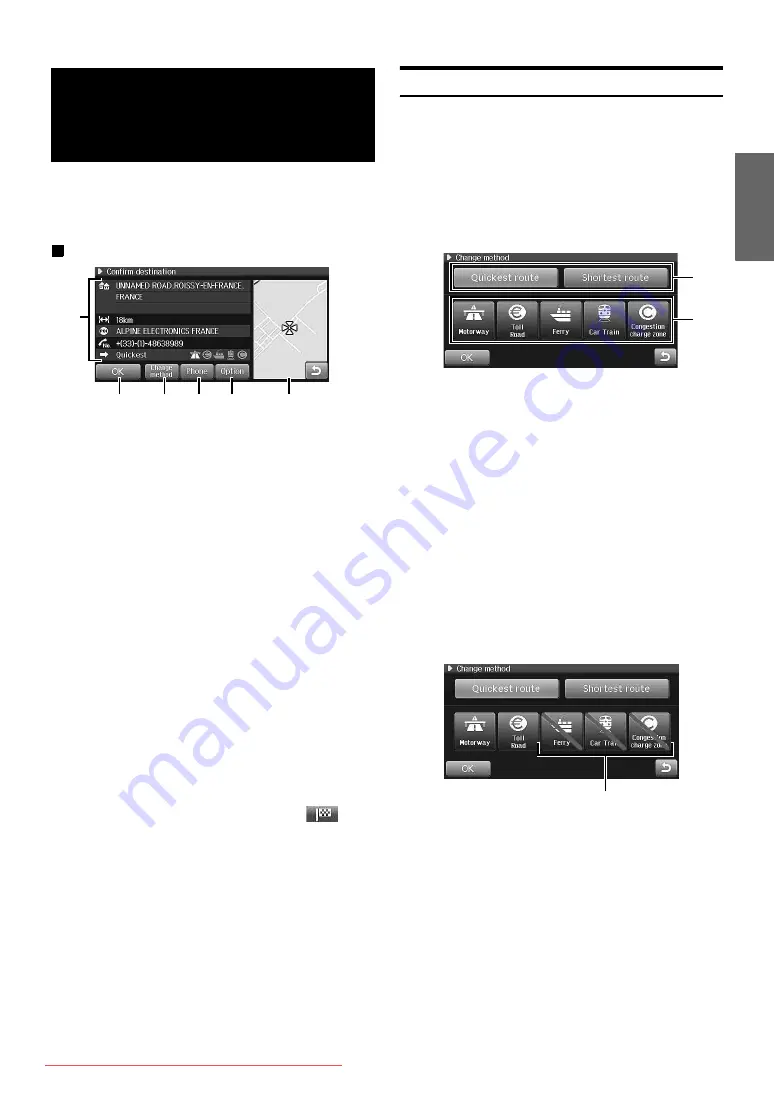
39
-EN
After a destination is searched, use the Confirm destination screen to
customize the route. Setting a waypoint, storing Address book, making
a call on the phone, etc., can be performed on the Confirm destination
screen.
Confirm destination screen
1
Information
•
A place name, address, telephone number and distance
from the current position are displayed.
•
The current route calculating method is displayed. For
details, see “Change Method” (page 39).
•
The current road preference icon is displayed. For
details, see “Change Method” (page 39).
2
OK
When you set a destination, the system begins calculating a
route to the destination.
3
Change method
The system lets you select the way you want to drive to your
destination, see “Change Method” (page 39).
4
Phone
For details, see page 84.
5
Option
You can touch to perform the following operations.
•
Correcting the current position (see page 40)
•
Storing in the address book (see page 41)
•
Saving as home (see page 41)
•
Adding to waypoints (see page 42)
•
You cannot touch [Option] while you are driving.
•
If you touched [Option] to display the map, the POI and Address
book icons are not displayed on the map.
•
When you touch [Option] and display the map, you can adjust the
position of the destination. Scroll the map and touch [
] at the
desired point.
6
Map display
A map of the area surrounding the selected destination is
displayed.
•
The POI and Address book icons are not displayed on the map
displayed on the right side of the screen.
Change Method
You can change the way the system calculates a route.
1
Touch [Change method] on the Confirm destination
screen.
The Change method menu is displayed.
2
Touch the desired route calculating method and road
preference.
a
Route calculation
You can select one of the following route calculation
methods.
1
Quickest route
When set to Quickest, the system will calculate the most
efficient way to arrive at your destination.
2
Shortest route
When set to Shortest Route, the system will calculate the
shortest route to the destination.
b
Road preference
When you set the following options to OFF, the system will
exclude them or attempt to do not use them as much as
possible when calculating route.
3
Allow motorway
4
Allow toll road
5
Allow ferry
6
Allow car train
7
Allow congestion charge zone
Confirm
Destination
2
1
3
4
5
6
a
b
Options are off.






























