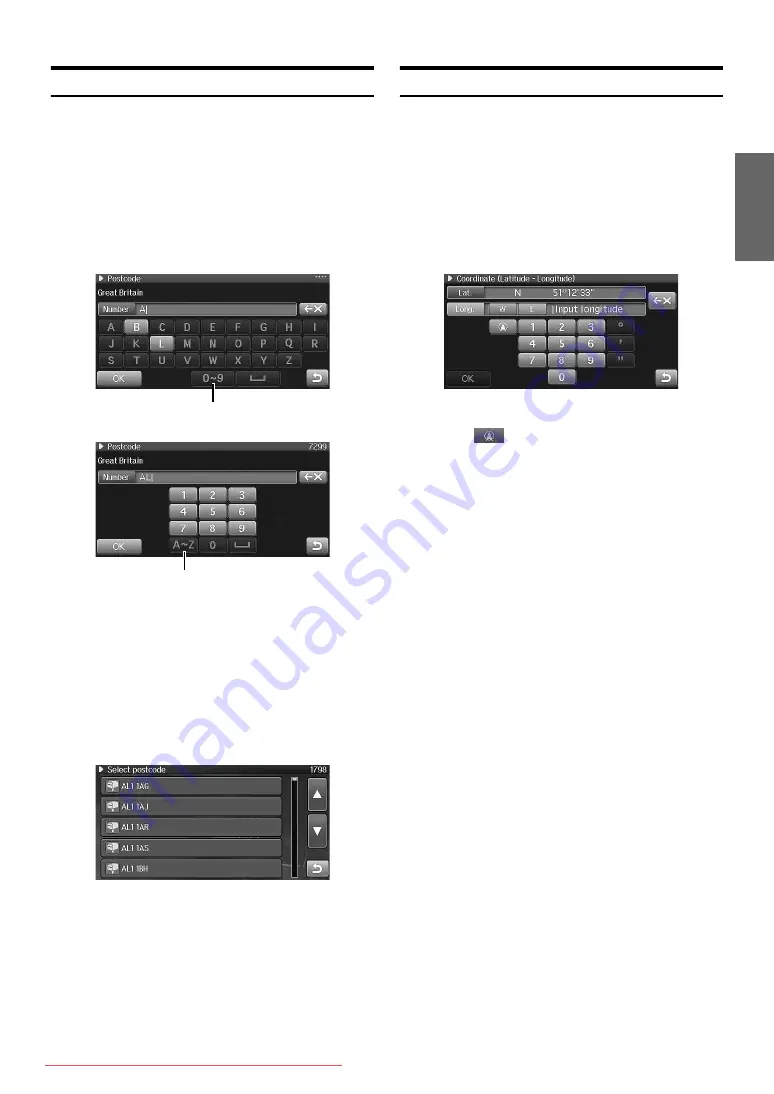
35
-EN
Finding by Postcode
You can search for a destination by inputting the postcode. (This
function can be used in the United Kingdom only.)
1
Touch [Postcode] on the Destination screen.
The Postcode screen is displayed.
•
Refer to “Displaying the Destination Menu Screen”
(page 30) on how to display the Destination Screen.
2
Input the postcode.
•
When 1 character/numeral is input, the candidates for the
next character/numeral are narrowed down (and the
others are shaded).
•
For how to input characters, see “Using the On-Screen
Keyboard” (page 21).
3
Touch [OK].
The found postcode is displayed in the list.
4
Touch the desired postcode.
The Confirm destination screen appears.
5
Touch [OK].
The system will begin calculating the route.
•
For details on the Confirm Destination function, see
page 39.
Finding by Coordinates
If you know the latitude and longitude of the desired location, you can
display that location by just inputting those numbers.
1
Touch [Coordinate] on the Destination screen.
The Coordinate (Latitude-Longitude) screen is displayed.
•
Refer to “Displaying the Destination Menu Screen”
(page 30) on how to display the Destination Screen.
2
Input the latitude.
•
For how to input characters, see “Using the On-Screen
Keyboard” (page 21).
•
Touch [
] to display the latitude and longitude of
current location.
3
Touch [W] (West) or [E] (East), and then input the
longitude.
4
Touch [OK].
The Confirm destination screen appears.
5
Touch [OK].
The system will begin calculating the route.
•
For details on the Confirm Destination function, see
page 39.
Number selector switch
Character selector switch






























