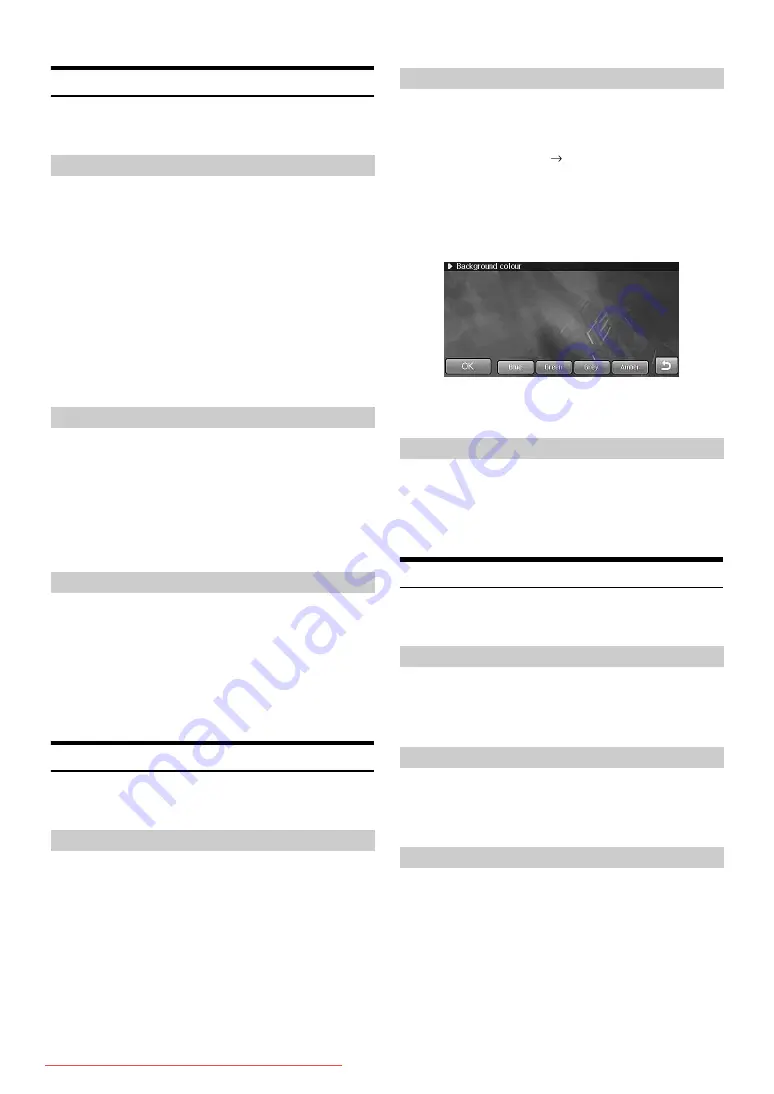
-EN
Dimmer Setup
[Dimmer] is selected on the General setup menu in step 4. See “General
Setup Operation” (page 91).
The illumination control adjusts the brightness of the unit based on the
car ambient lighting for easier viewing.
Setting item: Dimmer
Setting contents: Dimmer (Initial setting) / Illum. / On /
Off
Dimmer:
Automatically adjusts the illumination of the unit to
the brightness of the car interior.
Illum.:
Set the Illumination to decrease the illumination
brightness of the unit with the head lights of the
vehicle ON.
On:
Keep the background illumination of the monitor dark.
Off:
Deactivate Auto Dimmer mode to keep the background
illumination of the monitor bright.
You can adjust the brightness of the backlight. This function could be
used, for instance, to change the screen brightness while travelling at
night.
Setting item: Dimmer level
Setting contents: -15 to 15 (Initial setting: -8)
•
The setting cannot be made when “Setting the Illumination
Brightness” (page 92) is set to Off.
You can adjust the brightness of the Keylight. This function could be
used, for instance, to change the Keylight brightness while travelling at
night.
Setting item: Keylight level
Setting contents: -2 to 2 (Initial setting: 0)
•
The setting cannot be made when “Setting the Illumination
Brightness” (page 92) is set to Off.
Display Setup
[Display] is selected on the General setup menu in step 4. See “General
Setup Operation” (page 91).
Scroll display is available if CD text, file name or tag information is
entered.
Setting item: Auto scroll
Setting contents: On (Initial setting) / Off
On:
Turns on the AUTO scroll mode. Scroll display is
repeated as long as the mode is turned on.
Off:
Turns off the AUTO scroll mode. Scroll display is done
once as a track is changed.
•
The display scrolls on the unit when the screen is filled up.
You can select any of 4 colours for the Wallpaper of the Audio mode
screen and the blank screen (when the screen is set to Off).
Setting item: Wallpaper
Setting contents: Change
Blue(Initial setting) / Green
/ Grey / Amber
1
Touch [Change].
2
Touch the desired colour.
3
Touch [OK].
You can change the menu screen colour. When you set the item to
“Grey,” the menu screen changes to grey tone.
Setting item: Menu colour
Setting contents: Default (Initial setting) / Grey
Volume Setup
[Volume] is selected on the General setup menu in step 4. See “General
Setup Operation” (page 91).
You can adjust the volume of the Sound Guide.
Setting item: Beep
Setting contents: Off, 1 to 7 (Initial setting: 4)
The volume of the guidance voice is adjusted in 8 steps.
Setting item: Guidance
Setting contents: Off, 1 to 7 (Initial setting: 4)
1
Touch [Test].
The test tone is output with the adjusted volume setting.
Setting the Illumination Brightness
Adjusting the Level of Backlight
Adjusting the Level of Keylight
Setting the Scroll
Setting the Wallpaper colour
Setting the Menu colour
Sound (Beep) Guide Function
Navi Guidance Volume Adjustment
Guidance volume confirmation






























