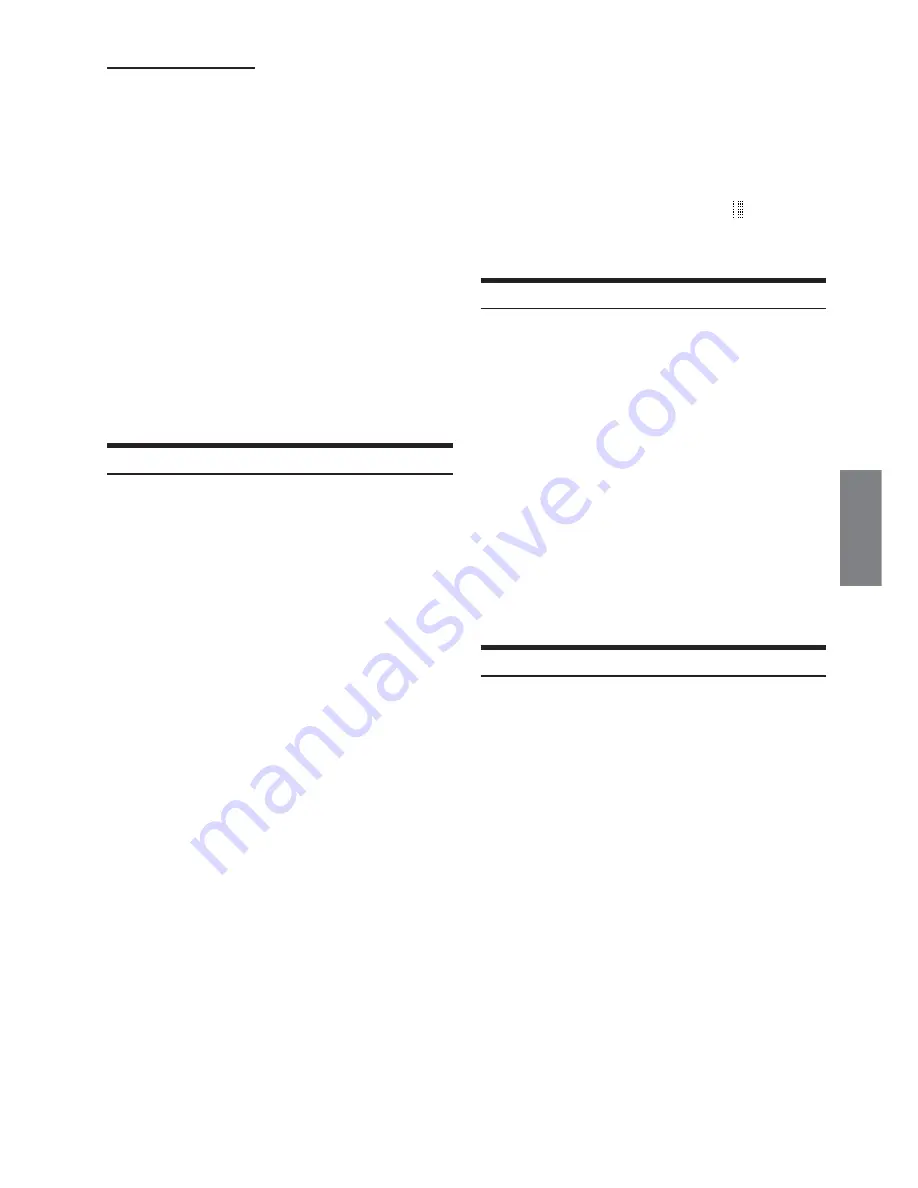
23
-EN
About “Title” and “Text”
Title:
With this device, it is possible to input the CD/Station name
(page 23). This inputted name is referred to as a “title.”
You cannot input or display titles on MP3/WMA discs.
Text:
Text compatible CDs contain text information such as the disc
name and track name. Such text information is referred to as
“text.”
• Some characters may not be displayed correctly with this device,
depending on the character type.
• The CD changer must also be CD Text compatible for the Text
information to be displayed.
• When the Scroll Setting (page 28) is set to “MANUAL,” press and
hold
TITLE
for at least 2 seconds to scroll the Text information
only once (TEXT DISPLAY, FOLDER NAME DISPLAY, FILE
NAME DISPLAY or TAG DISPLAY mode).
• “NO SUPPORT” is displayed when the desired text information
cannot be displayed on this unit.
• If the title was not previously input, “NO TITLE” is displayed.
• The text or tag information may not be correctly displayed,
depending on the contents.
• Elapsed time is displayed for 5 seconds in the CD/MP3/WMA
mode immediately after changing sources or songs, etc.
Titling Discs/Stations
It is possible to title your favorite CD's or radio stations.
You cannot input titles on MP3/WMA discs.
1
Press
TITLE
and select the Title Display.
For details, see asterisk 1 of “Displaying the Title/Text”
(page 22).
2
Press and hold
TITLE
for at least 2 seconds. The
first character will blink.
3
Press
BAND
to select the characters/symbols.
Upper case
→
Lower case
→
Numeral/Symbol
→
Upper case
4
Turn the
Rotary encoder
to select the desired
letter/numeral/symbol available for naming.
5
Press
Rotary encoder
to store the first character.
The first character will stop blinking and the display will
automatically advance to the next character. When that
character begins to blink, you may choose the next letter
or symbol of your title.
6
Repeat steps 3 and 5 above to complete the titling.
Pressing the
Rotary encoder
after entering the 8th
character automatically stores the title into memory.
When entering a title of less than 8 or 16 characters (for
example, 3 character title):
After entering 3 characters, the 4th character space will
be blinking. Go to step 7 to complete the title.
7
Press
TITLE
to record the title.
• If you cancel while entering a title, selected characters are not
written.
• You can enter 24 radio station titles and 18 CD titles on this unit. If
you try to store beyond the limit, the display will show “FULL
DATA.” At this point, no more titles can be stored. To input a new
title, one of the previously inputted titles must first be deleted.
• The CD Changer title length or memory capacity varies depending
upon the model being used.
• When you want to erase a title, enter a symbol “
”.
• The operations described in steps 3 to 6 must be made within 10
seconds. The input mode will be canceled if no action is taken for
over 10 seconds.
Erasing Disc Title/Station Title
1
Press
TITLE
to select the Title Display. Then, press
again and hold for at least 2 seconds.
• For details, see asterisk 1 of “Displaying the Title/Text” (page 22).
2
Within 10 seconds, press and hold
-
/
J
for at least
2 seconds.
The title in the display will blink.
3
Within 10 seconds, press
g
or
f
repeatedly
until the title you want to erase is displayed.
4
Within 10 seconds, press and hold
-
/
J
for at least
2 seconds to erase the title displayed.
5
Press
TITLE
to cancel the title erasing mode.
• You cannot erase CD-TEXT.
• "NO DATA" is displayed for 2 seconds if the title is not input in
step 2, or if all titles are erased in step 4.
Displaying Time
Press
TITLE
repeatedly until the time is displayed.
Each press changes the display.
For details, see “Displaying the Title/Text” (page 22).
• Selecting any tuner or CD function while in the clock priority mode
will interrupt the time display momentarily. The function selected
will be displayed for about 5 seconds before the time returns to the
display.
• When the power is off but the ignition key is on, press
TITLE
to
display the time.






























