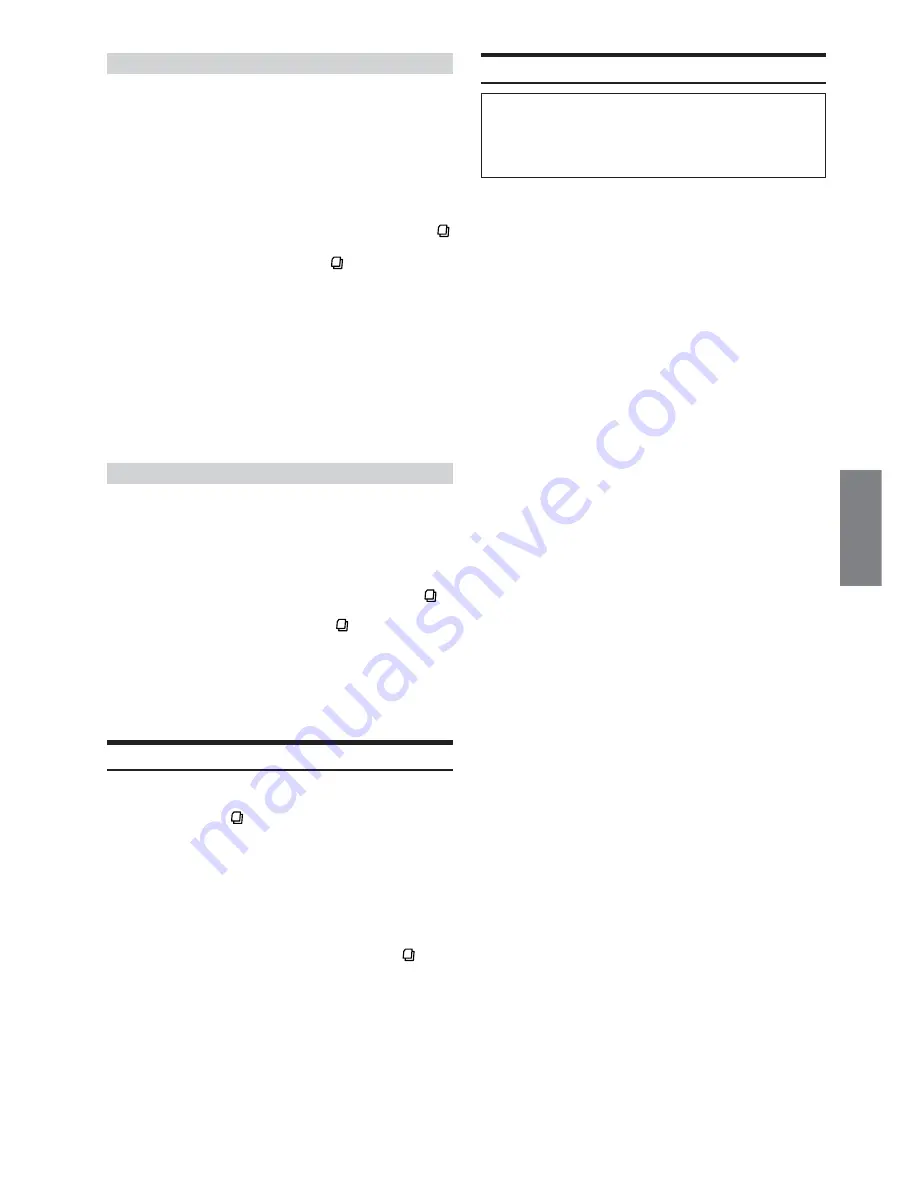
13
-EN
Folder Name Search mode
3
Within 10 seconds, select the folder to play back by
sliding your finger on the
GlideTouch bar
to the
left or right. Press
-
/
J
to play the selected folder.
The first file in the selected folder is played back.
To search for a file in the selected folder, press the
GlideTouch bar
or
FUNC.
to change to the file search
mode.
Refer to “File Name Search mode” for operation.
• Folder Name Search mode is cancelled by pressing and holding
for at least 2 seconds.
• While in Folder Name Search mode, press
to return to the
selecting search mode.
• If a disc contains only the root folder, Folder Name Search cannot
be made.
• “NO FILE” is displayed for 2 seconds if the folder that is selected
by the Folder Name Search mode contains no files.
• “ROOT” is displayed for the root folder that does not have folder
name.
• Folder Name search cannot be made during M.I.X. play.
• Folders are skipped continuously by touching and holding either
side of the
GlideTouch bar
.
• You can speed up your search by moving your finger quickly on the
GlideTouch bar
to skip folders.
File Name Search mode
3
Within 10 seconds, select the file to play back by
sliding your finger on the
GlideTouch bar
to the
left or right. Press the
GlideTouch Bar
or
FUNC.
to play the selected file.
The selected file is played back.
• File Name Search mode is cancelled by pressing and holding
for at least 2 seconds.
• While in the File Name Search mode, press
to switch to the
previous mode (Folder Search mode or the selecting search mode).
• File Name search cannot be made during M.I.X. play.
• Files are skipped continuously by touching and holding either side
of the
GlideTouch bar
.
• You can speed up your search by moving your finger quickly on the
GlideTouch bar
to skip files.
Quick Search
You can search for tracks (files).
1
Press and hold
for at least 2 seconds in the CD/
Changer/MP3/WMA mode to activate Quick Search
mode.
2
Within 10 seconds, select the track (file) to play
back by sliding your finger on the
GlideTouch bar
to the left or right.
The selected track is played back immediately.
• Quick Search mode is cancelled by pressing and holding
for at
least 2 seconds.
• Tracks (files) are skipped continuously by touching and holding
either side of the
GlideTouch bar
.
• You can speed up your search by moving your finger quickly on the
GlideTouch bar
to skip tracks (files).
About MP3/WMA
CAUTION
Except for private use, duplicating audio data (including MP3/
WMA data) or distributing, transferring, or copying it, whether for
free or for a fee, without permission of the copyright holder is
strictly prohibited by the Copyright Act and by international treaty.
What is MP3?
MP3, whose official name is “MPEG-1 Audio Layer 3,” is a
compression standard prescribed by the ISO, the International
Standardization Organization and MPEG which is a joint
activity institution of the IEC.
MP3 files contain compressed audio data. MP3 encoding is
capable of compressing audio data at extremely high ratios,
reducing the size of music files to as much as one-tenth their
original size. This is achieved while still maintaining near CD
quality. The MP3 format realizes such high compression ratios
by eliminating the sounds that are either inaudible to the
human ear or masked by other sounds.
What is WMA?
WMA, or “Windows Media™ Audio,” is compressed audio data.
WMA allows you to create music files and store them at higher
ratios of compression than MP3 audio data (approx. half
original size). This is achieved while still maintaining CD
quality sound.
Method for creating MP3/WMA files
Audio data is compressed by using MP3/WMA specified
software. For details on creating MP3/WMA files, refer to the
user's manual for that software.
MP3/WMA files that can be played back by this device have the
file extension “mp3” / “wma”. Files with no extension cannot be
played back. (WMA ver. 7.1, 8 and 9 are supported)
Supported playback sampling rates and bit rates
MP3
Sampling rates : 48 kHz, 44.1 kHz, 32 kHz, 24 kHz, 22.05 kHz,
16 kHz, 12 kHz, 11.025 kHz, 8 kHz
Bit rates:
8 - 320 kbps
WMA
Sampling rates : 48 kHz, 44.1 kHz, 32 kHz
Bit rates:
48 - 192 kbps
Note that for sampling rates, this device’s frame display (Page
11) may not display correctly.
This device may not play back correctly depending on
sampling rates.
ID3 tags/WMA tags
This device supports ID3 tag v1 and v2, and WMA tag.
If tag data is in an MP3/WMA file, this device can display the
title (track title), artist name, and album name ID3 tag/WMA
tag data.
This device can only display single-byte alphanumeric
characters (up to 30 for ID3 tags and up to 15 for WMA tags)
and the underscore. For non-supported characters, “NO
SUPPORT” is displayed. The tag information may not be
correctly displayed, depending on the contents.
Producing MP3/WMA discs
MP3/WMA files are prepared, then written to a CD-R or CD-
RW using CD-R writing software. A disc can hold up to 510
files/folders (including Root Folders). However, the maximum
number of folders is 255.
Media supported
The media that this device can play back are CD-ROMs, CD-
Rs, and CD-RWs.
Continued
















































