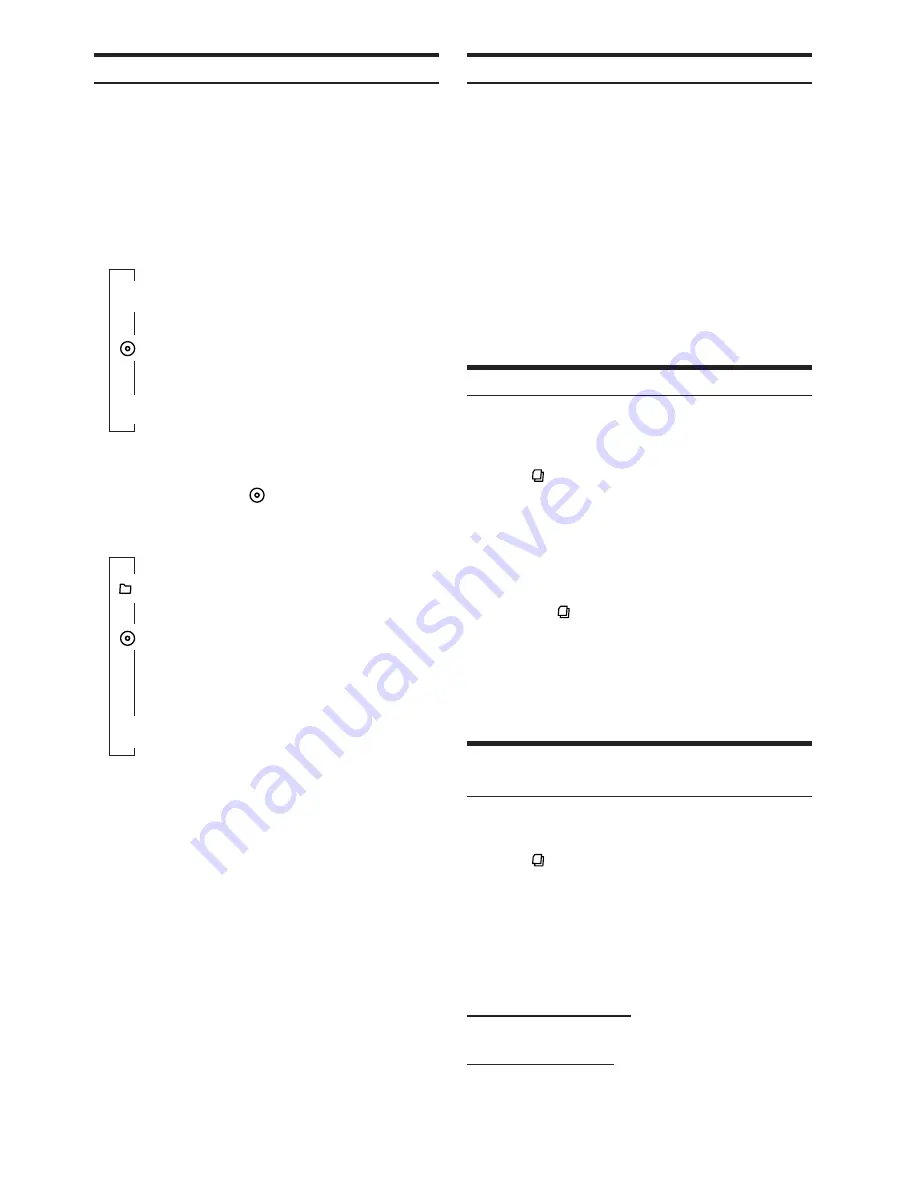
12
-EN
M.I.X. (Random Play)
1
Press
FUNC.
to activate the audio function mode.
Source select mode
→
Audio function mode
→
Source select
mode
2
Press the
GlideTouch bar
under M.I.X. to select
the Random Play mode.
The tracks (files) will be played back in random
sequence.
CD mode :
↓
M.I.X.
: Track are played back in
random sequence.
↓
*
3
M.I.X.: The tracks on all the CDs in the current
magazine will be included in the random
playback sequence.
↓
(off)
*
3
When a CD changer equipped with the All M.I.X. function is
connected.
• If M.I.X. is set to ON during
RPT (REPEAT ALL) play in CD
changer mode, M.I.X. will apply to the current disc only.
MP3/WMA mode :
↓
M.I.X.: Only files in a folder are played back in
random sequence.
↓
M.I.X.: Files are played back in random sequence.
If an MP3 compatible CD changer is
connected, all files in a disc are played back
in random sequence, and playback shifts to
the next disc.
↓
(off)
The Random Play mode is canceled by selecting off.
• The function mode you previously recalled can be recalled again if
the
GlideTouch bar
is touched.
• If no operation is performed for 10 seconds, the audio function
mode turns off.
Scanning Programs
1
Press
FUNC.
to activate the audio function mode.
Source select mode
→
Audio function mode
→
Source select
mode
2
Press the
GlideTouch bar
under SCAN to select
the Scan mode.
The first 10 seconds of each of track (file) will be played
back in succession.
3
If the desired song is found, perform steps 1 and 2
to stop scanning.
• The function mode you previously recalled can be recalled again if
the
GlideTouch bar
is touched.
• If no operation is performed for 10 seconds, the audio function
mode turns off.
Searching from CD Text
Tracks can be searched and played using the CD text on the disc. In
the case of discs and changers that do not support text, searches can
be made using the track numbers.
1
Press
during play.
This will set the search mode.
2
Select the desired track (file) by sliding your finger
on the
GlideTouch bar
to the left or right.
Press the
GlideTouch bar
under the Text of the
desired Track.
This will play the selected track.
• Press and hold
for at least 2 seconds in the search mode to
cancel. Or, the search mode will be canceled when an operation
has not been performed in 10 seconds.
• CD text search cannot be made during M.I.X. play.
• Tracks are skipped continuously by touching and holding either
side of the
GlideTouch bar
.
• You can speed up your search by moving your finger quickly on the
GlideTouch bar
to skip tracks.
File/Folder Name Search (concerning MP3/
WMA)
You can display and search for the folder and file name while
listening to the file currently being played back.
1
Press
in MP3/WMA mode.
2
Within 10 seconds, select the Folder search mode
or File search mode by sliding your finger on the
GlideTouch bar
to the left or right.
Press the
GlideTouch bar
under the desired
search mode.
Folder Name Search mode
↔
File Name Search mode
Folder Name Search mode
The desired folder is searched from all folders in a disc.
File Name Search mode
File is searched from all files in a disc or folder that is selected
by folder search.















































