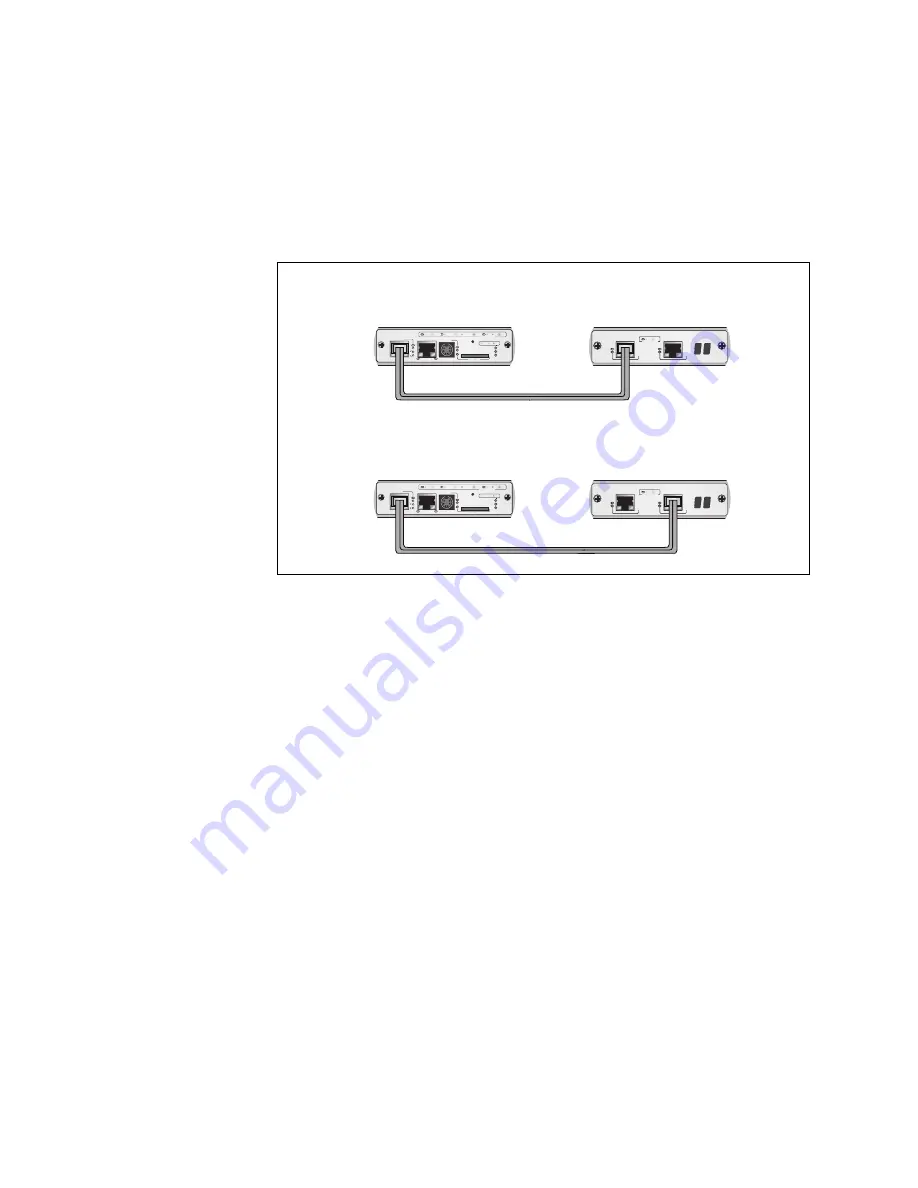
Chapter 19: Cabling the AT-MCF2000M and AT-MCF2000S Modules
132
Section II: Installation
2. To build a management stack, connect a standard straight-through or
crossover TIA/EIA 568-B-compliant Enhanced Category 5 (Cat 5e)
shielded or unshielded cabling with 100 ohm impedance to the Stack
port. Connect the other end of the cable to either of the Stack ports on
the AT-MCF2000S Stacking Module in the next chassis as shown in
Figure 76. The maximum distance of a stacking cable is 100 meters
(328 ft.).
Figure 76. Cabling the AT-MCF2000M Management Module to the
AT-MCF2000S Stacking Module
3. To connect two AT-MCF2000S Stacking Modules, use a standard
straight-through or crossover TIA/EIA 568-B-compliant Enhanced
Category 5 (Cat 5e) shielded or unshielded cabling with 100 ohm
impedance. Connect one of the Stack ports on one module to either of
the Stack ports on the module in the next chassis. All port
combinations are supported, as illustrated in Figure 77. For
background information, refer to Chapter 5, “AT-MCF2000S Stacking
Module” on page 73.
AT-MCF2000
S
LINK
ACT
PORT ACTIVITY
S
TACK 1
S
TACK 2
AT-MCF2000
S
LINK
ACT
PORT ACTIVITY
S
TACK 1
S
TACK 2
AT-MCF2000M
S
TACK
MANAGEMENT
TERMINAL
10/100/1000BA
S
E-T
R
S
-2
3
2
RE
S
ET
S
D
RDY
BU
S
Y
MA
S
TER
POWER
BOOT
RDY
FAULT
1000 LINK
ACT
10/100 LINK
ACT
FDX
HDX
COL
LINK
ACT
PORT ACTIVITY
S
Y
S
TEM
0
3
1
ID
AT-MCF2000M
S
TACK
MANAGEMENT
TERMINAL
10/100/1000BA
S
E-T
R
S
-2
3
2
RE
S
ET
S
D
RDY
BU
S
Y
MA
S
TER
POWER
BOOT
RDY
FAULT
1000 LINK
ACT
10/100 LINK
ACT
FDX
HDX
COL
LINK
ACT
PORT ACTIVITY
S
Y
S
TEM
0
3
1
ID
CHA
SS
I
S
ID
CHA
SS
I
S
ID
1259
OR
AT-MCF2000M Management
Module
AT-MCF2000S Stacking
Module
Summary of Contents for AT-MCF2000
Page 8: ...Contents 8...
Page 12: ...Tables 12...
Page 18: ...Preface 18...
Page 20: ...20 Section I Features...
Page 26: ...Chapter 1 AT MCF2000 Multi channel Media Converter Series 26 Section I Features...
Page 54: ...Chapter 3 AT MCF2012LC AT MCF2012LC 1 and AT MCF2032SP Modules 54 Section I Features...
Page 72: ...Chapter 4 AT MCF2000M Management Module 72 Section I Features...
Page 84: ...Chapter 5 AT MCF2000S Stacking Module 84 Section I Features...
Page 86: ...86 Section II Installation...
Page 90: ...Chapter 6 Reviewing the Safety Precautions 90 Section II Installation...
Page 92: ...Chapter 7 Selecting a Location 92 Section II Installation...
Page 96: ...Chapter 8 Unpacking the AT MCF2000 or AT MCF2300 Chassis 96 Section II Installation...
Page 98: ...Chapter 9 Removing the Rubber Feet 98 Section II Installation...
Page 106: ...Chapter 11 Installing the AT MCF2KFAN Module 106 Section II Installation...
Page 110: ...Chapter 12 Installing a Media Converter Module 110 Section II Installation...
Page 122: ...Chapter 15 Installing the Chassis in an Equipment Rack 122 Section II Installation...
Page 128: ...Chapter 17 Installing the SFP Modules in the AT MCF2032SP Module 128 Section II Installation...
Page 130: ...Chapter 18 Cabling the Ports on the Media Converter Module 130 Section II Installation...
Page 134: ...Chapter 19 Cabling the AT MCF2000M and AT MCF2000S Modules 134 Section II Installation...
Page 138: ...Chapter 20 Powering on the Chassis 138 Section II Installation...
Page 156: ...Chapter 23 Troubleshooting the Modules 156 Section II Installation...
Page 186: ...Appendix C Cleaning Fiber Optic Connectors 186...
Page 190: ...Index 190...
















































