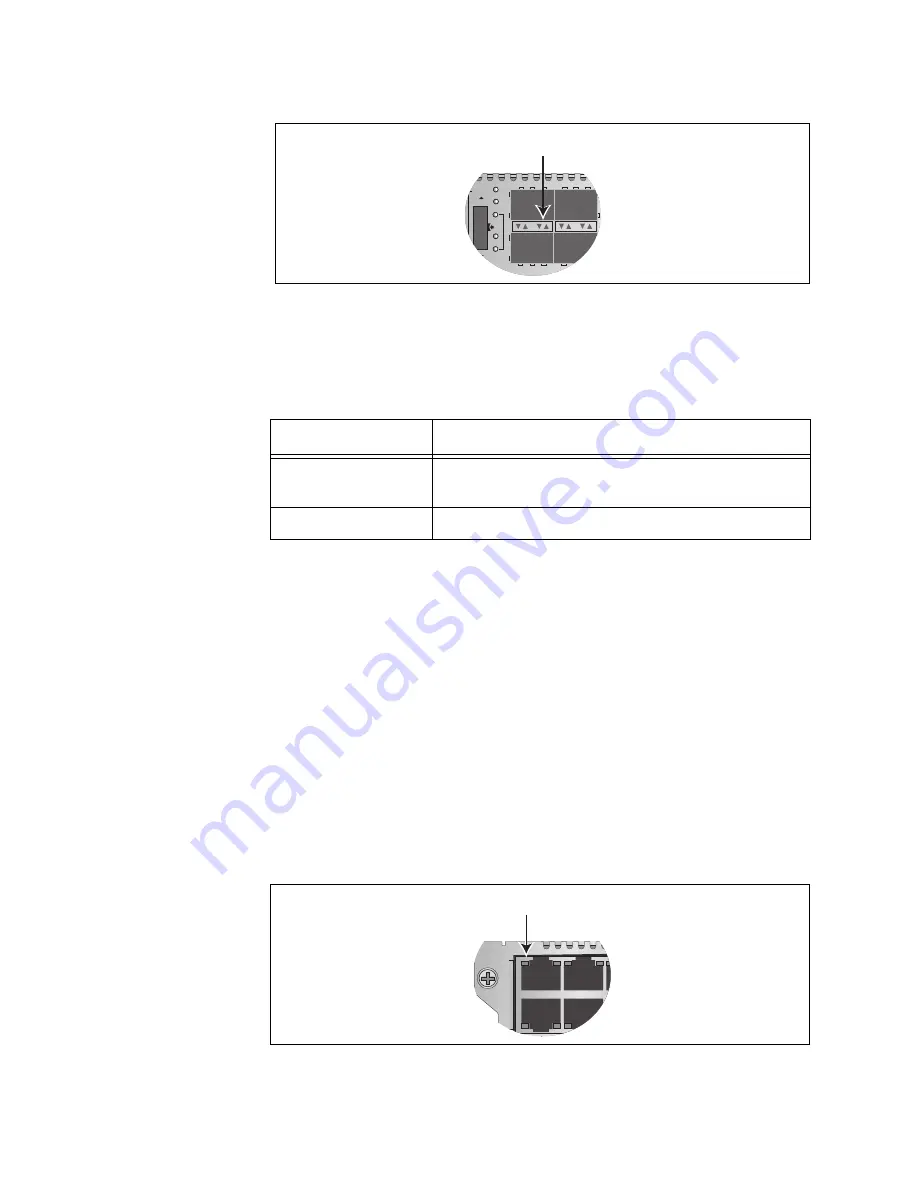
Chapter 3: AT-MCF2012LC, AT-MCF2012LC/1 and AT-MCF2032SP Modules
42
Section I: Features
Figure 11. Activity LEDs for the Fiber Optic Ports on the AT-MCF2032SP
Module
The Activity LED is defined in Table 7.
“L” Link LEDs
The ports have Link LEDs which typically report whether or not the ports
have established links to the network devices. However, the meanings of
the LEDs can vary depending on the operating modes of the channels.
To understand the meanings of the Link LEDs of a channel, you first need
to determine a channel’s operating mode. You can do this using the
management module or the LT, ML, and SML LEDs and the Mode button
on the front panel of a module. It can also be useful to consider the Link
LEDs of the two ports of a channel as a pair and to view them as a unit.
The meanings of the Link LEDs are described in the following
subsections. There is a different subsection for each operating mode.
The Link LEDs for the twisted pair ports are located in the upper left
corners of the upper ports and the bottom left corners of the lower ports,
as shown in Figure 12.
Figure 12. Link LED for a Twisted Pair Port
Table 7. “A” Activity LED
Link LED State
Description
Off
A port is not receiving or transmitting network
packets.
Flashing Green
A port is receiving or transmitting packets.
Activity LEDs
CH
CH
CDC
FDC
LT
ML
S
ML
Link LED
L
A
1
L
A
2
3
4
A
T
-MCF2012LC
Summary of Contents for AT-MCF2000
Page 8: ...Contents 8...
Page 12: ...Tables 12...
Page 18: ...Preface 18...
Page 20: ...20 Section I Features...
Page 26: ...Chapter 1 AT MCF2000 Multi channel Media Converter Series 26 Section I Features...
Page 54: ...Chapter 3 AT MCF2012LC AT MCF2012LC 1 and AT MCF2032SP Modules 54 Section I Features...
Page 72: ...Chapter 4 AT MCF2000M Management Module 72 Section I Features...
Page 84: ...Chapter 5 AT MCF2000S Stacking Module 84 Section I Features...
Page 86: ...86 Section II Installation...
Page 90: ...Chapter 6 Reviewing the Safety Precautions 90 Section II Installation...
Page 92: ...Chapter 7 Selecting a Location 92 Section II Installation...
Page 96: ...Chapter 8 Unpacking the AT MCF2000 or AT MCF2300 Chassis 96 Section II Installation...
Page 98: ...Chapter 9 Removing the Rubber Feet 98 Section II Installation...
Page 106: ...Chapter 11 Installing the AT MCF2KFAN Module 106 Section II Installation...
Page 110: ...Chapter 12 Installing a Media Converter Module 110 Section II Installation...
Page 122: ...Chapter 15 Installing the Chassis in an Equipment Rack 122 Section II Installation...
Page 128: ...Chapter 17 Installing the SFP Modules in the AT MCF2032SP Module 128 Section II Installation...
Page 130: ...Chapter 18 Cabling the Ports on the Media Converter Module 130 Section II Installation...
Page 134: ...Chapter 19 Cabling the AT MCF2000M and AT MCF2000S Modules 134 Section II Installation...
Page 138: ...Chapter 20 Powering on the Chassis 138 Section II Installation...
Page 156: ...Chapter 23 Troubleshooting the Modules 156 Section II Installation...
Page 186: ...Appendix C Cleaning Fiber Optic Connectors 186...
Page 190: ...Index 190...
















































