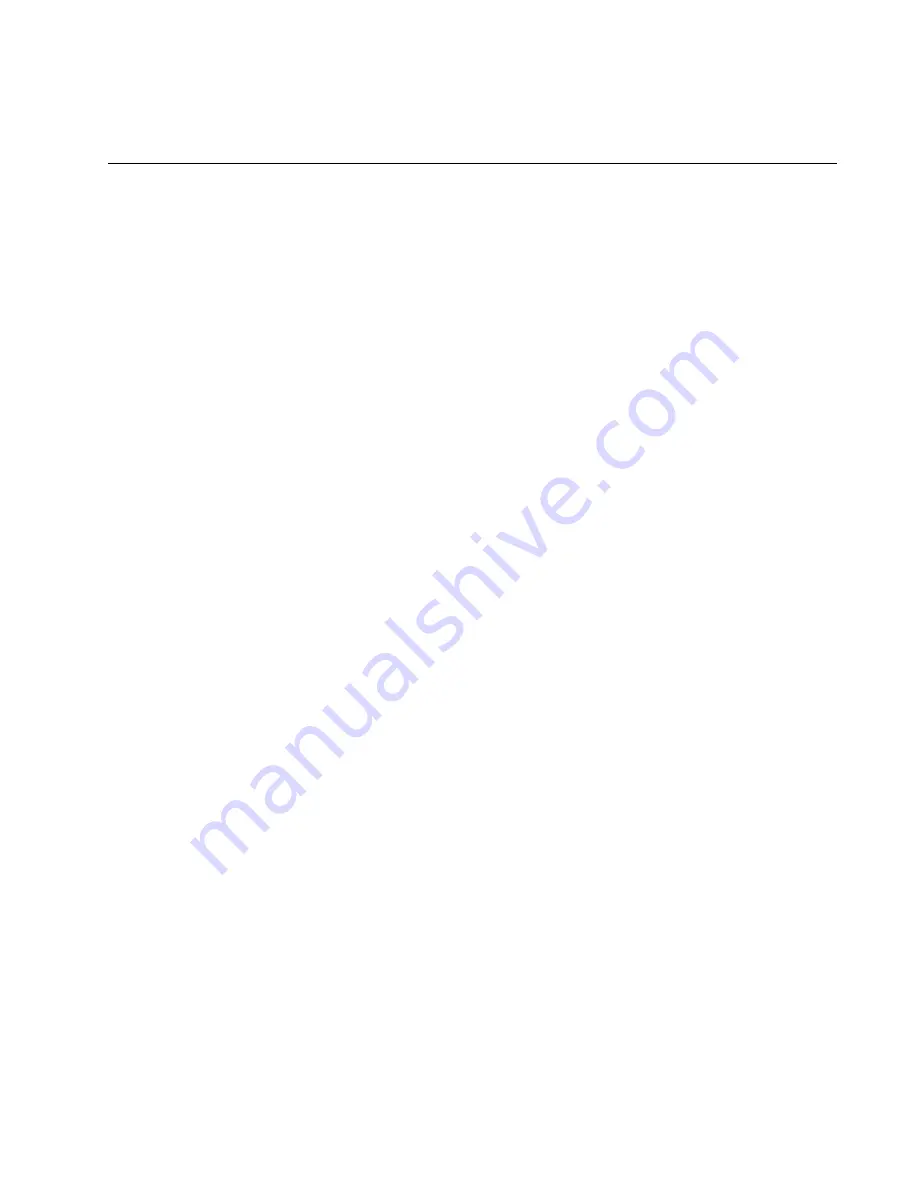
AT-MCF2000 Media Converter Series Installation Guide
Section II: Installation
141
AT-MCF2012LC, AT-MCF2012LC/1 and AT-MCF2032SP Media
Converter Modules
This procedure explains how to verify the operations of the individual
channels on a media converter module, using the Link Test mode and the
Link LEDs. The procedure assumes the following:
❒
The media converter chassis is powered on.
❒
The network cables are connected to the ports on the media converter
module and to the local and remote network devices.
❒
The local and remote network devices are powered on.
To verify the operations of a channel on the media converter module:
1. Turn the Mode button up or down to select a channel, as explained in
2. Set the channel to the Link Test operating mode by pressing the
middle of the Mode button until the LT LED is on.
3. Observe the Link LEDs of the twisted pair and fiber optic ports of the
channel.
❒
If the Link LEDs for both of the ports in the channel are on, the
ports have established links with the local and remote network
devices, which may already be forwarding network traffic to each
other through the media converter channel. You can either leave
the channel in the Link Test mode or, by pressing the middle of the
Mode button, change it to the MissingLink or Smart MissingLink
mode, indicated by the ML and SML LEDs, respectively. For
further information on the operating modes, refer to “Channel
Operating Modes” on page 37.
❒
If the Link LED for a port in the channel is off, the port does not
have a link to the network device. For suggestions on how to
resolve the problem, go to “AT-MCF2012LC, AT-MCF2012LC/1
and AT-MCF2032SP Media Converter Modules” on page 146 in
Chapter 23, “Troubleshooting the Modules”.
4. Repeat this procedure to test the other channels.
Summary of Contents for AT-MCF2000
Page 8: ...Contents 8...
Page 12: ...Tables 12...
Page 18: ...Preface 18...
Page 20: ...20 Section I Features...
Page 26: ...Chapter 1 AT MCF2000 Multi channel Media Converter Series 26 Section I Features...
Page 54: ...Chapter 3 AT MCF2012LC AT MCF2012LC 1 and AT MCF2032SP Modules 54 Section I Features...
Page 72: ...Chapter 4 AT MCF2000M Management Module 72 Section I Features...
Page 84: ...Chapter 5 AT MCF2000S Stacking Module 84 Section I Features...
Page 86: ...86 Section II Installation...
Page 90: ...Chapter 6 Reviewing the Safety Precautions 90 Section II Installation...
Page 92: ...Chapter 7 Selecting a Location 92 Section II Installation...
Page 96: ...Chapter 8 Unpacking the AT MCF2000 or AT MCF2300 Chassis 96 Section II Installation...
Page 98: ...Chapter 9 Removing the Rubber Feet 98 Section II Installation...
Page 106: ...Chapter 11 Installing the AT MCF2KFAN Module 106 Section II Installation...
Page 110: ...Chapter 12 Installing a Media Converter Module 110 Section II Installation...
Page 122: ...Chapter 15 Installing the Chassis in an Equipment Rack 122 Section II Installation...
Page 128: ...Chapter 17 Installing the SFP Modules in the AT MCF2032SP Module 128 Section II Installation...
Page 130: ...Chapter 18 Cabling the Ports on the Media Converter Module 130 Section II Installation...
Page 134: ...Chapter 19 Cabling the AT MCF2000M and AT MCF2000S Modules 134 Section II Installation...
Page 138: ...Chapter 20 Powering on the Chassis 138 Section II Installation...
Page 156: ...Chapter 23 Troubleshooting the Modules 156 Section II Installation...
Page 186: ...Appendix C Cleaning Fiber Optic Connectors 186...
Page 190: ...Index 190...
















































